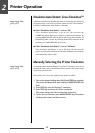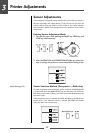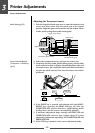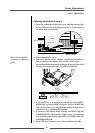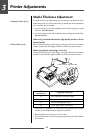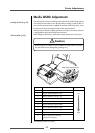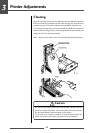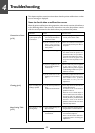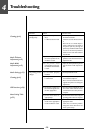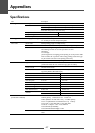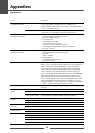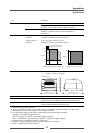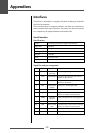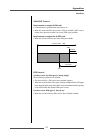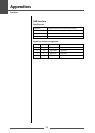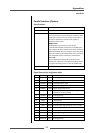4
Tr oubleshooting
46
Indication
The printer is not
printing neatly.
The printing position
changes.
Check
3)Is the thermal printhead
dirty?
Is a label stuck to the head.
4)Is the thermal printhead in
the correct position for the
media that is used?
5)Is the printer’s head
pressure balance correct for
the width of the media that
is used?
1)Is the media properly
installed?
2)Is the platen dirty?
Is it deformed?
3)Are the data contents and
the command signals from
the host appropriate?
4)Are the menu values set
appropriately?
5)Are the sensitivities of the
media sensors appropriate
for the media that is used?
Corrective action
3)If it is dirty, remove the dirt with the
attached head cleaner.
If a label is stuck to the head, remove
it.
Note: Do not use a metal object to
remove a label stuck to the inside of
the printer. (This may damage the
print head.) If adhesive label material
is stuck to the thermal printhead,
remove it with a soft cloth soaked in
ethyl alcohol.
4)Adjust the offset of the thermal
printhead with the media thickness
adjustment dial.
5)Adjust the thermal printhead pressure
with the media width adjustment
dial.
1)Correctly install the media.
2)If it is dirty, clean it with ethyl alcohol.
If it is deformed, replace it.
Note: Consult with the dealer that
supplied the printer concerning the
replacement.
3)If an error message is displayed, check
the content of the software and the
communication status set by the host
computer.
4) Set the correct menu values using the
operating panel or the host computer.
5)Set the media sensitivity to
appropriate values.
If this does not solve the problem,
change the “Sensor level” that is set
in the “System setup.”
Cleaning (p.44)
Media Thickness
Adjustment (p.42)
Media Width
Adjustment (p.43)
Media Setting (p.22)
Cleaning (p.44)
LED Functions (p.20)
Menu Setting Table
(p.32)