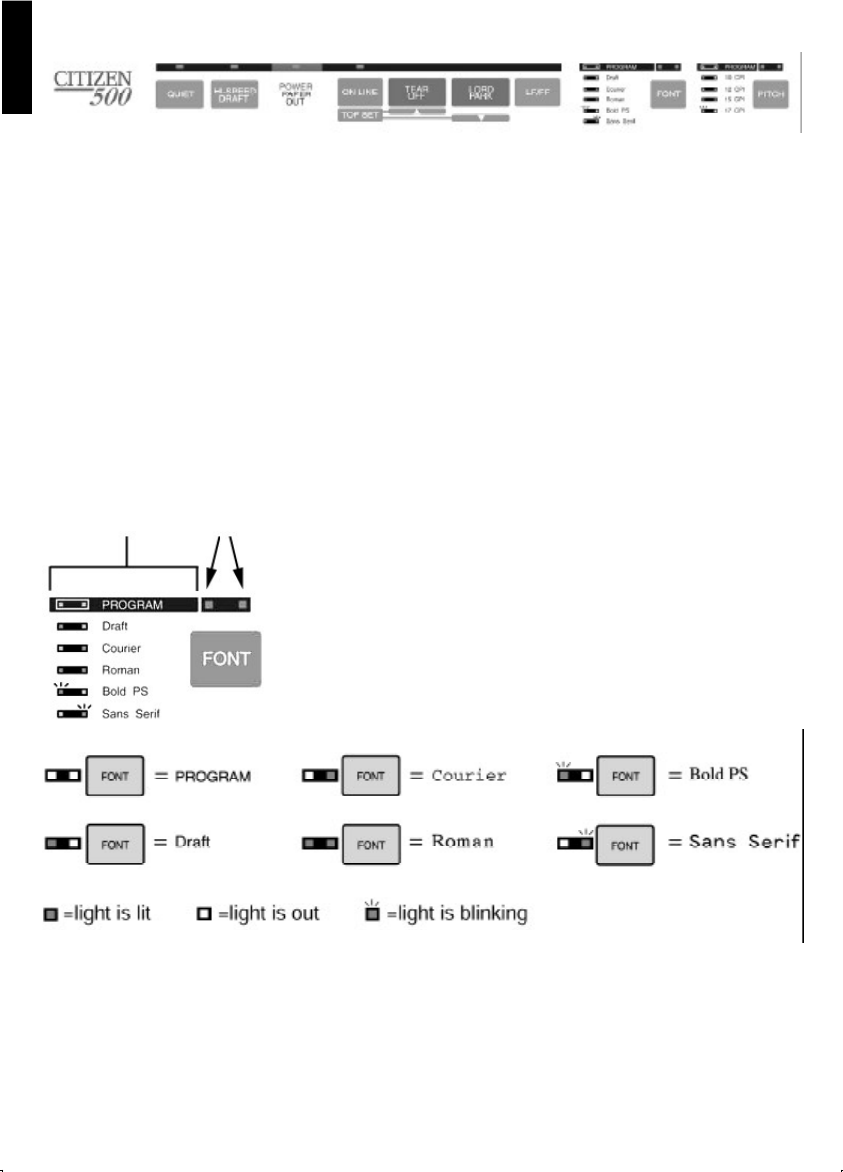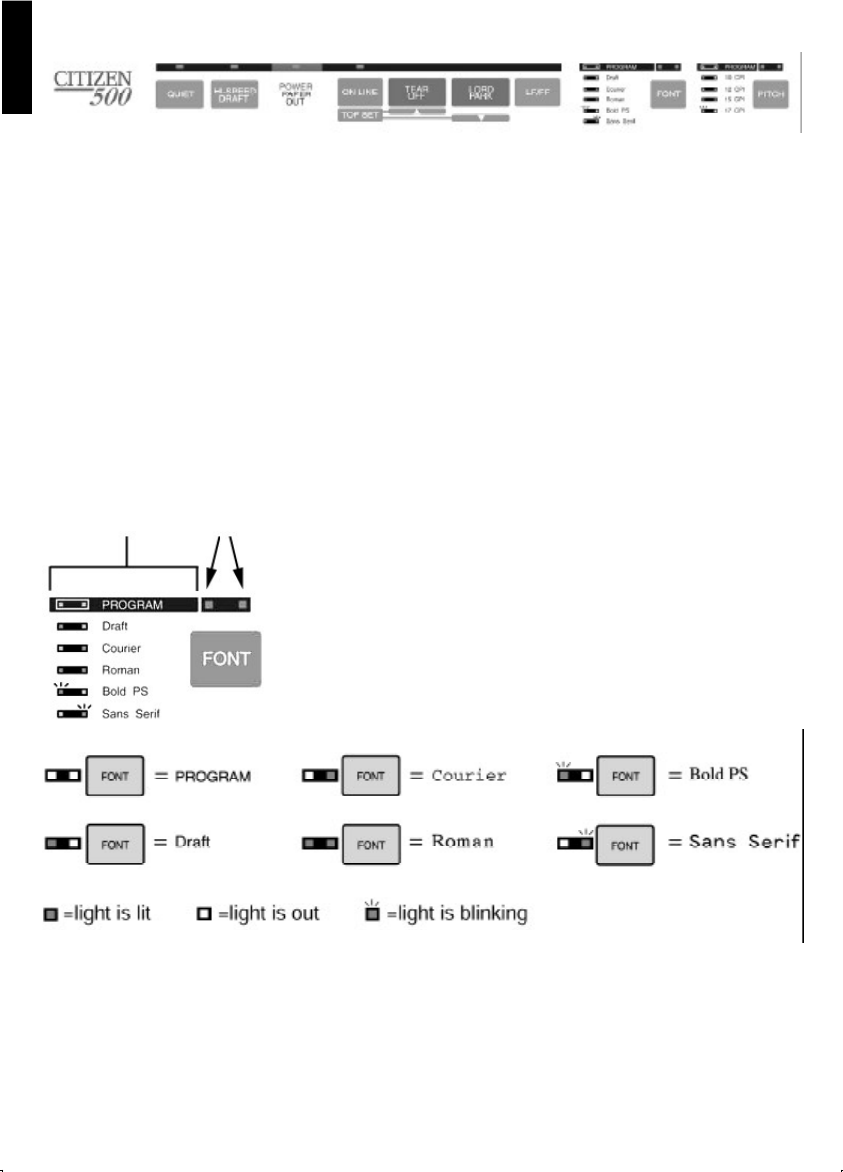
18
English
Chapter 3 - The Control Panel Keys
The printer’s control panel allows you to change many different settings including the font size,
character pitch as well as paper loading and movement.
In addition, the control panel allows you to make adjustments to the start-up settings of the
printers such as the character languages available and the general operation of the printer.
This chapter will explain how to take advantage of these printer functions.
Selecting a Character Font
This printer contains resident fonts which are accessible through the Control Panel. You can
select any one of the character fonts by pressing the FONT button on the Control Panel.
Each time the FONT button is pressed, the printer will select the
next available font from the list.
The combination of FONT indicators lights shows the
current character font selected, as shown on the
Control Panel.
When the HIGH SPEED DRAFT function is enabled (using the button to the left of the control
panel), only Draft font can be selected.
You must be in PROGRAM (both FONT indicators are off) to allow your software to control your
font selection. If any one of the font lights are lit, then the printer will remain locked in this font.
This information is
printed on the con-
trol panel and is for
reference only
The two indicator lights
illuminate or blink ac-
cording to the settings of
the printer