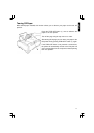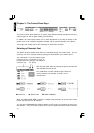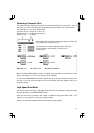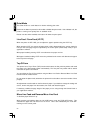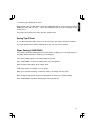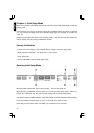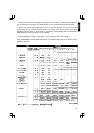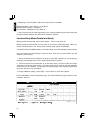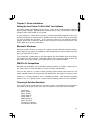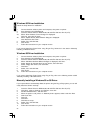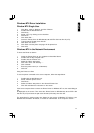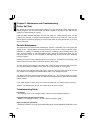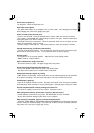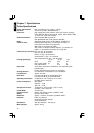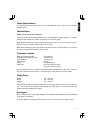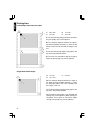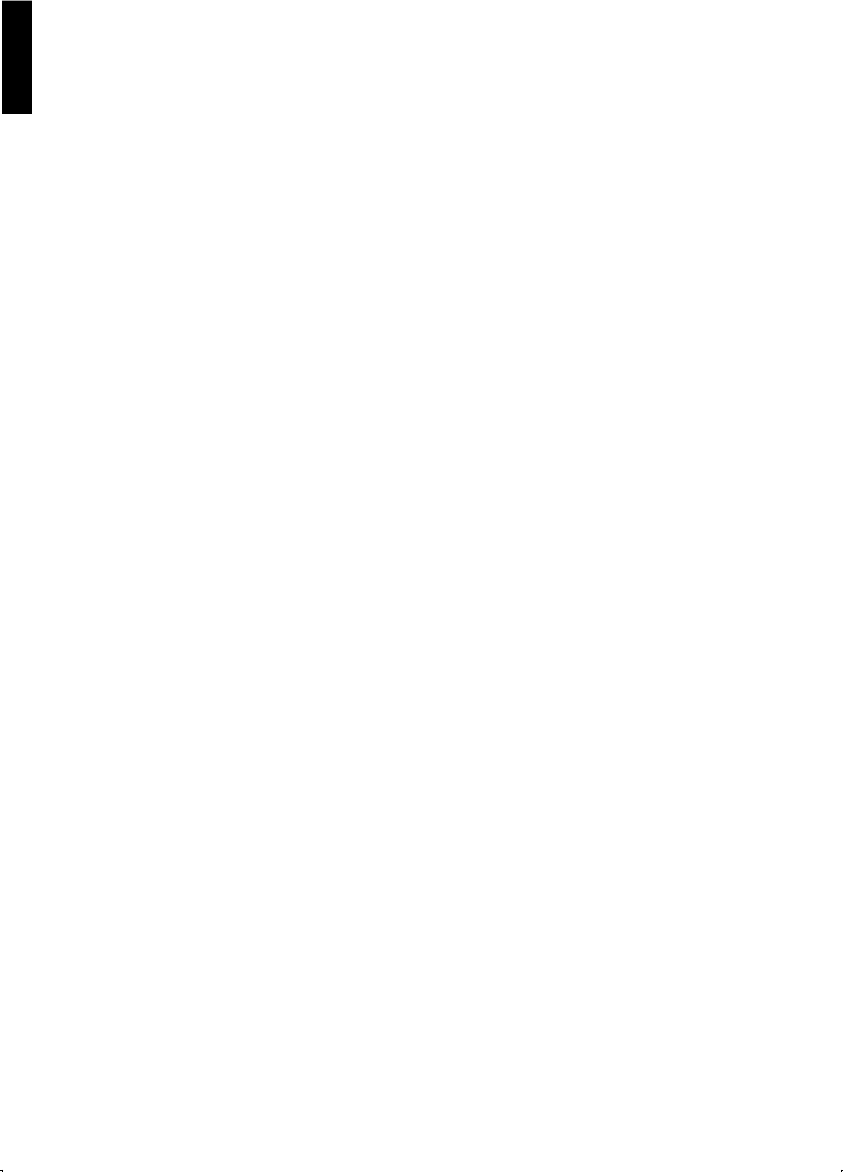
28
English
Chapter 6 - Maintenance and Troubleshooting
Printer Self Test
The printer has a self test feature which allows you to test the printer. When activated, this
feature will print 5 lines of each resident font. When complete, it will return to the draft font and
continue for approximately 8 minutes.
Install the ribbon cassette and paper, then turn the power off. While pressing LF/FF, turn the
power on, then release. A sample printout will begin, which serves as a self test. Once you see
that the printer is functioning properly, you may turn the power off during the self test, or you may
run the entire test.
Periodic Maintenance
The printer does not require routine maintenance. However, reasonable care of the printer will
extend its life. Most problems associated with the printer can be traced to improper setup,
installation, or cabling. The following should assist you in identifying and correcting some of the
more common problems. If you need additional help, contact the reseller from which the unit
was purchased or refer to the information at the beginning of this manual about obtaining
technical support.
Cleaning the unit is the most important action you can perform. The frequency of cleaning is will
depend upon the environment in which the printer is being used.
Turn the power off and unplug the AC power cord. Clean the case and covers with a soft cloth.
Use any mild commercial cleaner on the cloth, do not spray directly on to the printer.
Raise the top cover and pull up the roller cover. Vacuum or dust the inside area of the unit. Be
very careful not to damage the printhead ribbon cable or the carriage drive belt.
The platen should be cleaned with denatured alcohol only. The carriage guide bar can be
lubricated with a very light oil. Contact your Authorized Service Centre for advice when lubrication
will be needed.
If the ribbon begins to catch, snag, or tear from the printhead, your printer requires servicing.
Caution: The printhead may be hot; use caution when the cover is open.
Troubleshooting Guide
Ink Smears
- The head gap lever is not in proper position. Move the lever toward the position “7”.
Printhead moves but there is no printing
- Ribbon is not installed correctly. Re-insert ribbon and ribbon guide.
Paper out detector inoperative
- PAPER OUT DETECT is to OFF on the Initial Setup Mode. Set the PAPER OUT DETECT to ON