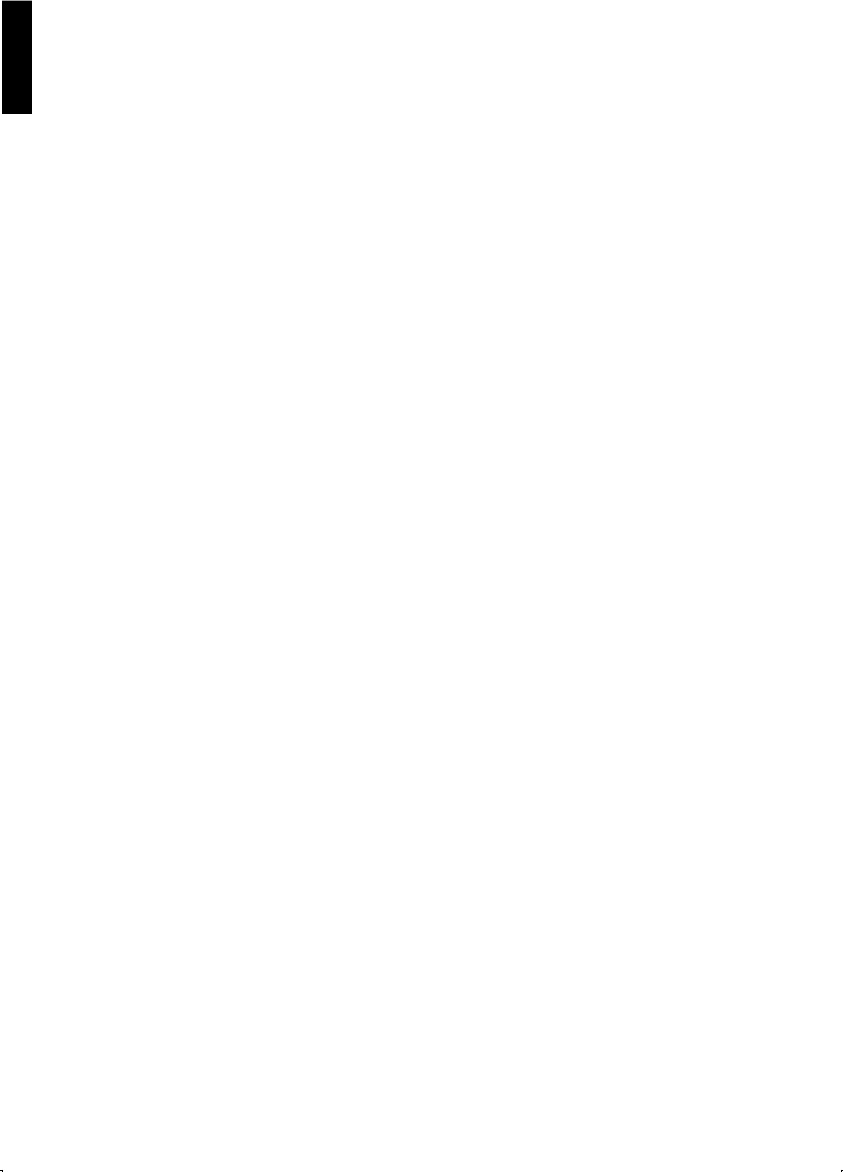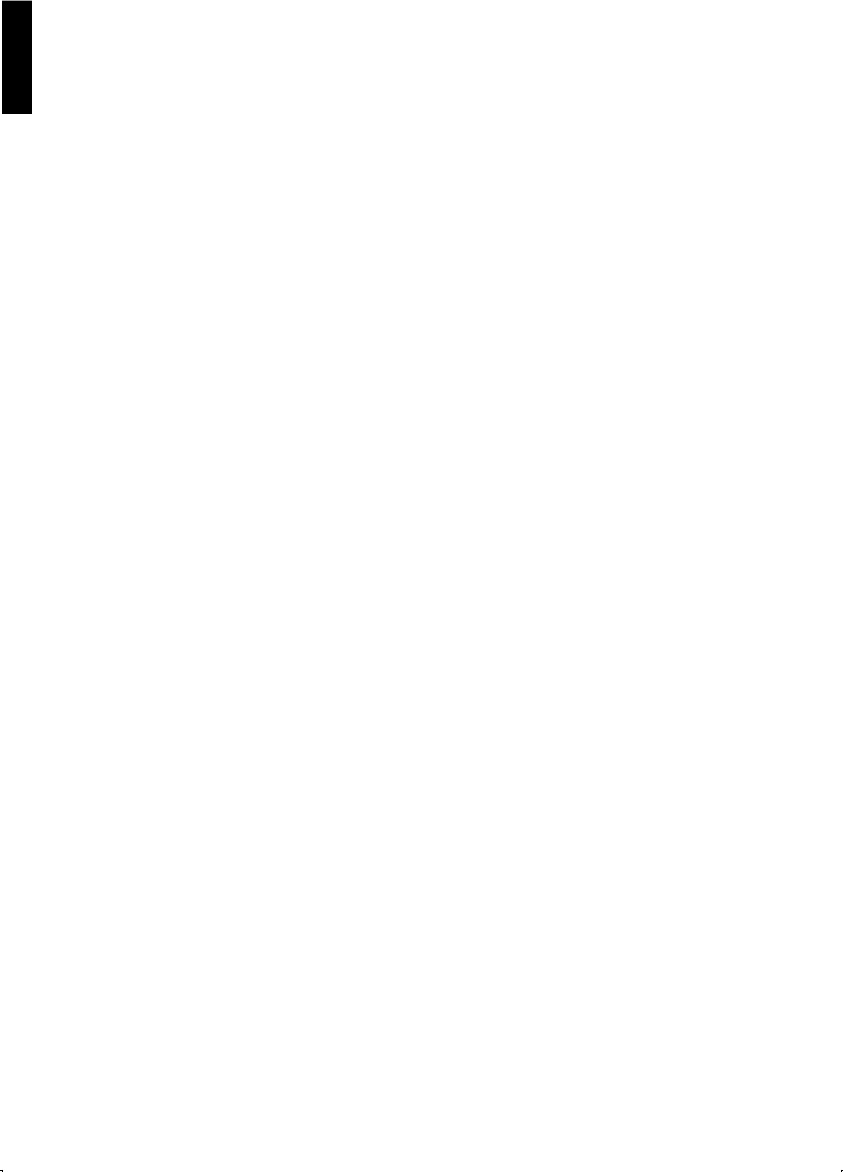
26
English
Windows 95 Driver Installation
Follow the steps below for installation.
1 Connect interface cable to printer and computer, then power on printer.
2 Start computer using Windows 95.
3 Insert the “Printer Driver for Windows 95, 98 and NT4” disk into drive A (or B).
4a When “New Hardware Found” dialogue is displayed:
Click OK , then click OK again
4b When “Update Device Driver Wizard” dialogue is displayed:
Click Next then click Finish .
5 Select “Yes” and click Next .
6 Click Finish .
7 Follow the instructions on your computer screen.
If you cannot install the Printer Driver using Plug & Play, follow the in the section “Manually
Installing a Windows Driver”.
Windows 98 Driver Installation
1 Connect interface cable to printer and computer, then power on printer.
2 Start computer using Windows 98.
3 Insert the “Printer Driver for Windows 95, 98 and NT4” disk into drive A (or B).
4 When “Add New Hardware Wizard” dialogue is displayed, click Next .
5 Select “Search for the best driver for your device”, then click Next .
6 Select “Floppy disk drives”, then click Next .
7 Click Next .
8 Select “Yes” and click Next .
9 Click Finish .
10 Follow the instructions on your computer screen.
If you cannot install the Printer Driver using Plug & Play, refer to the following section called
“Manually Installing a Windows Driver”.
Manually Installing a Windows 95 or 98 Driver.
If your system doesn’t automatically detect the printer using the Plug & Play system, you can still
easily install the drivers manually:
1 Insert the “Printer Driver for Windows 95, 98 and NT4” disk into drive A (or B).
2 Click Start , point to “Settings” and “Printers”, then click.
3 Double click Add Printer , and click Next .
4 When the option “Local printer” or “Network printer” appears, select Local then Next.
5 Click Have Disk .
6 Click OK .
7 Click Next .
8 Click Next to set up.
9 Select “Yes” and click Next .
10 Click Finish .
11 Follow the instructions on your computer screen