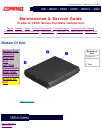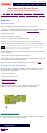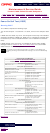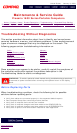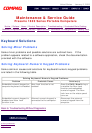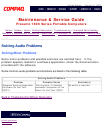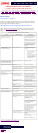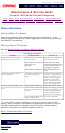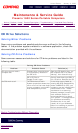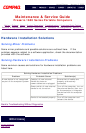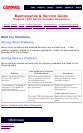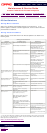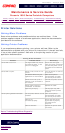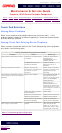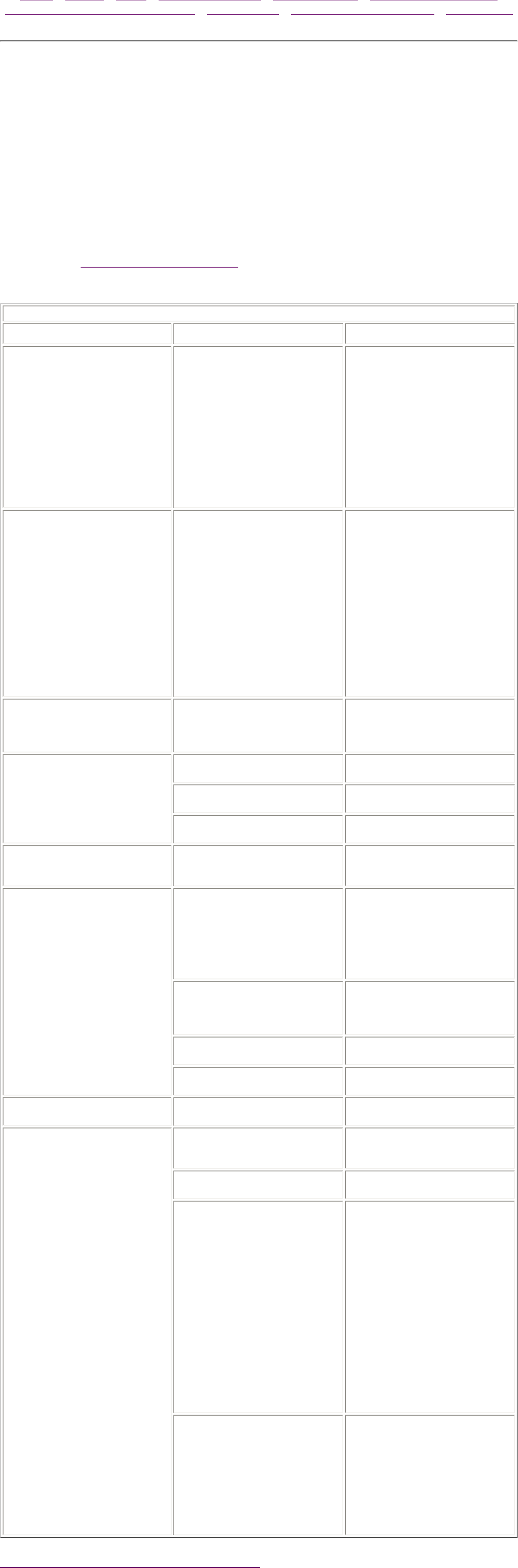
United States January 2, 2003
Maintenance & Service Guide
Presario 1600 Series Portable Computers
Notice | Preface | Home | Product Description | Troubleshooting | Illustrated Parts Catalog
Removal & Replacement Procedures | Specifications | Connector Pin Assignments | Battery Pack
Battery Pack
Solving Minor Problems
Some minor problems and possible solutions are outlined in the following
tables. If the problem appears related to a software application, check the
documentation provided with the software.
Solving Battery Pack and Battery Gauge Problems
Some common causes and solutions for battery pack problems are listed
below. The Solving Power Problems section in this chapter may also be
useful.
Solving Battery Pack and Battery Gauge Problems
Problem Probable Cause Solution(s)
Computer won't turn on when
battery pack is inserted and
power cord is unplugged.
Battery pack is discharged. Connect the computer to an
external power source and
charge the battery pack.
Replace the battery pack with
a fully charged battery pack.
Check the battery connectors
on the system board to verify
they are evenly spaced and
that they are not bent or
broken.
Computer is beeping
and battery icon on the LCD
status display is blinking.
Battery charge is low. Immediately save any open
file(s). Then do one of the
following:
■ Connect the computer to
an external power
source to charge the
battery pack.
■ Turn off the computer or
initiate Hibernation until
you can find another
power source or charge
the battery pack.
Computer battery icon on the
LCD status display blinks to
indicate low battery condition,
but computer does not beep.
Volume is turned down too
low.
Adjust the volume.
Battery icon doesn't light and
battery pack won't fast charge.
Battery pack is already
charged
No action is necessary
Battery pack was exposed to
temperature extremes.
Allow time for the battery pack
to return to room temperature.
Battery pack is at end of its
life.
Replace battery pack.
You have to set the date and
time every time you turn on
the computer.
RTC battery is dead. Replace the RTC battery.
Battery charge does not last as
long as expected.
Battery is being exposed to
high temperatures or
extremely cold temperatures.
Keep the battery pack within
the recommended operating
temperature range 50° F to
104° F (10° C to 40° C) or
recommended storage range -
4° F to 86° F (-20° C to 30° C
). Recharge the battery pack.
Battery has partially self-
discharged.
Recharge the battery.
Discharge the battery
completely and then recharge
it.
Power management is
disabled.
Set a power management level
in Computer Setup.
An external device or PC Card
is draining the battery.
Turn off or disconnect external
devices when not using them.
Battery pack is warm to the
touch after charging.
Normal warming has occurred
due to charging.
No action is required.
Battery pack operating time is
far less than the documented
average operating time.
Power management is turned
off or disabled.
Enable power management in
Computer Setup and in
Windows Power Properties.
An external device or PC Card
is draining the battery.
Turn off or disconnect external
devices when not using them.
Battery pack has partially self-
discharged.
Condition the battery pack by
fully charging, fully
discharging, then fully
recharging it.
To maintain the charge, leave
battery packs in the computer
when it is connected to
external power.
If the computer is disconnected
from external power for more
than two weeks, remove
battery packs from the
computer to reduce the
discharge rate.
Battery pack is being exposed
to high temperatures or
extremely cold temperatures.
Keep the battery pack within
the recommended temperature
ranges.
Operating: 50° F to 104° F
(10° C to
40° C) Storage: -4° F to 86°
F (-20° C to 30° C )
Recharge the battery pack.
Back to Troubleshooting Without Diagnostics
privacy statement
legal notices