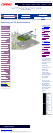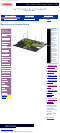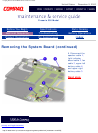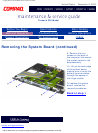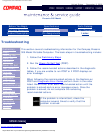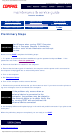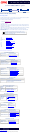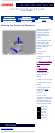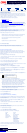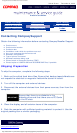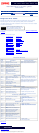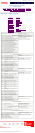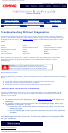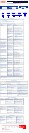Compaq Presario Series Maintenance and Service Guide
United States December 9, 2002
Presario 305 Model
Before You Begin Specifications Parts Catalog
Removal Sequence Troubleshooting Battery Operations
Product Description Pin Assignments
Index
Compaq Diagnostics
Compaq Diagnostics is installed on the hard drive of the computer. Run the
Diagnostics utilities when you want to view or test system information and if
you have installed or connected devices. If you run Compaq Diagnostics from
a diskette, ensure that it is version 10.11 or later.
The Diagnostics menu includes the following utilities:
■ Computer Setup
■ Computer Checkup (TEST)
■ View System Information (INSPECT)
If you have a problem you cannot solve, run the Diagnostics utilities before
you call for support (see also Preparing the Computer for a Compaq Service Call). Run
Computer Checkup and select to save the device list to a file and to print or to
save the log of errors. Run the View System Information (INSPECT) utility
and select to print or to save that information. Have the files or the printed
information available when you call for support.
Computer Setup
The Computer Setup utility resides in a hidden partition on the hard drive. It
gives you a snapshot of the computer's hardware and configuration, aids in
troubleshooting, and allows you to set custom features.
Access Computer Setup when you want to:
● Modify settings for audio, storage, communications, and input devices
● Get an overall picture of the computer's hardware configuration
● Verify configuration parameters in determining problems
● Configure options
● Update time, date, or password information
To run Computer Setup:
Go to the Compaq Utilities menu and select the Computer Setup option.
Follow the on-screen instructions to complete your chosen task.
Computer Checkup (TEST)
Computer Checkup (TEST) determines whether the various computer
components and devices are recognized by the system and are functioning
properly. You can display, print, or save the information generated by
Computer Checkup.
To run Computer Checkup, follow these steps:
1. Plug the computer into an external power source. A low battery condition
can interrupt the program.
2. Connect the printer if you want to print a log of error messages.
3. Turn on the external devices that you want to test.
4. Insert the Compaq Diagnostics diskette in drive A.
5. Turn on or restart the computer. The computer starts from drive A, and the
Diagnostics Welcome screen appears.
6. Press Enter to continue. The Diagnostics menu appears.
7. Select Computer Checkup from the Diagnostics menu. A Test Option
menu appears.
8. Select View the Device List from the Test Option menu. A list of the
installed Compaq devices appears.
9. If the list of installed devices is correct, select OK. The Test Option menu
appears.
NOTE:
If the list is incorrect, ensure that
any new devices are installed
properly.
10. Select one of the following from the Test Option menu:
■ Quick Check Diagnostics. Runs a quick, general test on each device with
a minimal number of prompts. If errors occur, they display when the
testing is complete. You cannot print or save the error messages.
■ Automatic Diagnostics. Runs unattended, maximum testing of each
device with minimal prompts. You can choose how many times to run
the tests, to stop on errors, or to print or save a log of errors.
■ Prompted Diagnostics. Allows maximum control over testing the devices.
You can choose attended or unattended testing, decide to stop on
errors, or choose to print or save a log of errors.
11. Follow the instructions on the screen as the devices are tested. When
testing is complete, the Test Option menu appears.
12. Exit the Test Option menu.
13. Exit the Diagnostics menu.
View System Information (INSPECT)
The View System Information (INSPECT) utility provides information about
the computer and installed or connected devices. You can display, print, or
save the information.
Follow these steps to run View System Information (INSPECT) from the
Compaq Diagnostics diskette:
1. Connect the printer if you want to print the INSPECT information.
2. Turn on the computer.
3. Access Compaq Utilities by pressing F10 when the cursor blinks in the
upper-right corner of the display.
4. If prompted, select a language.
5. Click View System Information (INSPECT)
6. Click the item you want to view from the following list:
System Memory
ROM Audio
Keyboard Operating system
System ports System files
System storage Windows files
Graphics
Miscellaneous
Network (applicable
only if computer is
docked in the
expansion base or
convenience base)
7. Follow the instructions on the screen to cycle through the screens, to
return to the list and choose another item, or to print the information.
8. Select Exit Inspect.
privacy and legal statement
http://h18000.www1.hp.com/athome/support/msgs/305/cpqdiag.html [12/9/2002 2:20:07 PM]