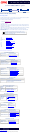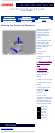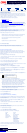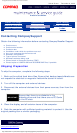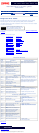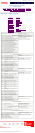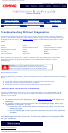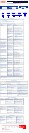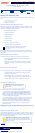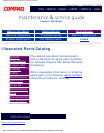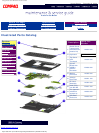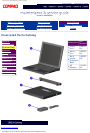Compaq Presario Series Maintenance and Service Guide
United States December 9, 2002
Presario 305 Model
Before You Begin Specifications Parts Catalog
Removal Sequence Troubleshooting Battery Operations
Product Description Pin Assignments
Index
Solving Minor Problems (continued)
Audio Battery pack Battery gauge CD/DVD drive
Diskette/diskette
drive
Display Hard drive Hardware installation Keyboard Memory
PC card Power Printer
Touchpad/pointing
device
Infrared
USB Modem
Display Problems
You can perform a self-test on an external VGA color or monochrome monitor as follows:
1. Turn off the monitor.
2. Turn off the computer.
3. Disconnect the monitor signal cable from the computer.
4. Turn on the monitor and allow it to warm up for one minute.
The display should be white. A narrow black border may also appear on the left and right sides of the display.
Either of these displays indicates that the monitor is working properly.
Problem Probable Cause Solution(s)
Characters on computer
display are dim.
The brightness control is not
set properly.
Adjust the brightness of the display by pressing
Fn+F10 hotkeys.
Computer is in direct light. Move the computer or adjust the screen.
You may have a screen
saver or screen blanking
utility installed.
Press any key to refresh the screen.
Screen timeout was
initiated.
Press any key to light the screen.
System initiated Suspend
after a user-defined timeout
expired.
Press the Suspend Button to exit Suspend.
Computer initiated a low
battery Suspend or
Hibernation.
● Replace the battery pack and exit
Suspend or Hibernation.
● Connect the computer to an external
power source and exit Suspend or
Hibernation.
Power Management, which
controls Suspend and
Hibernation, is disabled and
the battery pack has
discharged.
● Replace the battery pack and turn on the
computer.
● Connect the computer to an external
power source.
Computer screen is blank and
external monitor displays
information.
Display was switched to the
external monitor.
Press Fn+F4 to display information on the
computer screen; press Fn+F4 again to
display information.
Display switch is stuck. Tap the switch.
Fn+F4 hotkey combination
does not switch between
internal and external displays.
CRT or other display device
is not connected properly.
Check your connections to ensure that an
external device is connected properly.
Display is blank and the
Suspend icon is flashing.
System is in Suspend mode. Press any key or touch the Touch Pad.
Internal display is blank and
the screen on an external
monitor displays information.
Display function was
switched to the external
monitor.
Use Fn + F2 to switch between LCD or CRT.
Internal display flashes or has
garbled characters when
computer is connected to
external monitor.
Using 1024 × 768 or higher
resolution on external
monitor and have toggled
back to internal display,
which supports up to 800 ×
600.
Restart the computer.
This display panel has a
continuous pattern across it
(e.g., a "jailbars" pattern), has
a single color on it, or has
garbled graphics across the
entire panel. This failure is for
patterns across the entire
panel (not just on one section).
Improper display cable
connections.
Reseat the display cable to the following until
the problem is solved:
1. System board
2. Display assembly
Defective display cable. Replace the display assembly.
Defective inverter board. Replace the display assembly.
Defective system board. Replace the system board.
Ghost bars extending from
graphics on the display.
Common characteristic of
STN displays.
1. Change the background colors.
2. Adjust the Contrast of the display by using
Fn + F5 (¯ ) or Fn + F6 (- ).
A single line, small group of
lines, or block appears on the
display panel. This failure
occurs in only a section of the
display panel.
Defective display panel. Replace the display assembly.
The light tubes on the edge of
the display panel do not light
up at all and Power-On Self-
Test (POST) completes when
the unit is powered up.*
Improper backlight or
display cable connections
Replace the display assembly.
Defective inverter board. Replace the display assembly.
Defective display cable. Replace the display assembly.
Defective display panel. Replace the display assembly.
Defective system board. Replace the system board.
The light tubes on the edge of
the display panel do not light
up at all and Power-On Self-
Test (POST) does not complete
when the unit is powered up.*
Defective system board. Replace the system board.
Backlight (brightness) cannot
be adjusted with Fn + F7 (¯ )
or Fn + F8 (- ).*
Improper display cable
connections.
1. Reseat the display cable to the system
board.
2. Replace the display assembly.
Defective inverter board. Replace the display assembly.
Defective display cable. Replace the display assembly.
Defective system board. Replace the system board.
Contrast cannot be adjusted
with Fn + F5 (¯ ) or Fn + F6
(- ).
Improper display cable
connections.
1. Reseat the display cable to the system
board.
2. Replace the display assembly.
Defective inverter board. Replace the display assembly.
Defective display cable. Replace the display assembly.
Defective system board. Replace the system board.
* This problem indicates that the backlight or its power circuitry has failed. Since you cannot observe the
POST result on the display panel when the backlight is not functioning, connect the unit to an external
monitor before powering the unit up. If an external monitor is not available, verify that POST completes by
opening and closing the display, listening for the single or double beep, and watching for the LEDs turn on at
the front of the computer.
Hard Drive Problems
CAUTION: To prevent loss of information, always maintain an up-to-date
backup of your hard drive at all times, in case of errors or failures.
Problem Probable Cause Solution(s)
Accessing information on the
hard drive is much slower
than usual.
Hard drive entered low power state due to timeout
and is now exiting from it.
Wait for the system to restore the previously
saved data to its state prior to initiating a low
Hard drive is fragmented/not optimized or has
errors.
Run ScanDisk and Disk Fragmenter.
Errors occur after starting
from an additional hard drive.
Additional hard drive has not been specially
prepared with necessary software.
Boot from the original hard drive or a specially
prepared hard drive.
Hard drive does not work. Hard drive is not seated properly. Turn off and unplug the computer, remove the
battery pack, and remove and then reinstall
the hard drive.
System does not recognize a
hard drive.
The drive is not properly seated. Remove, then reinsert the drive.
The drive is damaged. Try using the hard drive in another bay to
verify that the problem is with the drive. Run
ScanDisk on the drive.
The drive was inserted while system was on or in
Suspend or Hibernation.
Shut down the computer before inserting or
removing a hard drive.
DriveLock settings cannot be
accessed in Computer Setup.
The DriveLock settings are accessible only when
you enter Computer Setup by turning on (not
restarting) the computer.
Completely turn off the computer. Turn the
computer back on, then run Computer Setup
by pressing F10 when the blinking cursor light
appears in the upper-right corner of the
screen.
Hardware Installation Problems
Problem Probable Cause Solutions(s)
A new device is not
recognized as part of
the computer system.
Cable(s) of new external device are
loose or power cables are unplugged.
Ensure that all cables are properly and
securely connected.
Power switch of new external device is
not turned on.
Turn off the computer, turn on the external
device, then turn on the computer to
integrate the device with the computer
system.
Device is not seated properly. Turn off the computer and reinsert the
device.
Keyboard Problems
Problem Probable Cause Solution(s)
Embedded numeric keypad on
computer keyboard is
disabled.
Num Lock function is not enabled. Press the Fn+NumLk keys to enable the
Num Lock function and embedded numeric
keypad.
Screen is blank and keyboard
is working.
A screen timeout has been
initiated.
Press any key to refresh the screen.
QuickLock/QuickBlank has been
initiated
To enable the keyboard and return your
information to the screen, enter your
power-on password.
LCD has been disabled Press Fn+F4 to cycle from external
monitor to internal LCD.
Memory Problems
Problem Probable Cause Solution(s)
Memory count during
Power-On Self-Test (POST)
is incorrect.
Optional memory expansion card is installed
incorrectly, is incompatible with
the computer, or is defective.
Ensure that the optional memory
expansion card is installed
correctly.
"Out of Memory"
message is displayed on
the screen or insufficient
memory error occurs
during operation.
System ran out of memory for the
application.
1. Check the application
documentation for memory
requirements.
2. Install additional memory.
Too many TSR (terminate-and stay-resident)
applications are running.
Remove from memory any TSR
applications that you do not need.
Revised: 15 January 1999
http://h18000.www1.hp.com/athome/support/msgs/305/tblnodg4.html [12/9/2002 2:21:08 PM]