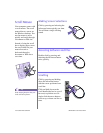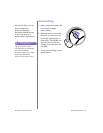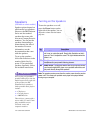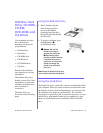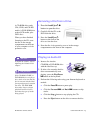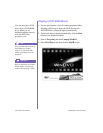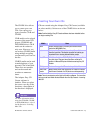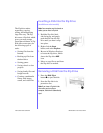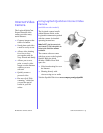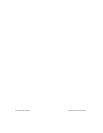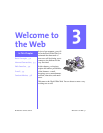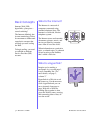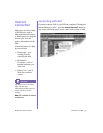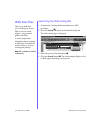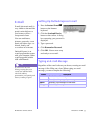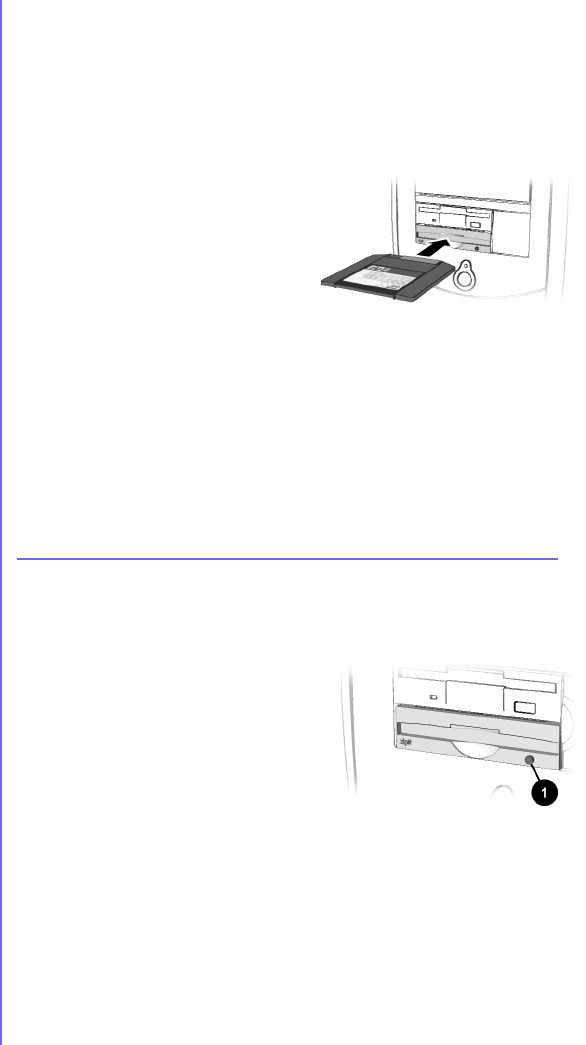
2-18 U
SING
Y
OUR
C
OMPUTER
M
Y
P
RESARIO
—G
ETTING
S
TARTED
Inserting a Disk Into the Zip Drive
(available on select models)
Note: Your computer must be turned on
before you can insert a Zip disk.
1. Hold the Zip disk, label-
side facing up, and gently
push the disk into the Zip
drive until you hear it snap
into place.
2. Right-click the Start
button, and select Explore.
3. Browse in Windows Explorer
to locate the Zip drive, which
shows the Zip drive n
icon.
4. Move or copy files to and from
the Zip drive as needed.
Removing a Disk from the Zip Drive
1. Press the Disk Eject
button 1 to eject the disk.
2. Store the Zip disk in its
protective case.
Note: If you leave a Zip disk in the
drive when you turn off your
computer, the disk will automatically
eject.
The Zip drive makes
organising, copying,
storing, and transporting
large files easy. The Zip
drive uses a Zip disk, which
gives you more storage
space than a diskette. A Zip
disk offers extra space for
the following types of
tasks:
➜
Storing files from the
Internet
➜
Backing up files from
the hard drive
➜
Storing games
➜
Saving school or class
projects
➜
Saving family files and
budget records
➜
Creating a multimedia
library with image,
sound, and video files