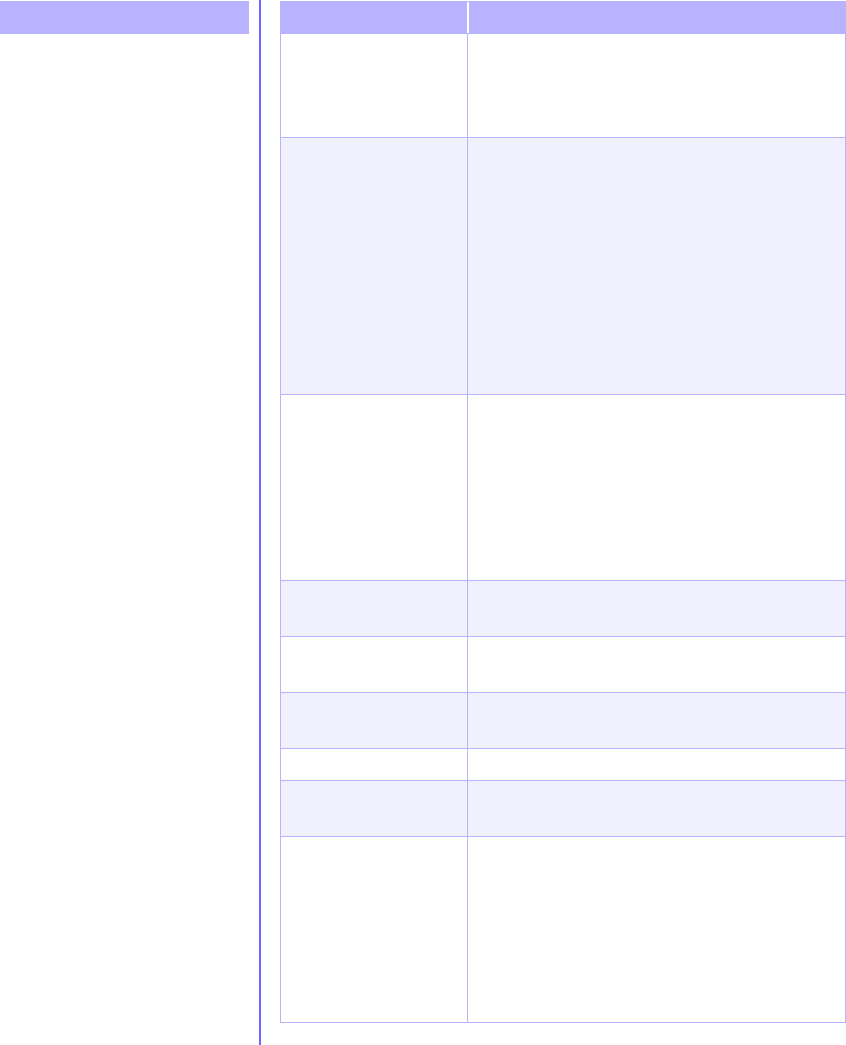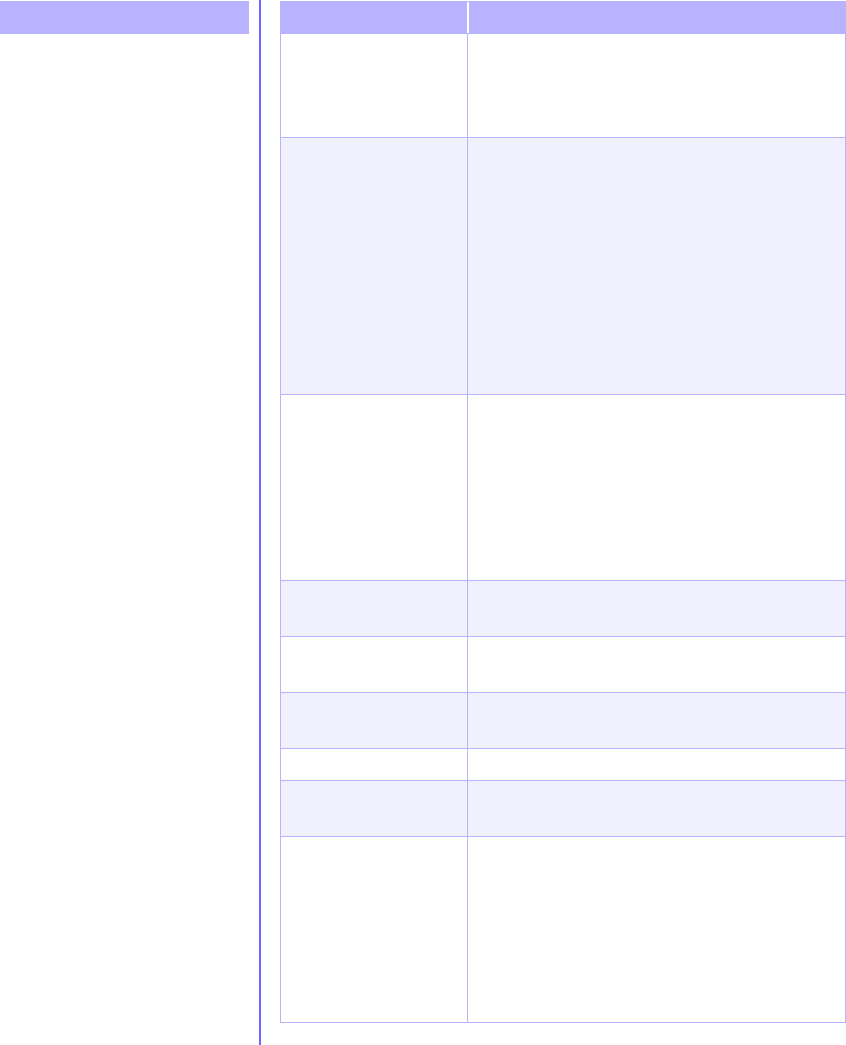
5-8 N
EED
S
OME
H
ELP
? M
Y
P
RESARIO
—G
ETTING
S
TARTED
Diskette drive light stays on.
Diskette drive cannot save
information to diskette.
Diskette drive cannot read a
diskette.
Symptom
Diskette has been
improperly inserted.
Remove the diskette and reinsert it as follows:
Insert the edge with the sliding cover into the
drive, face up, and push all the way in until the
diskette stops.
Diskette is damaged. Remove the diskette and insert a new diskette. If
a problem persists, run the Windows
Maintenance Wizard to repair the drive:
1. From the Windows taskbar, click the Start
button.
2. Point to Programmes, then Accessories,
then System Tools, and then click
Maintenance Wizard.
3. Select Perform maintenance now.
4. Click OK.
Diskette is not
formatted.
To format the diskette:
1. On the Windows desktop, double-click the
My Computer
g
icon.
2. Select the diskette (A) drive.
3. Click File, and point to Format.
4. Select the desired options, and click Start to
begin formatting the diskette.
Diskette is
write-protected.
Slide the write-protection tab to the unlocked
position on the diskette.
Diskette is full or file is
too big.
Use another diskette or compress the file to
reduce the size.
File save command not
properly executed.
When saving information to the diskette drive,
verify that you are using the correct drive letter.
Diskette is damaged. Replace the damaged diskette.
Diskette drive has
failed.
Call Compaq Technical Support. Refer to your
Certificate of Warranty for details.
Diskette is not
formatted.
To format the diskette:
1. On the Windows desktop, double-click the
My Computer
g
icon.
2. Select the diskette (A) drive.
3. Click File, and point to Format.
4. Select the desired options, and click Start to
begin formatting the diskette.
Problem Solution