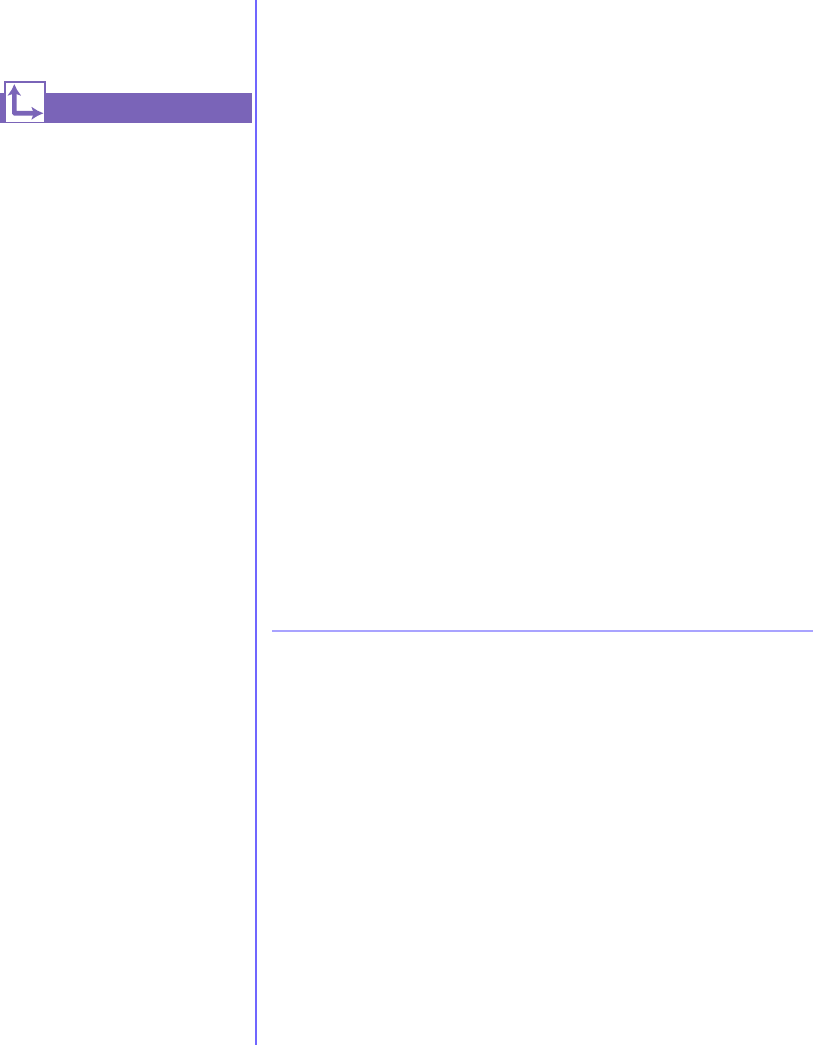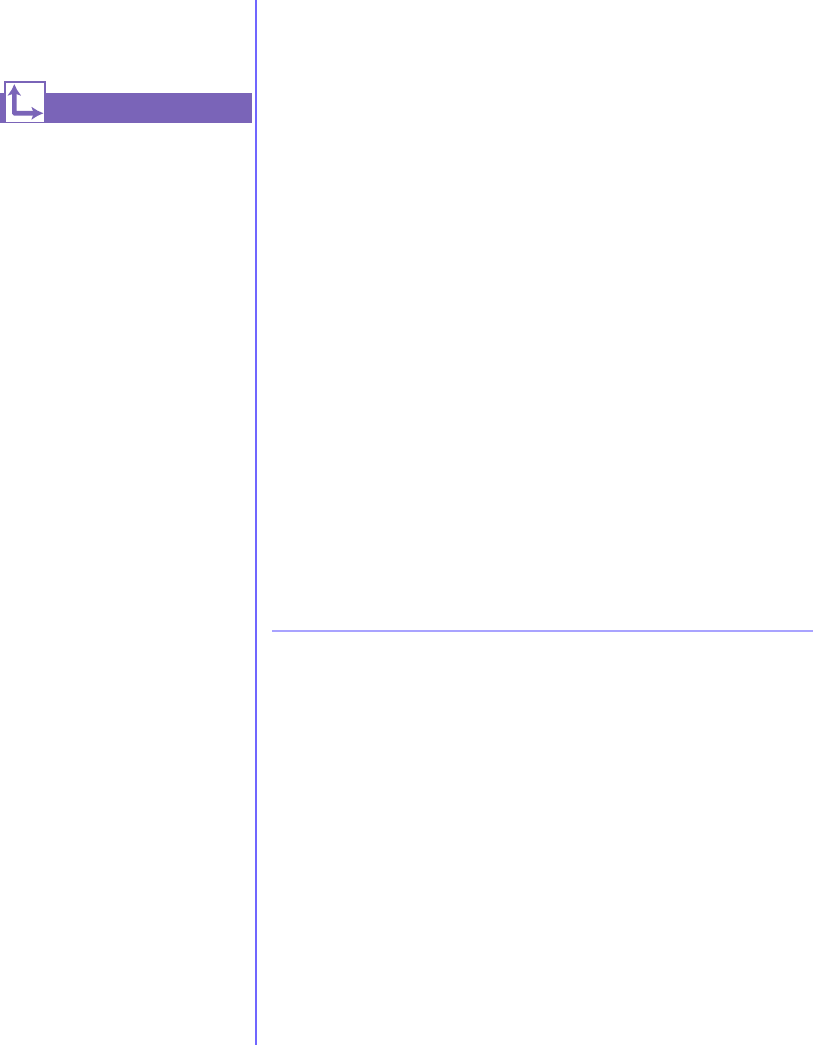
5-2 N
EED
S
OME
H
ELP
? M
Y
P
RESARIO
—G
ETTING
S
TARTED
Helpful Hints
For additional
troubleshooting information
relating to your printer or
monitor, see the
documentation that came with
your equipment.
See also ...
Helpful Hints
If you encounter problems with your computer, monitor, or
software, review the following check list before taking further
action:
➜
Check that the computer and monitor are plugged into a
working electrical outlet.
➜
Check to see that the computer is turned on and the power
light
∏ located on the front of the computer is on.
➜
Check to see that the monitor is turned on and the power
light
∏ on the front of the monitor is on.
➜
Turn up the brightness and contrast controls of the monitor if
the screen is dim.
➜
Check all cable connections for loose or incorrect
connections.
➜
Remove the diskette from the diskette drive before turning
on your computer.
➜
Run Windows Diagnostics to determine and repair minor
problems. Refer to the
My Presario—Learning More
CD for
instructions.
Entering BIOS (CMOS) Setup
If you need to enter the BIOS setup, very soon after your
computer powers on press the F10 key (on most models, this is
when the cursor is blinking in the upper right corner of the
display with the word COMPAQ displayed in red on a black
background).
▲
▲▲
▲
Caution: The BIOS setup is for advanced users. Be careful when
changing the BIOS Setup. If you make a change to this setup, you
may disable some of your computer’s functionality.
.