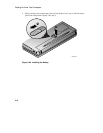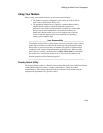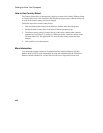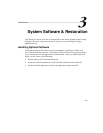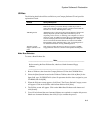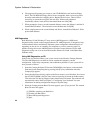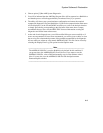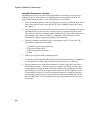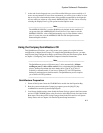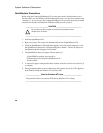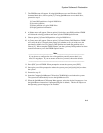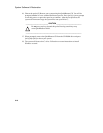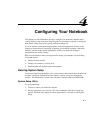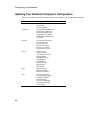System Software & Restoration
3-6
Using AMI Diagnostics on Diskette
AMI Diagnostics can also be run from the Boot Diskette Set created in Creating a Boot
Diskette Set. If you would prefer to run AMI Diagnostics from diskette instead of CD,
create a Boot Diskette Set now. To run AMI Diagnostics from diskette:
1. Insert Armada Boot Diskette 1 into the Floppy Drive and power on the notebook. Enter
the System Setup Program by pressing [fn]+[F3] key combination when the Compaq
logo appears.
2. Ensure that the Power Savings option on the Power menu is set to Disabled. Also ensure
that Diskette Drive is the first entry in the boot priority list found on the Boot menu.
Then select the Exit Saving Changes option found on the Exit menu. The notebook will
automatically reboot. Refer to Chapter 4, “Configuring Your Notebook” for more
information on making configuration changes in System Setup.
3. When the Compaq Armada Boot Floppy screen appears, press [Y] to proceed. The
Armada Boot Floppy menu will appear.
[1] FDISK to partition your Hard Drive
[2] Format your Hard Drive
[3] Run AMI System Diagnostics
[4] Quit
4. Choose option [3] Run AMI System Diagnostics.
5. You will be informed that the AMI Diag Program files will be extracted to a RAM drive
and that the process will take approximately one minute. Press [Y] to proceed.
6. When prompted remove Armada Boot Diskette 1 from the Floppy Drive and insert
Armada Boot Diskette 2. Then press any key to continue. The utility will detect your
system hardware configuration and extract the required compressed diagnostics files
into RAM drive. Upon file de-compression the main menu will be displayed. Use the
UP and DOWN arrow keys to scroll to the desired selection: or simply press the key
corresponding to the first letter of the menu item. Compaq recommends that you first
view the HELP FILE for more information on using the diagnostics and for the latest
release notes.