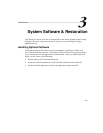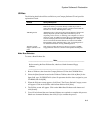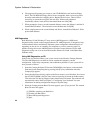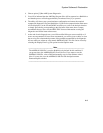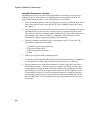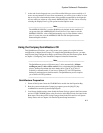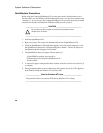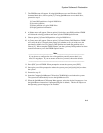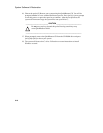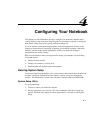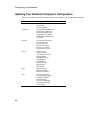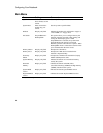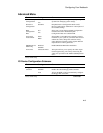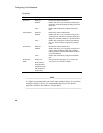System Software & Restoration
3-9
7. The FDISK menu will appear. If using QuickRestore on a non-Windows 95/98
formatted hard drive, choose option [3]. If using QuickRestore on new hard drive,
proceed to step 9.
1) Create DOS partition or Logical DOS Drive
2) Set active partition
3) Delete partition or Logical DOS Drive
4) Display partition information
8. A Delete menu will appear. Choose option [4] to delete a non-DOS partition. FDISK
will delete the existing partitions and return you the FDISK Options menu.
9. Choose option [1] Create DOS partition or Logical DOS Drive.
10. A Create menu will appear. Choose option [1] Create Primary DOS Partition. FDISK
will verify the drive’s integrity then prompt you whether or not you wish to use the
maximum available size for a primary DOS partition and make the partition active.
Choose [Y]. When complete FDISK informs you that a primary DOS partition has been
created and returns you to the FDISK Options menu.
__________________________ Note_____________________________
If you choose to configure the size of the partition yourself, ensure that it is at
least 512 megabytes. If you are unsure of the size you need, choose the default.
____________________________________________________________
11. Press [ESC] to exit FDISK. When prompted to restart the system, press [ESC].
12. One again you will be prompted to reboot the system, press [ctrl]+[alt]+[del] to reboot
the system.
13. Proceed to step 15.
14. Insert the Compaq QuickRestore CD into the CD-ROM drive and reboot the system.
The system will automatically boot to the QuickRestore CD.
15. When the QuickRestore CD Startup Menu appears, select the desired language to view
the QuickRestore instructions if prompted (English is default). This has no impact on
the Operating system language to be installed.