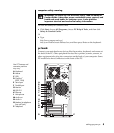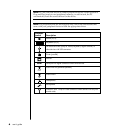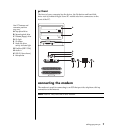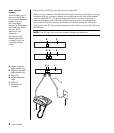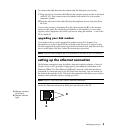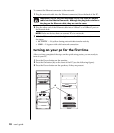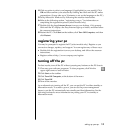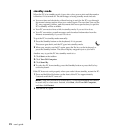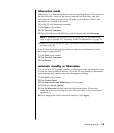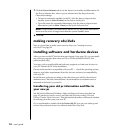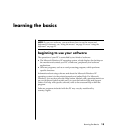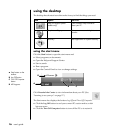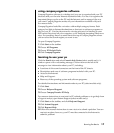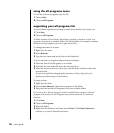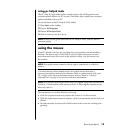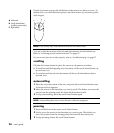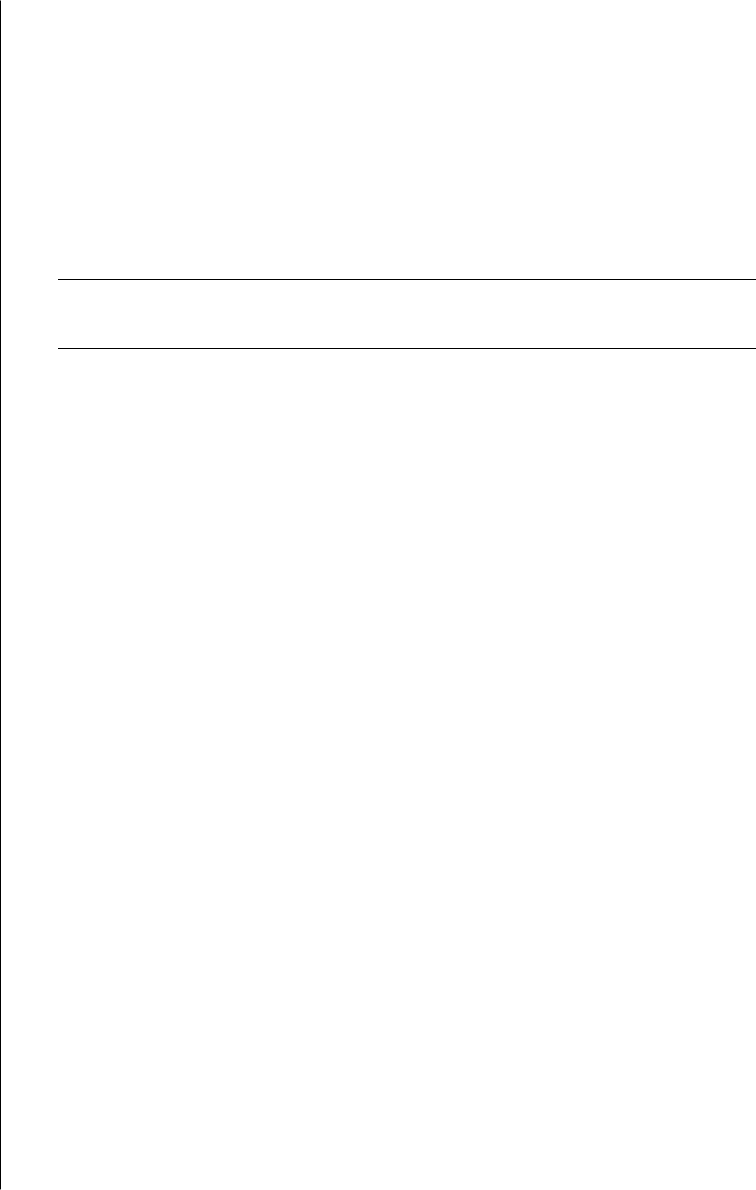
setting up your pc
13
hibernation mode
When the PC is in hibernation mode, it saves everything that is in PC memory to
the hard disk drive, turns off the monitor and the hard disk drive, and then
turns itself off. When you turn on the PC again, your programs, folders, and
documents are restored to the screen.
To put the PC into hibernation manually:
1 Click Start on the taskbar.
2 Click Turn Off Computer.
3 Press and hold down the Shift key on the keyboard, and click Hibernate.
NOTE: If Hibernate is not present, you can set up your PC for hibernation;
refer to steps 1 through 6 of “automatic standby or hibernation“ on page 13.
4 When you want to use the PC again after hibernation, press the On button on
the front of the PC.
If the PC does not work properly when you wake it from hibernation, follow
these steps to restart the PC:
1 Click Start on the taskbar.
2 Click Turn Off Computer.
3 Click Restart.
automatic standby or hibernation
You can set your PC to go into standby or hibernation mode automatically when
it is idle for some number of minutes. To put the PC into standby or hibernation
mode automatically, modify the power management settings:
1 Click Start on the taskbar.
2 Click Control Panel.
3 Click Performance and Maintenance, if it is present.
4 Double-click Power Options.
5 Click the Hibernate tab and check the hibernation feature. If necessary,
enable the feature by clicking the Enable hibernation box so that a check mark
appears in it.
6 If you changed the Enable hibernation check box, click Apply.