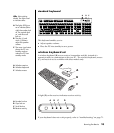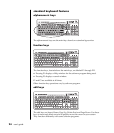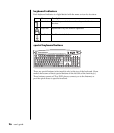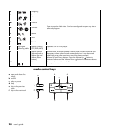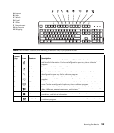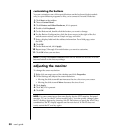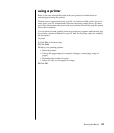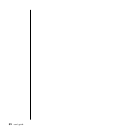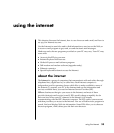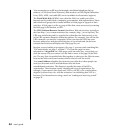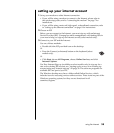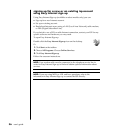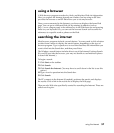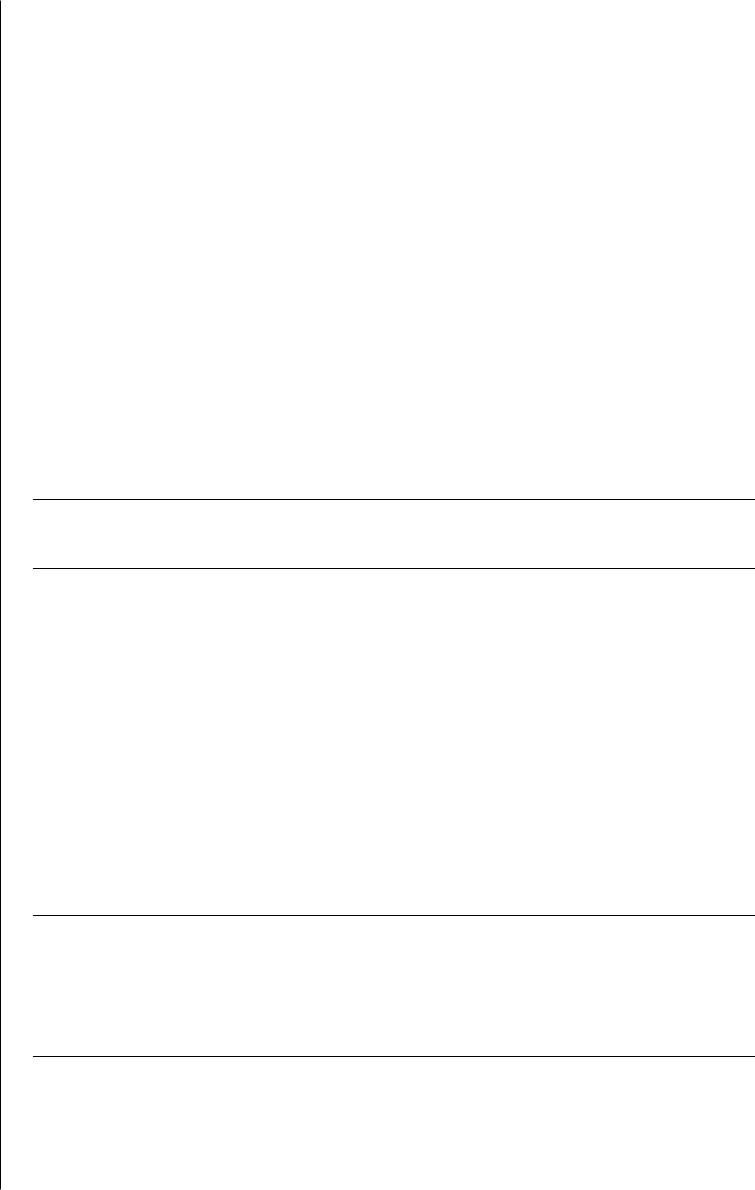
30 user’s guide
customizing the buttons
You can customize some of the special buttons on the keyboard (select models
only) to open different programs or files, or to connect to favorite Web sites:
1 Click Start on the taskbar.
2 Choose Control Panel.
3 Click Printers and Other Hardware, if it is present.
4 Double-click Keyboard.
5 On the Buttons tab, double-click the button you want to change.
6 For the Button Configuration, click the down-arrow to the right of the list
and choose an action, such as Simple web page with label.
7 Enter a display label and the address information. For a Web page, enter
the URL.
8 Click OK.
9 On the Buttons tab, click Apply.
10 Repeat steps 5 through 9 for each button you want to customize.
11 Click OK when you are done.
NOTE: Clicking the Restore Defaults button on the Button tab restores all of the
Internet buttons to the factory settings.
adjusting the monitor
To change the screen resolution:
1 Right-click an empty area of the desktop and click Properties.
2 On the Settings tab, adjust the screen resolution.
• Moving the slide toward Less increases the size of text on your screen.
• Moving the slide toward More decreases the size of text.
3 Click Apply.
4 Click Yes, if it is present.
5 Click OK.
NOTE: You can connect more than one display device (CRT monitor, flat panel
monitor, TV, etc.) to the PC (select models only). You can quickly change where
the PC desktop appears by pressing Alt+F5. Each time you press the Alt+F5 key
combination, the PC display appears on the next device. If Alt+F5 does not
work, restart the PC and try again.