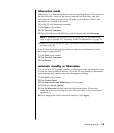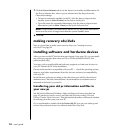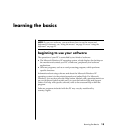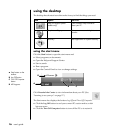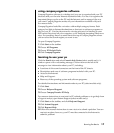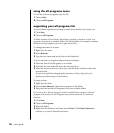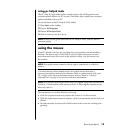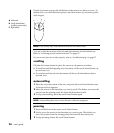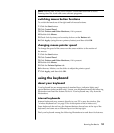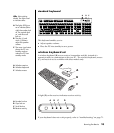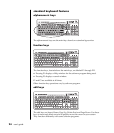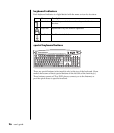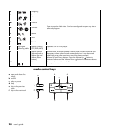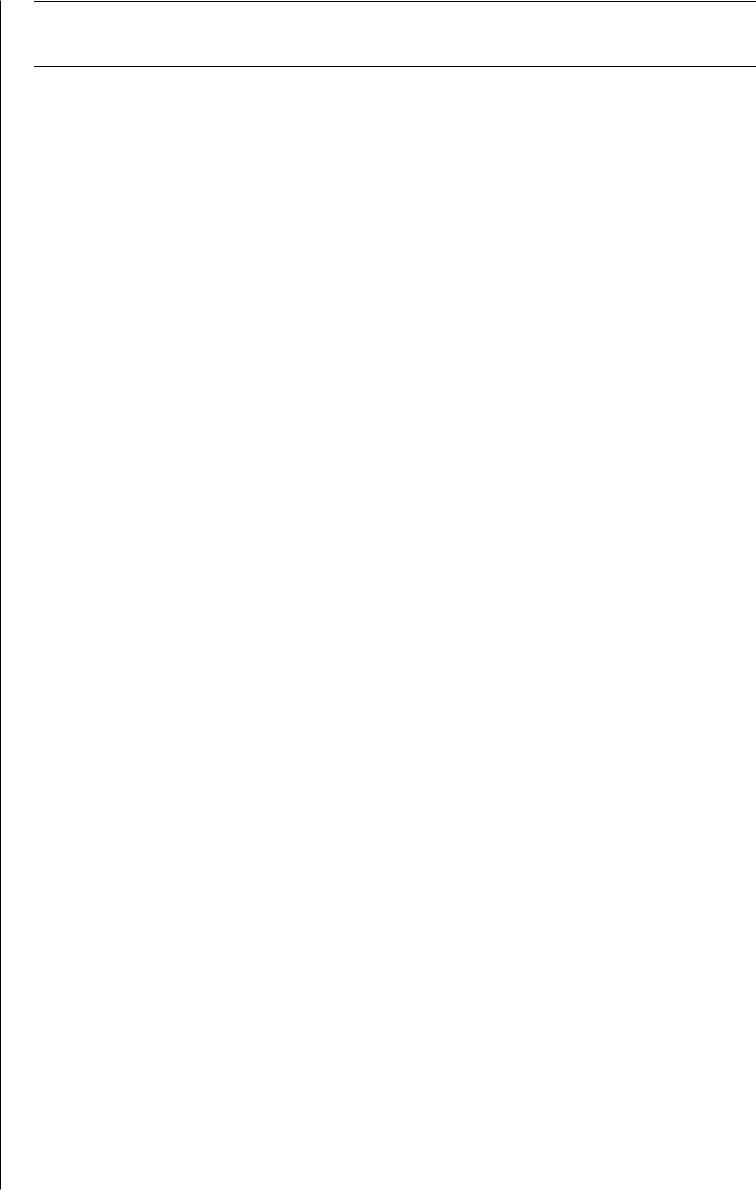
learning the basics
21
NOTE: Panning only works if the window’s horizontal scroll bar is active.
Panning does not work with some software programs.
switching mouse button functions
To switch the functions of the right and left mouse buttons:
1 Click the Start button.
2 Click Control Panel.
3 Click Printers and Other Hardware, if it is present.
4 Double-click Mouse.
5 Check Switch primary and secondary buttons on the Buttons tab.
6 Click Apply (using the new primary button), and then click OK.
changing mouse pointer speed
To change the speed of the cursor on the screen relative to the motion of
the mouse:
1 Click the Start button.
2 Click Control Panel.
3 Click Printers and Other Hardware, if it is present.
4 Double-click Mouse.
5 Click the Pointer Options tab.
6 In the area, Motion, use the slider to adjust the pointer speed.
7 Click Apply, and then click OK.
using the keyboard
about your keyboard
Your keyboard has an arrangement of standard keys, indicator lights, and
special buttons (select models only). Locate your keyboard among the following
illustrations and read the feature list for it. Your keyboard may vary from the
illustrations.
internet keyboards
Internet keyboards may connect directly to your PC or may be wireless. (See
“wireless keyboard set“ on page 23 for a description of the wireless set.)
Some keyboards do not have the Internet buttons shown here at the top of the
keyboard, and some use a different layout on the top right.
Find your keyboard among the following illustrations to read about its features.