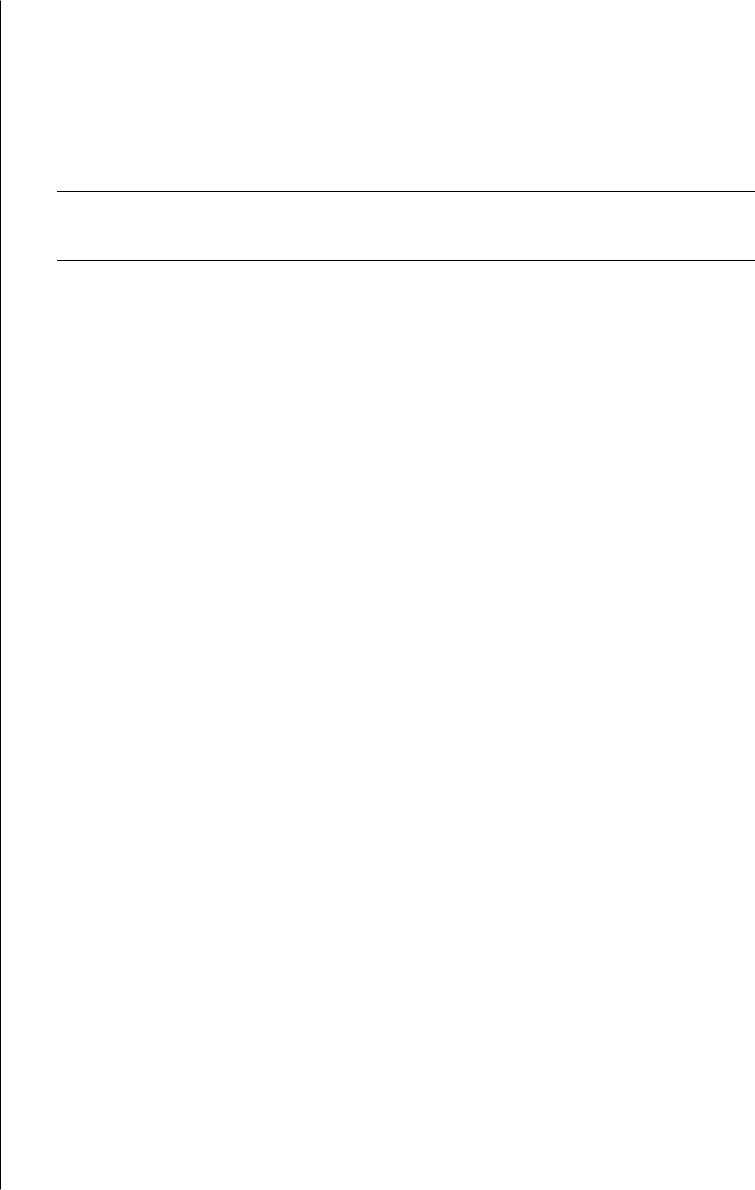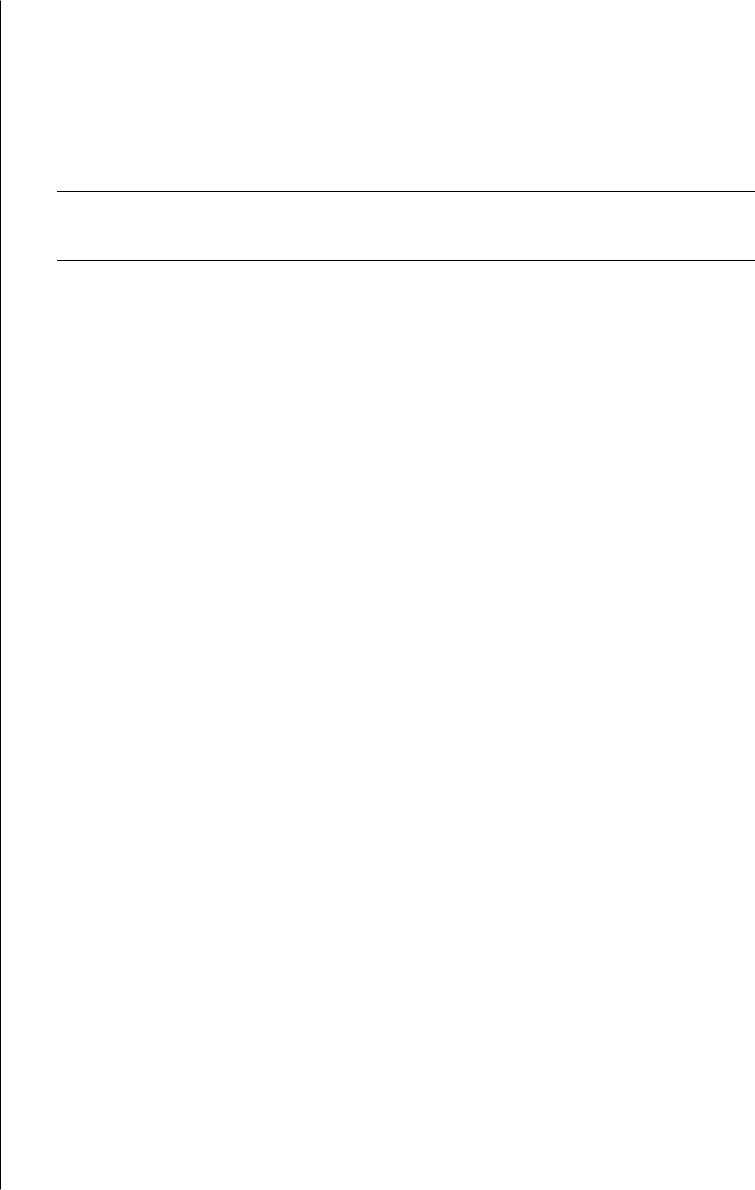
14 user’s guide
7 Click the Power Schemes tab to set the timers for standby and hibernation. In
the Power Schemes box, select a power scheme from the drop-down list.
Choose the settings:
• To turn on automatic standby for the PC, click the time to elapse before
standby (such as After 20 mins) in the System standby list.
• To set the timer for automatic hibernation, click the time to elapse before
hibernation (such as After 1 hour) in the System hibernates list.
NOTE: If both standby and hibernation timers are set, the system hibernation
timer must be set for a longer time than the system standby timer.
8 Click OK.
making recovery cds/dvds
Now is a good time to make your recovery discs; see “creating recovery
cds/dvds“ on page 84.
installing software and hardware devices
After you turn on the PC the first time and restart it (see page 10), you can install
any software programs that came on CDs or DVDs included in the PC box
(select models only).
You may wish to install additional software programs or hardware devices on
your PC. Restart the PC after installation.
Choose software that is compatible with your PC — check the operating system,
memory, and other requirements listed for the new software for compatibility
with your PC.
Install the new software according to the directions provided by the software
manufacturer. Check the manufacturer’s documentation or customer service
information for help if you need it.
transferring your old pc information and files to
your new pc
See the built-in Microsoft Windows Help and Support Center, described on
page 41; search for transfer wizard, and select the overview article, Files and
Settings Transfer Wizard overview. This information describes a Microsoft solution
for moving your files onto your new PC.
Or, as an alternative, double-click the Protect My PC icon on your desktop and
review the products and services offered under Move My Data.