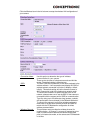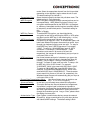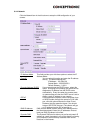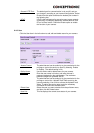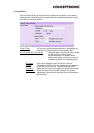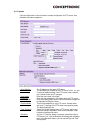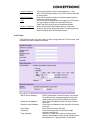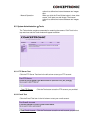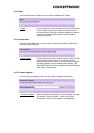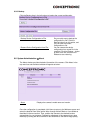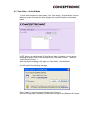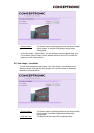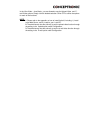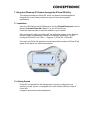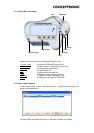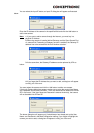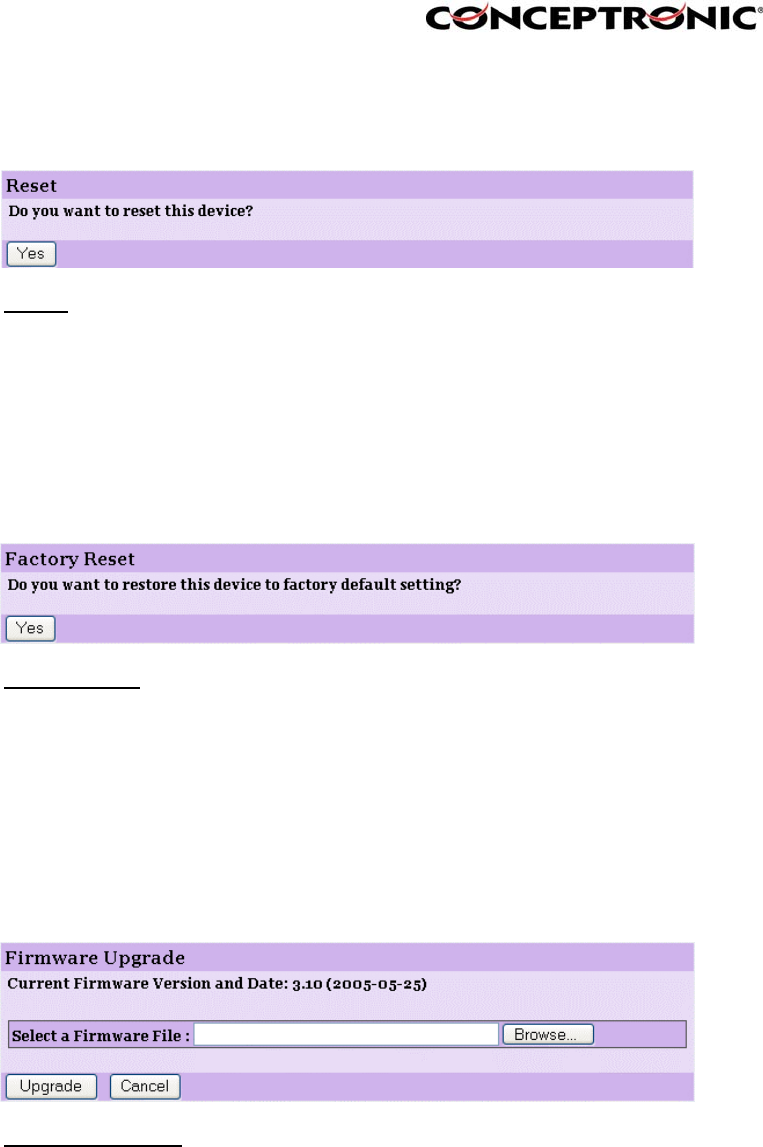
6.5.3. Reset
Click the Reset Item in the left column to reset the (Wireless) IP Camera
- Reset
Do you really want to reset this device? Click the YES button
from this option, and you can restart the camera just like
turning the device off and on and saved settings are retained.
If you do not want to reset the camera, exit this window
without clicking YES.
6.5.4. Factory Reset
Click the Factory Reset Item in the left column to reset the (Wireless) IP Camera to
the factory default settings.
- Factory Reset
Do you really want to factory reset this device? Click the YES
button from this option, and you can resume all factory
default settings for the camera. If you do not want to restore
the factory settings, exit this window without clicking YES.
Please NOTE that you have to configure the network settings
again after a Factory Reset.
6.5.5. Firmware Upgrade.
Click the Firmware Upgrade Item in the left column to upgrade the firmware.
- Firmware Upgrade
When new firmware is available, you can upgrade it through
this window. Click the Browse… button to point to the
firmware file, and then click Update to start upgrading.