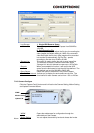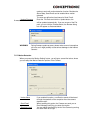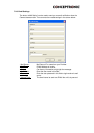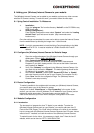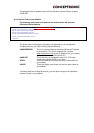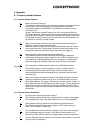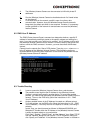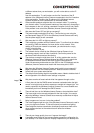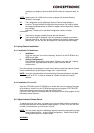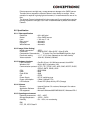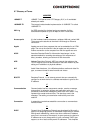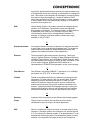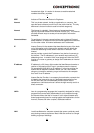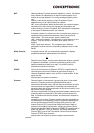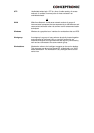configure your display to show at least 65’000 colors for example at least 16-
bit.
NOTE:
Applying only 16 or 256 colors on your computer will produce dithering
artifacts in the image.
A2:
The configuration on the (Wireless) Internet Camera image display is
incorrect. Through the Web Configuration Image section you need to adjust
the image related parameter for improve images such as brightness, contrast,
hue and light
frequency. Please refer to the Web Configuration section for detail
information.
Q:
There are no images available through the web browser?
A: The ActiveX might be disabled. If you are viewing the images from Internet
Explorer make sure ActiveX has been enabled in the Internet Options menu.
Alternatively, you can use the Java Applet for viewing the required images.
9.4. Xplug Control Installation
9.4.1. Installation To Web Server
1. Installation:
Copy the “xplug.ocx” file from the directory “ActiveX” on the CD-ROM to any
WEB Server table.
2. Setting (Configuration):
From the Web Configuration menu select “System” and under the “Loading
ActiveX From” input web server location (http://www.web server
location.com/).
Once the settings are completed, the user now is able to access the Internet Camera
from the web browser by selecting the image view – ActiveX mode.
NOTE:
It is highly recommended to install the Xplug Control application to the Web
Server for IE 5.0. It must be installed to a Public Domain with Fixed IP
address.
9.4.2. Installation To Local PC
Insert the CD-ROM into the CD-ROM drive to initiate the auto-run program. Navigate
to the directory “ActiveX’ on the CD-ROM and execute the program “CPCTRL.EXE”
Follow the onscreen instructions to install the XPlug Control.
Click the “Finish” button to complete Setup of the Xplug Control Utility program for the
(Wireless) Internet Camera.
9.5. Adjust Internet Camera Focus
To adjust the focus of the lens, you need to turn the lens slowly in either clockwise or
anti-clockwise direction until the desired image appears. DO NOT over turn the lens
in either of the directions, as it will be out of focus.
NOTE:
You can further adjust the (Wireless) Internet Camera's image quality through
System Administration – Image of Web Configuration. Please refer to Web
Configuration section for further details.
WARNING: