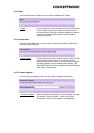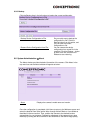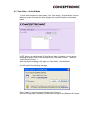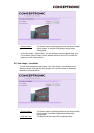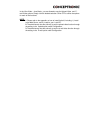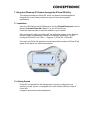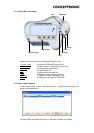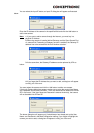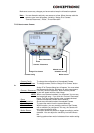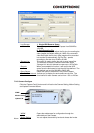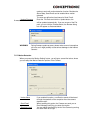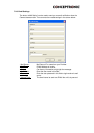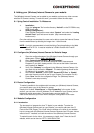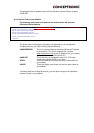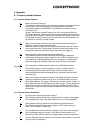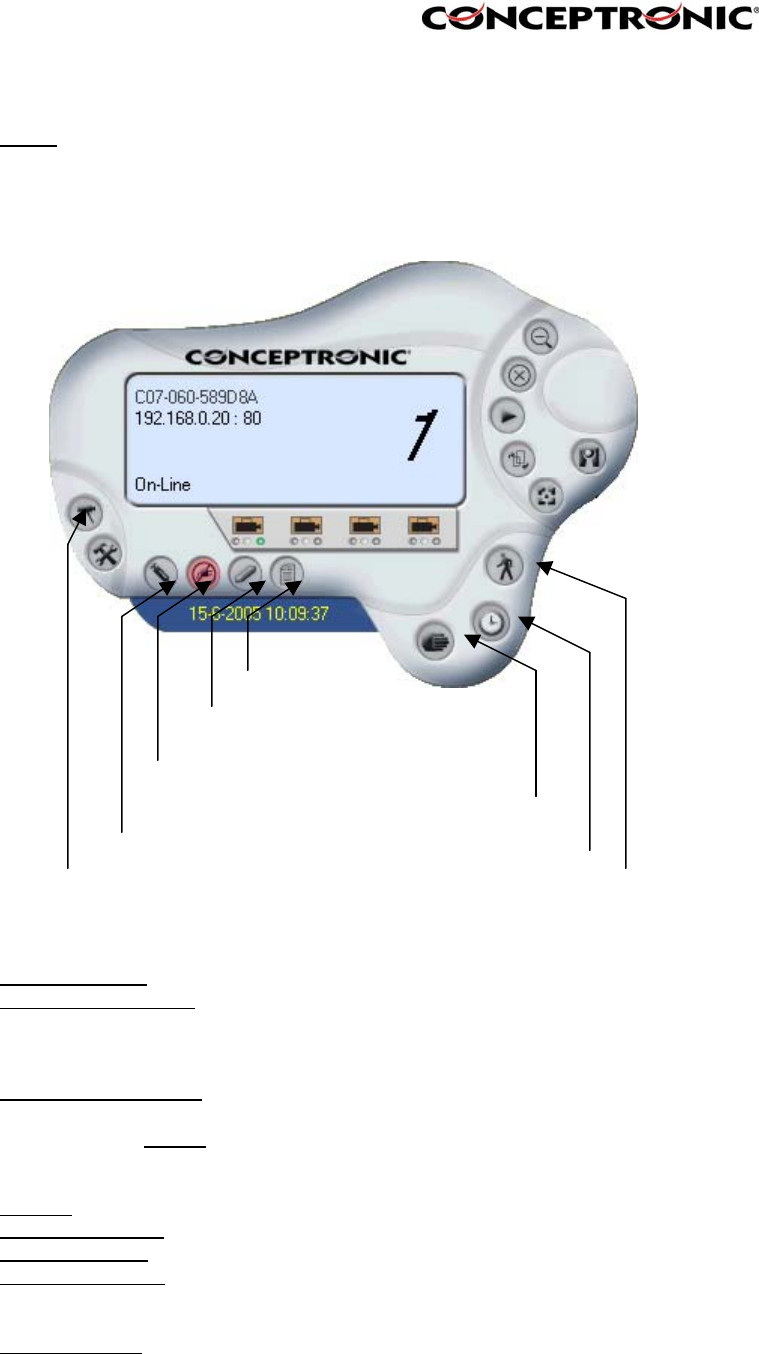
Make sure to save any changes you have made to keep the information updated.
Note :
You are allowed to add only one camera at a time. When the user adds the
camera, extra icons will appear, including: “Assign IP to Camera”,
“Connect/Disconnect”, “Erase”, “Extra Information”.
7.2.3. How to use a Camera
- Camera Config
To change the configuration of the selected Camera
- Assign IP to Camera To change camera, click the “Assign IP to Camera” button.
An
Assign IP of Camera dialog box will appear. You must select
the camera and click the Add button to add a new camera.
- Connect / Disconnect
Click the “Connect/Disconnect” button and the preview
screen will appear with the video image.
NOTE:
When a new camera is added, it is connected. You can see
the image right away. If you click the “Connect/ Disconnect”
button, it will be in disconnecting, also, no image showed.
- Erase
Deletes the selected Camera from IPViewSE
- Extra Information
Shows extra information about the selected Camera
- Manual Record To record the motion from the camera Manually.
- Schedule Record With this option, you can record the motion of the Camera
with a schedule you configured. This way, the Camera will
only record at specific times.
- Motion Record
This option allows the camera to trigger recording by motion
detected. You can adjust the sensitivity level and choose
the
warning options when motion is detected from motion setting.
Camera Config
Assign IP to Camera
Connect / Disconnect
Erase
Extra Information
Manual record
Schedule record
Motion record