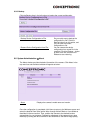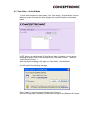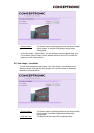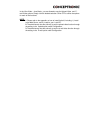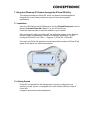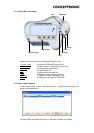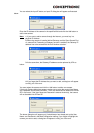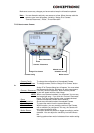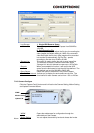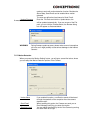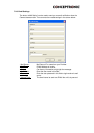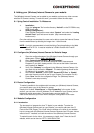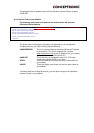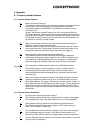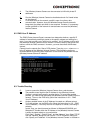7.2.4. The Camera Preview Window
When a Camera is selected, a preview window will come up. You can also toggle this
window with the “Connect / Disconnect” button in IPView SE. The Camera Window
like below will be shown:
- Minimize
Click to minimize the display screen of the camera.
- Maximize
Click to maximize the display screen of the camera.
- Close Click to close the display screen of the camera.
- Always on top Click to have the display screen always appear on the top
of the window.
- Wake up control panel
Click to open the control panel again when it is closed.
- Color setting Click to adjust color of the image.
- View list
Click to check the event list of the camera.
- Snapshot Click to snapshot a picture from the camera.
- Rotate image
Click to rotate the image of the camera.
- Zoom Image Select this option, and choose the zoomlevel for the Camera
7.2.5. How to Adjust the Property Settings of the IPViewSE Control Panel
From the control panel, select the button “System Config” and the dialog box will
appear as shown below:
Rotate Image
Snapshot
Minimize
Maximize
Always On Top
Close
Wakeup C.P.
Color Setting
View List
Zoom Image