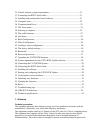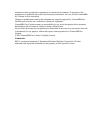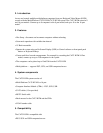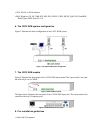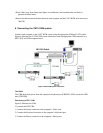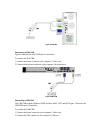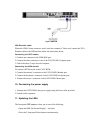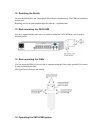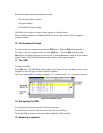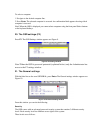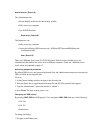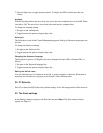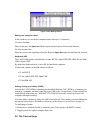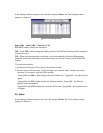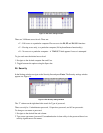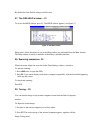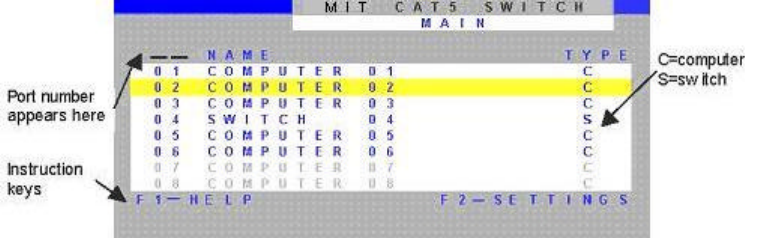
Switch between the connected computers by either
• The front panel Select buttons
• Keyboard hotkeys
• The OSD (On Screen Display)
The OSD is also the place to adjust various settings as explained below.
When switching computers the illuminated LED of the top bank indicates which computer is
currently selected.
16. The keyboard hotkeys
To switch to the next computer forwards press Shift then, +. Release Shift, before pressing +.
To switch to the next computer backwards press Shift then, -. Release Shift, before pressing -.
Note! With a US English keyboard you can use the + of the alphanumeric section or of the numeric
keypad. With a Non-US English keyboard only use the + of the numeric keypad.
17. The OSD
To display the OSD:
Press Shift twice. The OSD Main window appears. See Figure 8. Lines with blue text show active
computers. Lines with grey text show inactive computers.
The Type column indicates whether a computer “C” or another switch “S” is connected to the port.
Figure 8 The OSD Main window
18. Navigating the OSD
To navigate up and down use the Up and Down arrow keys.
To jump from one column to the next (when relevant) use the Tab key.
To exit the OSD or return to a previous window within the OSD press Esc.
19. Selecting a computer