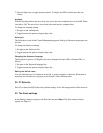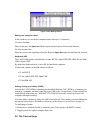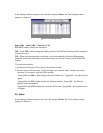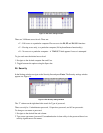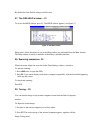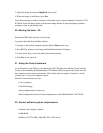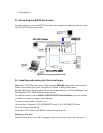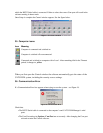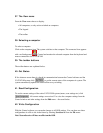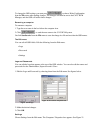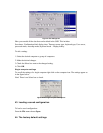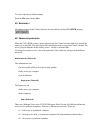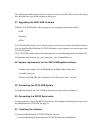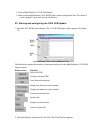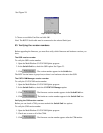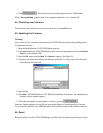37. The View menu
From the View menu choose to display:
• All computers, or only active switched on computers.
• The Legend
• The toolbar
38. Selecting a computer
To select a computer:
Click on the computers icon. The system switches to that computer. The connected icon appears
with a red background . Control and monitor the selected computer from the keyboard and
mouse connected to the CAT5 KVM.
39. The toolbar buttons
The toolbar buttons are explained below.
40. Get Status
If for whatever reason there is a break in communication between the Control software and the
CAT5 KVM system, click to get the current status of the computers in system. The
system automatically updates the status before every switching.
41. Read Configuration
To see the current settings of the entire CAT5 KVM system (names, scan settings etc.) click
. All current settings are received. You view the computer settings from the
Control window and other settings from the Edit menu – discussed below.
42. Write Configuration
With the Control software you can make changes to all OSD settings. You can then save these
configurations in a file to use in the future by selecting SaveSaveAs from the File menu.
Note! SaveorSaveAs will have no affect on the OSD.