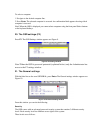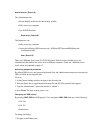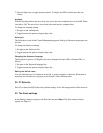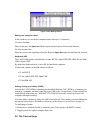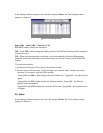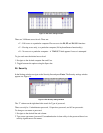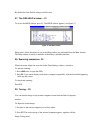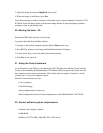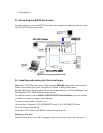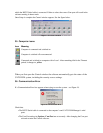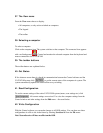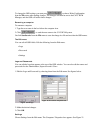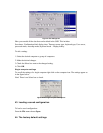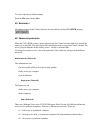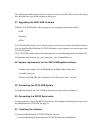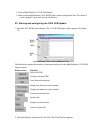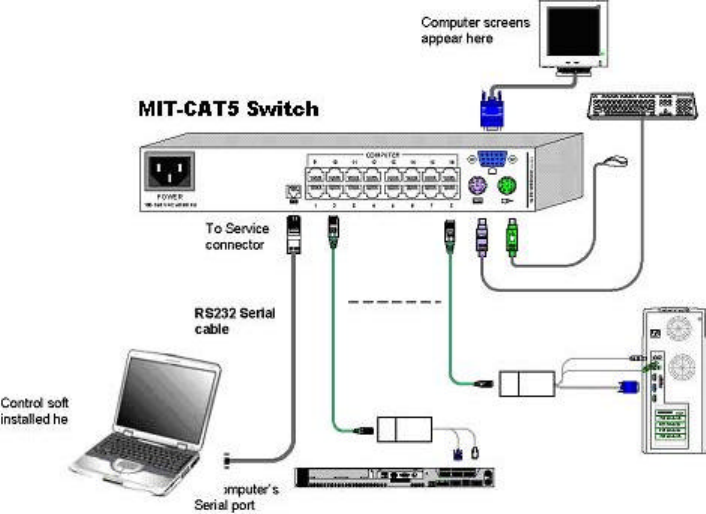
• Free Serial port
33. Connecting the RS232 Serial cable
To run the software, connect the RS232 Serial cable to the computer containing the software, and to
the CAT5 KVM. See the figure below.
Figure 16 Connecting the RS232 Serial cable
34. Installing and running the Control software
Note! The CAT5 KVM system must be fully connected BEFORE running the Control software.
Failure to first connect the system will lead to the software working in demo mode.
Start the Marketing & Documentation CD and choose Multi-Platform CAT5 KVM Softpack. The
Multi-Platform CAT5 KVM Softpack window appears.
To install the software choose Install CAT5 KVM RS232 Control Software. Once the software
is installed, a shortcut icon appears on the Desktop .
To run the software double-click the icon.
Or choose Start / Programs / CAT5 KVM RS232 Control / CAT5 KVM RS232 Control.
To run the software from the CD:
Choose Run CAT5 Smart switch RS232 Control Software from CD.
Selecting a Com port
During the Setup process you will be prompted to choose a Com port. Choose the Com port to