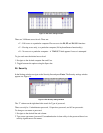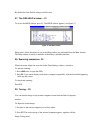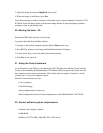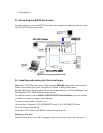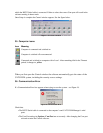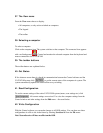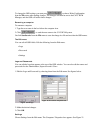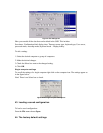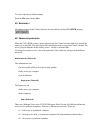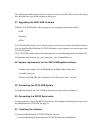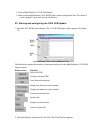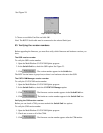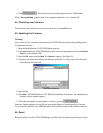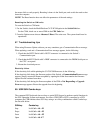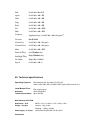the mouse fails to work properly. Resetting is done via the Serial port, and avoids the need to shut
down the computer.
NOTE! The Reset function does not affect the parameters of the unit settings.
Resetting the Switch or CIM units
To reset the Switch or CIM units:
1. For the Switch, check the Multi-Platform CAT5 KVM option in the Switch Unit box.
For the CIMs, check one or more CIMs in the CIM Units box.
2. From the Options menu choose Advanced / Reset. The units reset. The system should now be
operational.
57. Troubleshooting tips
When using Firmware Update software you may sometimes get a Communication Error message.
When updating a unit and a Communication Error message appears, do the following:
1. Check that the RS232 Serial cable’s RS232 connector is connected to the Switch’s
Communication port.
2. Check that the RS232 Serial cable’s DB9F connector is connected to the DB9M Serial port on
the CPU’s rear panel.
3. Restart the download process.
Electricity failure
If the electricity fails while updating the CAT5 KVM firmware, do the following:
If the electricity fails during the firmware update of the Switch, a Communication Error message
appears. Simply resume the firmware update by opening the folder that contains the firmware
update file and continue from there.
If the electricity fails during the firmware update of the CIMs a Not Responding or Upgrade
Error message appears. Restart the upgrade from the beginning.
58. USB SUN Combo keys
The connected PS/2 keyboard does not have a special SUN keypad to perform special functions in
the SUN Operating System environment. So when a CIM USB or SUN is connected to a SUN
computer, the CIM emulates these SUN keys using a set of key combinations called Combo keys.
See the table below.
SUN key Combo key
Stop Left Ctrl + Alt + F1
Props Left Ctrl + Alt + F3
Front Left Ctrl + Alt + F5
Open Left Ctrl + Alt +F7