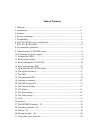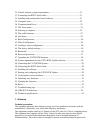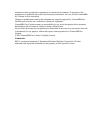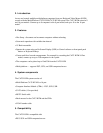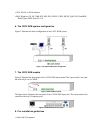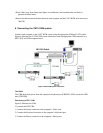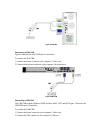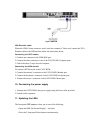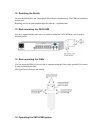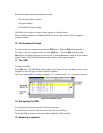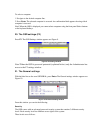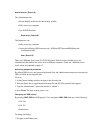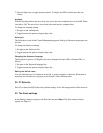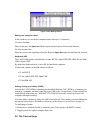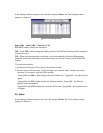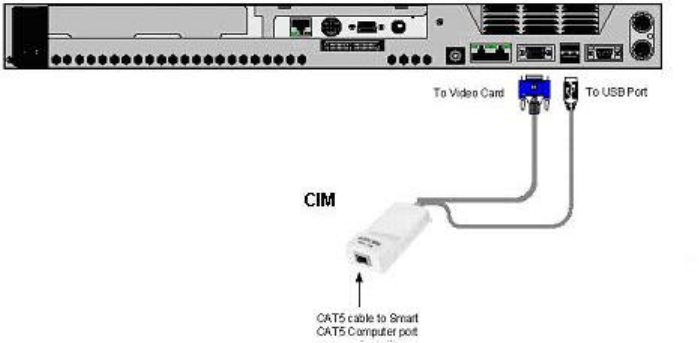
Figure 7 USB CIM
VGA Extender cable
Where the CIM’s Screen connector won’t reach the computer’s Video card, connect the VGA
Extender cable to the CIM and then follow the instructions below.
Connecting the CAT5 cables
1. Connect one connector to the CIMs RJ45 port.
2. Connect the other connector to one of the CAT5 KVM’s Computer ports.
3. Follow the above 2 steps for each computer.
Connecting the KVM console
To connect a KVM console to the CAT5 KVM:
1. Connect the monitor’s connector to the CAT5 KVM’s Monitor port.
2. Connect the keyboard’s connector to the CAT5 KVM’s Keyboard port.
3. Connect the mouse’s connector to the CAT5 KVM’s Mouse port.
10. Connecting the power supply
1. Connect the CAT5 KVM to the power supply using the Power cable provided.
2. Switch on the computers.
11. Updating the LEDs
The front panel CPU onputers when you do one of the following:
• Open the OSD (On Screen Display) – see below
• Press the 2 front panel Select buttons simultaneously.