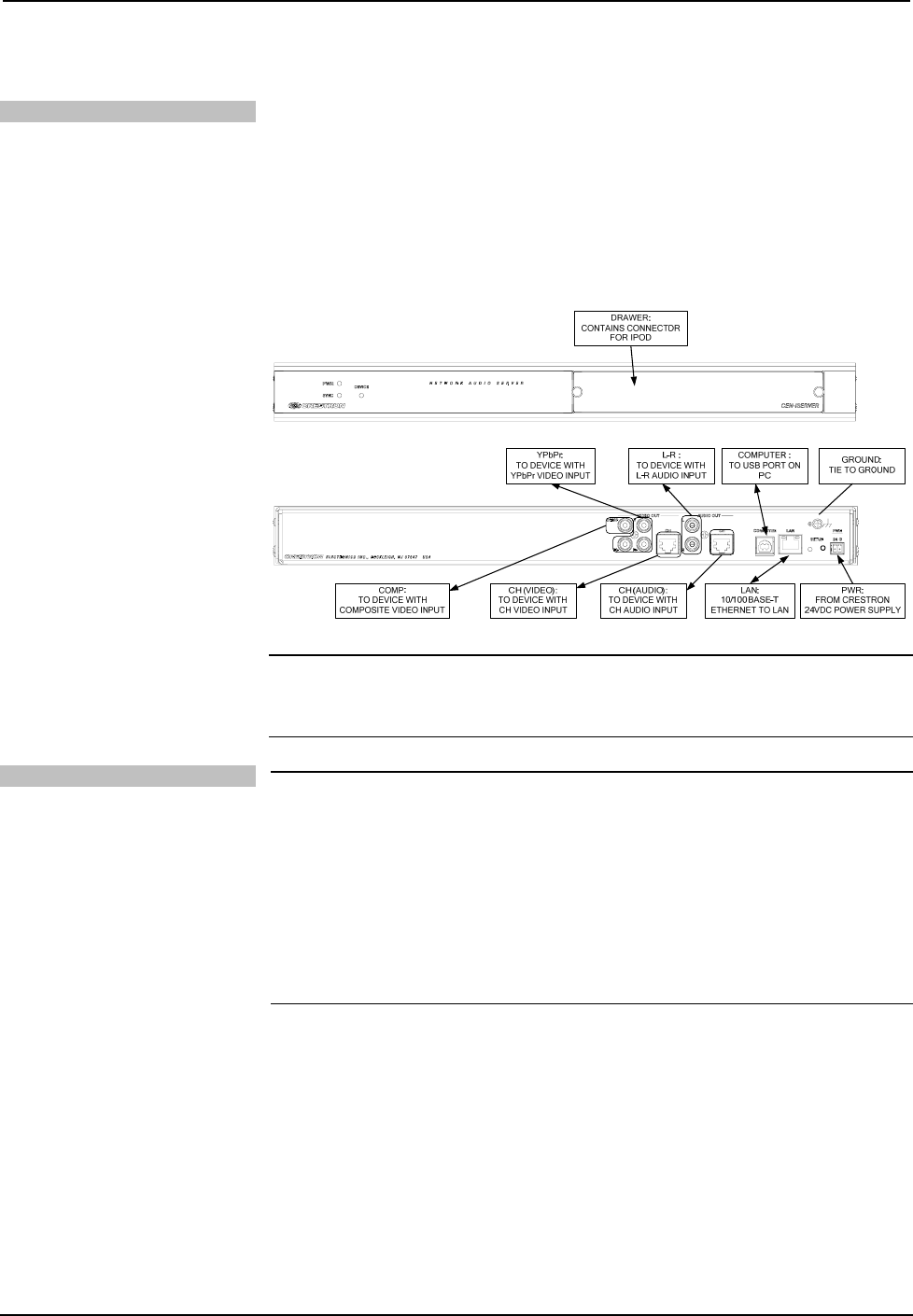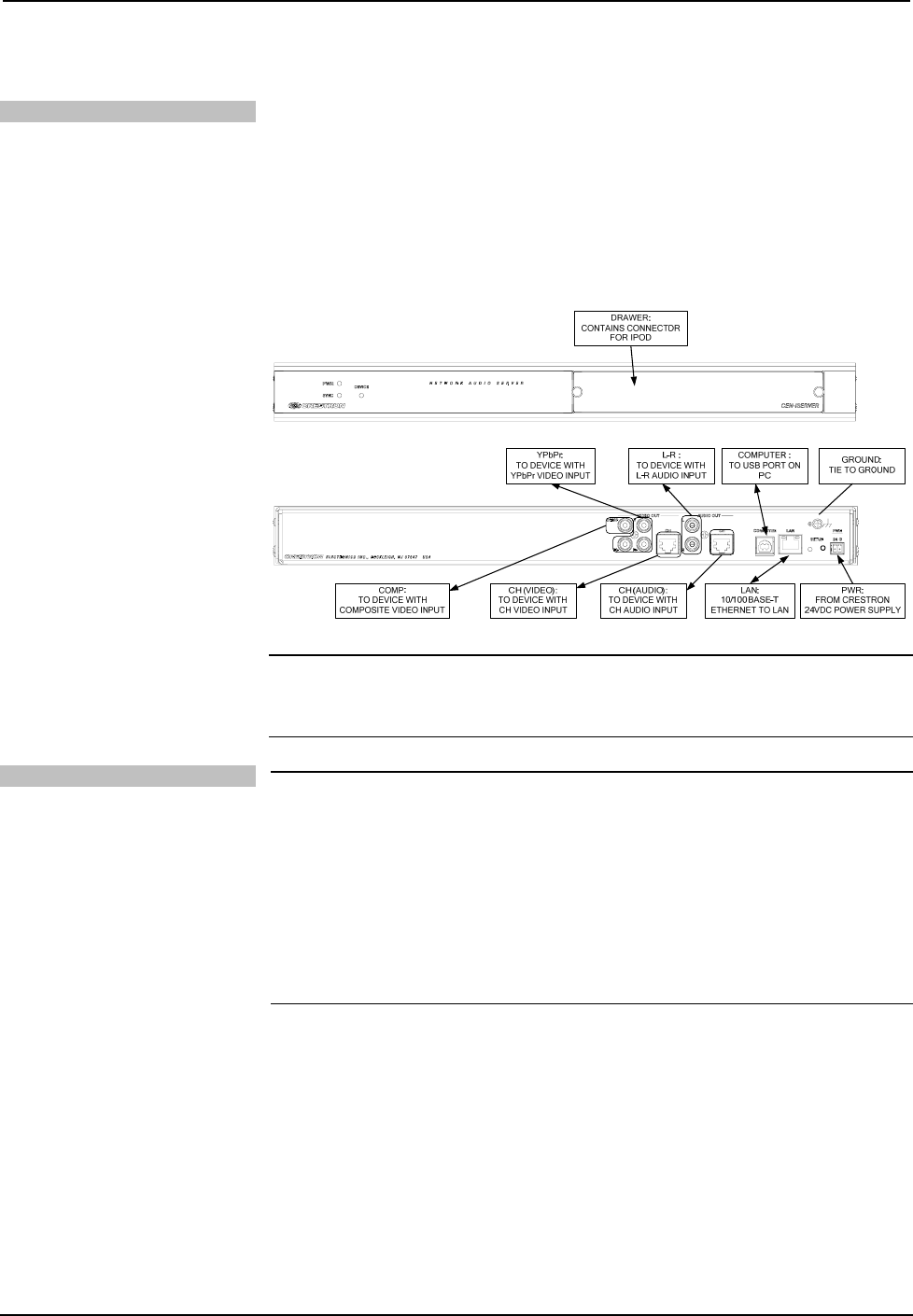
Crestron CEN-ISERVER Crestron iServer™ Network Audio Server
Hardware Hookup
Connect the Device
Make the necessary connections as called out in the illustration that follows this
paragraph. Refer to “Network Wiring” on page 9 before attaching the 4-position
terminal block connector. Apply power after all connections have been made.
When making connections to the CEN-ISERVER, note the following:
• Use Crestron power supplies for Crestron equipment.
• The included cable cannot be extended.
Hardware Connections for the CEN-ISERVER
NOTE: For CAT5 connections use Crestron Certified Wire.
NOTE: Ensure the unit is properly grounded.
Connect the iPod
NOTE: Due to the bandwidth limitations of a LAN, the CEN-ISERVER is not
recommended for loading an empty iPod with a large music/video library. A direct
USB connection between the iTunes PC and the iPod is highly recommended when
loading an empty iPod with a large music/video library. After the iPod is loaded, the
CEN-ISERVER should be used for regular syncing operations.
NOTE: Prior to connecting the iPod, the iPod’s TV Out setting must be set to On
the TV Screen setting must be set to the aspect ratio of the connected display (16:9
or 4:3), the TV Signal setting must be set (NTSC or PAL), and the Fit to Screen
setting must be set to Off. For instructions, refer to the iPod instruction manual.
After all the connections have been made to the CEN-ISERVER, the iPod can be
connected to the CEN-ISERVER. To connect the iPod:
1. Open the docking bay by loosening the thumbscrews and sliding the
docking bay forward.
2. As shown in the following diagram, connect the iPod to the docking cable
located inside the docking bay. The symbol on the interface cable connector
must face up as shown.
Operations Guide – DOC. 6759B Crestron iServer™ Network Audio Server: CEN-ISERVER • 11