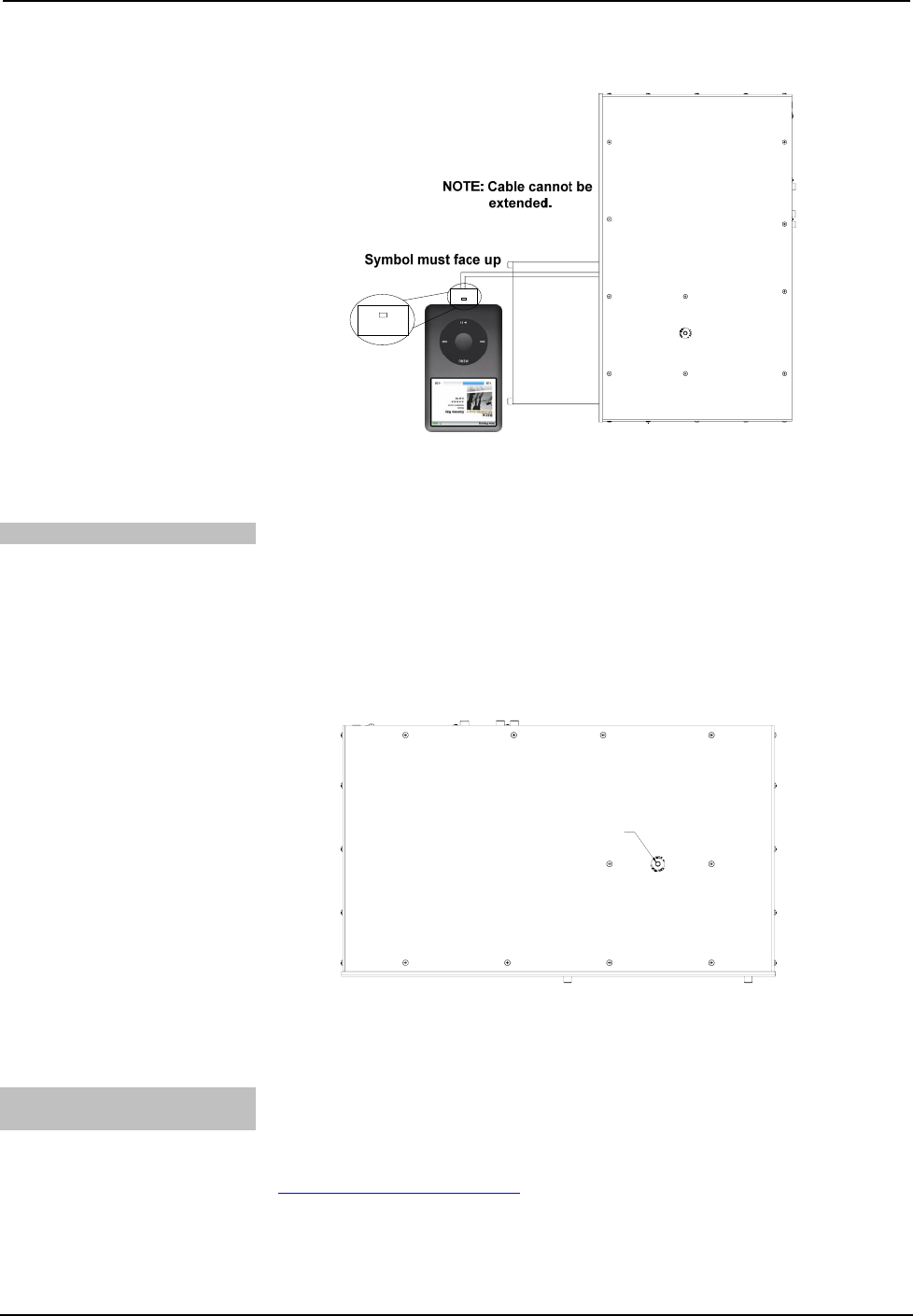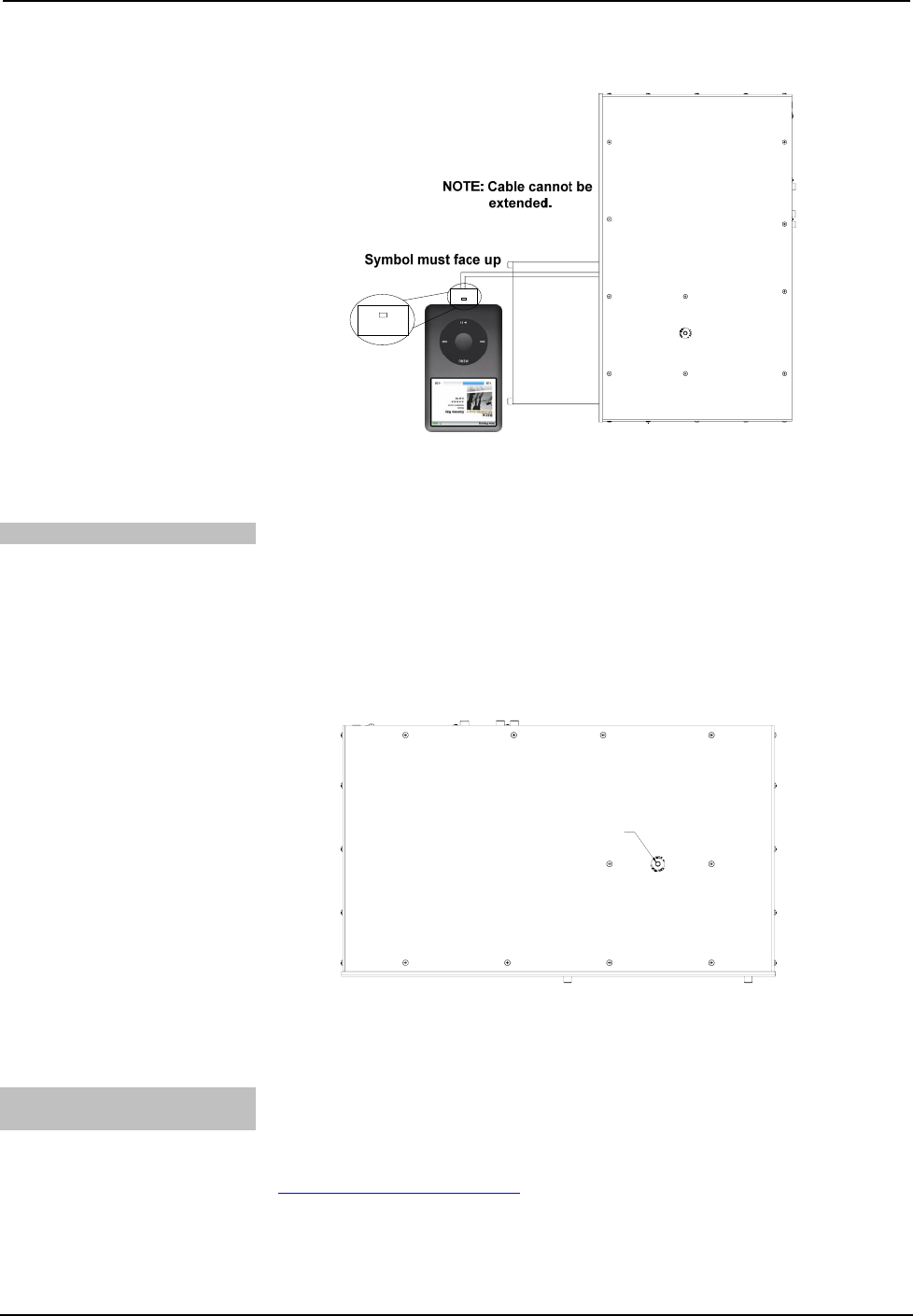
Crestron iServer™ Network Audio Server Crestron CEN-ISERVER
Connect iPod to CEN-ISERVER
3. Place the iPod in the docking bay.
4. Close the docking bay and tighten the thumbscrews.
Secure the iPod
The CEN-ISERVER is equipped with an anti-theft device to prevent unwanted
removal of the iPod from the CEN-ISERVER. A 9/64 Hex key (not included) is
required to use the anti-theft device. To secure the iPod:
1. Attach the iPod as described above.
2. Locate the locking screw located on the top of the unit as shown in the
following illustration.
Locking Screw Location (View from Top)
LOCKING SCREW
3. Using the Hex key, turn the locking screw counterclockwise to lock the
drawer. To unlock the drawer, use the Hex key to turn the locking screw
clockwise.
Install & Configure Crestron
Sync for iTunes Software
To complete the installation, Crestron Sync for iTunes (Crestron Sync) software
must be installed and configured on the computer that contains the iTunes software.
Crestron Sync can be configured to communicate with one or more CEN-ISERVERs
in the system. Crestron Sync is available for download from the Crestron website
(
www.crestron.com/crestronsync). Instructions for using Crestron Sync can be found
in the help file.
12 • Crestron iServer™ Network Audio Server: CEN-ISERVER Operations Guide – DOC. 6759B