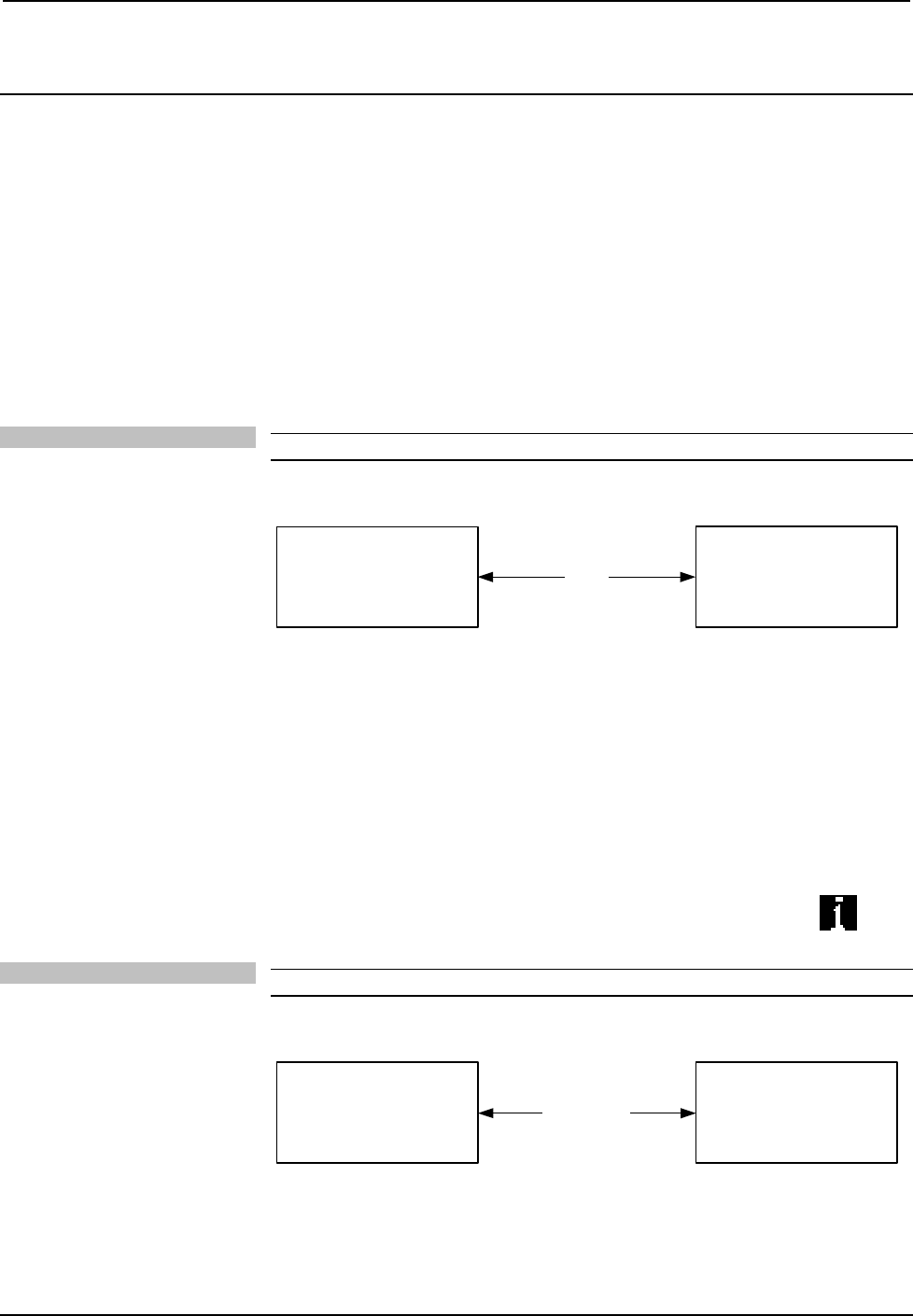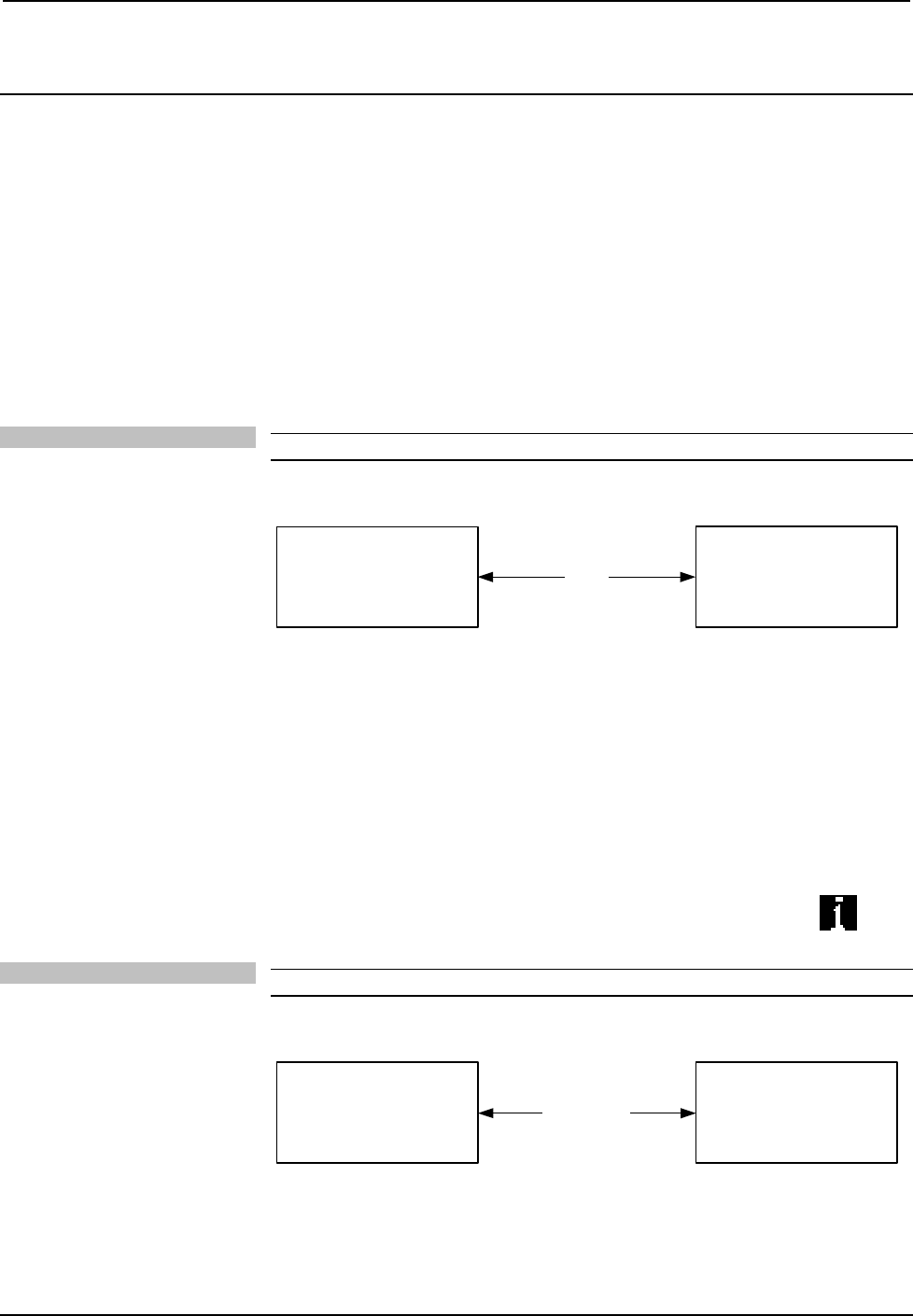
Crestron iServer™ Network Audio Server Crestron CEN-ISERVER
Uploading and Upgrading
Crestron recommends using the latest programming software and that each device
contains the latest firmware to take advantage of the most recently released features.
However, before attempting to upload or upgrade it is necessary to establish
communication. Once communication has been established, files (for example,
programs or firmware) can be transferred to the control system (and/or device).
Finally, program checks can be performed (such as changing the device ID or
creating an IP table) to ensure proper functioning.
Establishing Communication
Use Crestron Toolbox for communicating with the CEN-ISERVER; refer to the
Crestron Toolbox help file for details. There are two methods of communication.
USB
NOTE: Required for initial setup of Ethernet parameters.
USB Communication
USB
PC RUNNING
CRESTRON TOOLBOX
CEN-ISERVER
• The COMPUTER port on the CEN-ISERVER connects to the USB port on
the PC via the included Type A to Type B USB cable.
• Use the Address Book in Crestron Toolbox to create an entry using the
expected communication protocol (USB). When multiple USB devices are
connected, identify the CEN-ISERVER by entering “CEN-ISERVER” in
the Model textbox, the unit’s serial number in the Serial textbox or the
unit’s hostname in the Hostname textbox. The hostname can be found in the
“System Info” window in the section marked Ethernet however,
communications must be established in order to see this information in the
“System Info” window.
• Display the CEN-ISERVER’s “System Info” window (click the
icon);
communications are confirmed when the device information is displayed.
TCP/IP
NOTE: Required for operation with a Crestron control system.
Ethernet Communication
ETHERNET
PC RUNNING
CRESTRON TOOLBOX
CN-ISERVER
• Establish USB communication between the CEN-ISERVER and PC.
18 • Crestron iServer™ Network Audio Server: CEN-ISERVER Operations Guide – DOC. 6759B