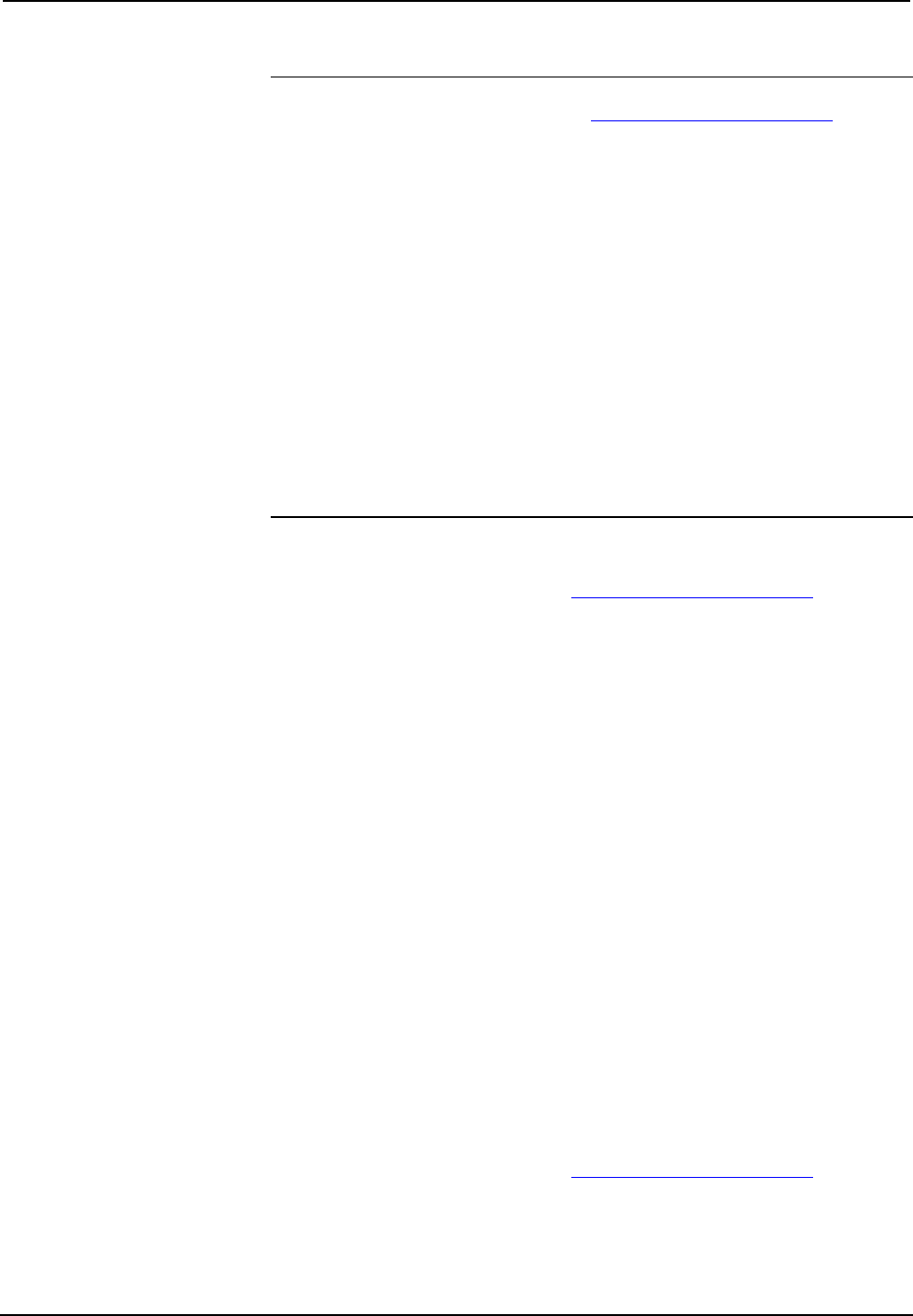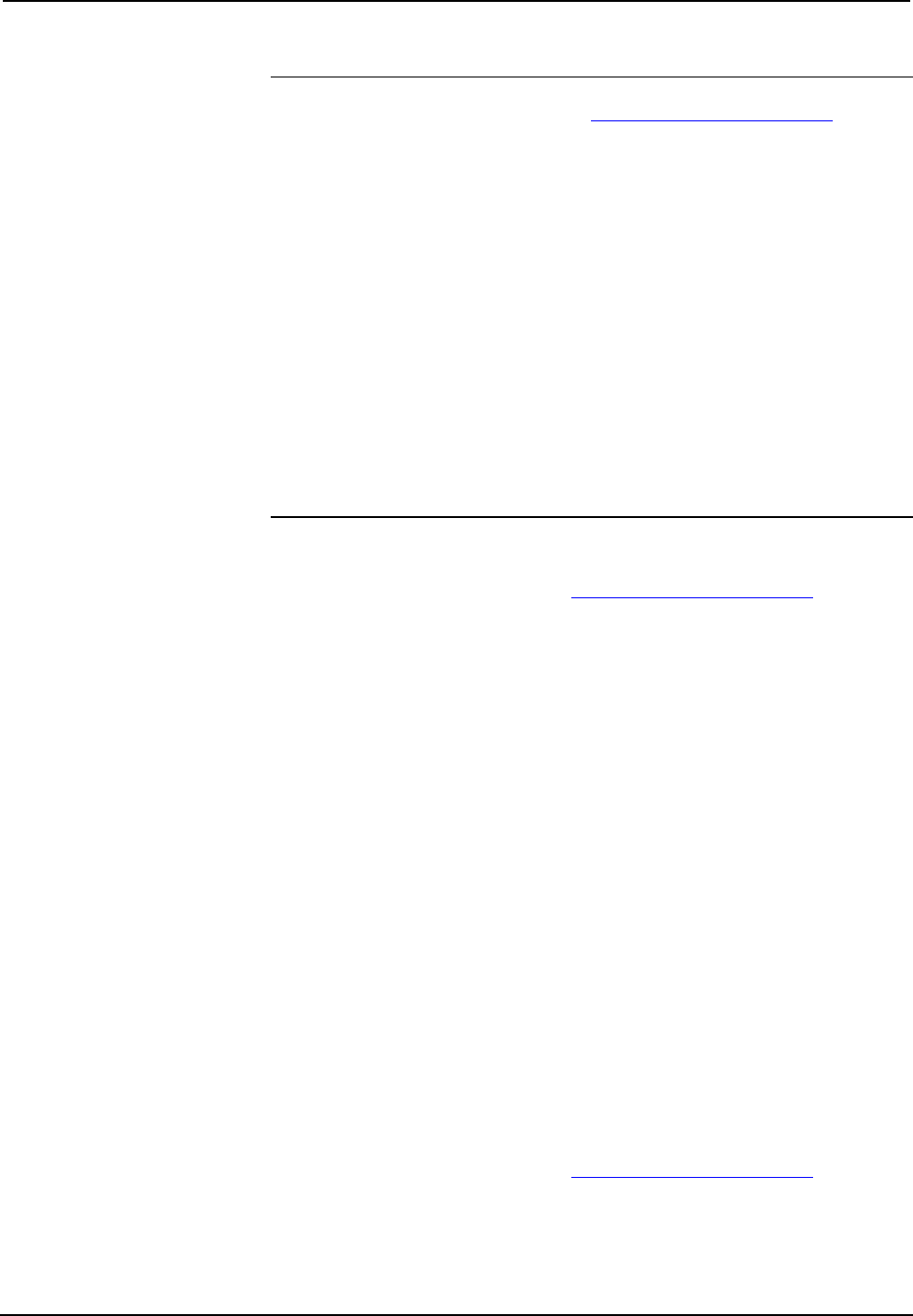
Crestron CEN-ISERVER Crestron iServer™ Network Audio Server
NOTE: Crestron Sync software is compatible with Mac OS
®
X v10.5, Windows XP
Service Pack 2, and Windows Vista. Visit www.crestron.com/crestronsync for
additional requirements.
NOTE: Crestron Sync software is not compatible with PowerPC™ computers.
NOTE (Mac Users): VMware, Parallels Desktop for Mac, and other virtualization
software may cause connection issues with your iPod device and Crestron Sync
software. To ensure proper operation, the system should be restarted using Mac OS
X only.
NOTE: An iPod that is formatted on an Apple Macintosh
®
(Mac
®
) computer will
only sync with a Mac. An iPod that is formatted on a PC will sync with either a PC
or Mac.
NOTE: If the CEN-ISERVER is on a local network and remote access is desired,
then port forwarding for ports 41795 and 19540 needs to be enabled on the local and
remote routers.
For PC:
1. Open a web browser and go to
www.crestron.com/crestronsync.
2. Click on the appropriate link for the PC version of Crestron Sync.
3. Click the link to download and install Crestron Sync software. Crestron
Sync software will automatically start after installation.
4. Configure Crestron Sync:
a. Right-click inside the “Crestron Sync” window and click Add New
Device.
b. Enter a name for the device, e.g., My iServer.
If the device name is changed while connected to iTunes, this will
disconnect the iPod. To re-connect, select the device and click Connect
Selected.
c. Enter the IP address of the Crestron iServer. For details, refer to
“Establishing Communication” on page 18.
d. Do not select the Automatically Connect check box. This control
allows the user to select the Crestron device connection each time they
start iTunes. If the check box is selected Crestron Sync will connect the
device automatically each time iTunes starts or Crestron Sync starts.
e. Click OK to add the device to the “Crestron Sync” window.
5. To add devices, re-open the “Add New Device” window and configure the
additional devices as described above.
For Mac:
1. Open a web browser and go to
www.crestron.com/crestronsync.
2. Click on the appropriate link for the Mac version of Crestron Sync.
3. Click the link to download and install Crestron Sync software. Crestron
Sync will not automatically add itself to Startup. This must be done
manually one time.
Operations Guide – DOC. 6759B Crestron iServer™ Network Audio Server: CEN-ISERVER • 13