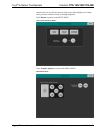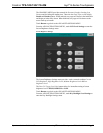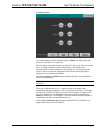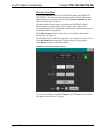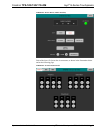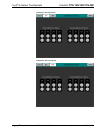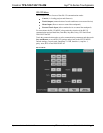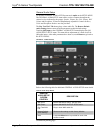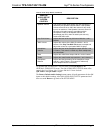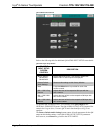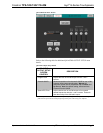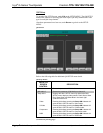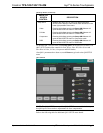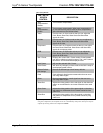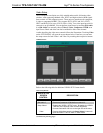Isys
®
G-Series Touchpanels Crestron TPS-12G/15G/17G-QM
General Audio Setup
To open the GENERAL AUDIO SETUP menu touch Audio on the SETUP MENU.
The GENERAL AUDIO SETUP menu offers a series of buttons that adjust the
volume level as indicated by the gauges. Speaker Volume, Key Click Volume, WAV
Volume and Headphone Volume are independently adjustable. Controls for Bass,
Treble and Headphone Balance are also provided.
The Play Test WAV File button plays a short audio file. The Restore Default
Audio Settings button returns all audio parameters to their default settings.
Touching QM Input on the GENERAL AUDIO SETUP menu displays the QM
AUDIO INPUT SETUP menu. This menu allows adjustment of volume levels for
QM audio inputs. After audio parameters have been set, touch Return to go back to
the SETUP MENU.
GENERAL AUDIO SETUP
Refer to the following table for additional GENERAL AUDIO SETUP menu details.
General Audio Setup Details
GENERAL
AUDIO SETUP
SCREEN
CONTROL
DESCRIPTION
QM Inputs Selects QM AUDIO INPUT SETUP menu.
QM Output Selects QM AUDIO OUTPUT SETUP menu.
Play Test WAV
File
Plays a short WAV audio file.
Restore Default
Audio Settings
Returns audio settings to their factory defaults.
Mute
A separate Mute button is provided for each of the
volume controls.
(Continued on following page)
34 • Isys
®
G-Series Touchpanels: TPS-12G/15G/17G-QM Operations Guide – DOC. 6415B