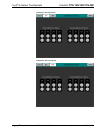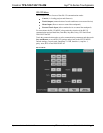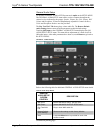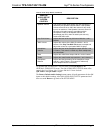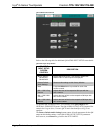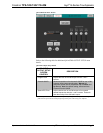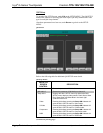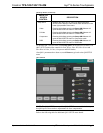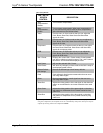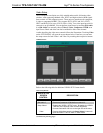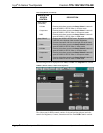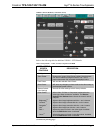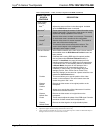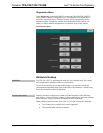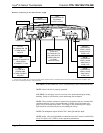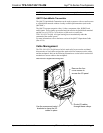Isys
®
G-Series Touchpanels Crestron TPS-12G/15G/17G-QM
QM 1 Setup Details
QM 1 SETUP
SCREEN
CONTROL
DESCRIPTION
Auto
Compensation*
Disable
Turns off auto compensation.
Auto
Compensation*
Enable
Turns on auto compensation. When auto compensation is
on, the QM receiving device uses the auto compensation
data received from the QM transmitter.
Video
Puts the menu in Video mode so that you can adjust the
Peak, Boost, Skew Red, Skew Green and Skew Blue
signals for video.
S-Video
Puts the menu in S-Video mode so that you can adjust the
Peak, Boost, Skew Red, Skew Green and Skew Blue
signals for S-video.
Component
Puts the menu in Component mode so that you can adjust
the Peak, Boost, Skew Red, Skew Green and Skew Blue
signals for component video.
RGB
Puts the menu in RGB mode so that you can adjust the
Peak, Boost, Skew Red, Skew Green and Skew Blue
signals for RGB video.
QM 1 Preset
Displays the current QM 1 Preset number. Saved presets
can also be called up using this control. The - and + buttons
decrement and increment the displayed value.
Load Preset Will load the selected QM 1 Preset.
Store Preset
Will store any changes you have made to the QM 1 setup at
the displayed preset number.
Restore Default
QM Settings
Returns the QM settings to their factory defaults.
Peak
Peak adjusts for high frequency attenuation that can occur
over long cable lengths.
Boost
Boost compensates for overall signal loss that can occur
over long cable lengths.
Skew Red
Adjusts the timing position of the red signal on the skew test
pattern to compensate for any losses caused by long cable
runs.
Skew Green
Adjusts the timing position of the green signal on the skew
test pattern to compensate for any losses caused by long
cable runs.
Skew Blue
Adjusts the timing position of the blue signal on the skew
test pattern to compensate for any losses caused by long
cable runs.
* Up to 255 preset locations are available to store settings for peak, boost and skew. In QM systems
using auto compensation, the touchpanel can be set to automatically recall preset values upon receipt of
a QM ID by selecting Video Auto Compensation Enable.
40 • Isys
®
G-Series Touchpanels: TPS-12G/15G/17G-QM Operations Guide – DOC. 6415B