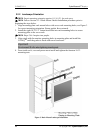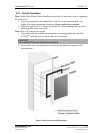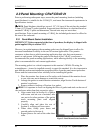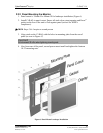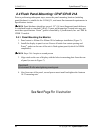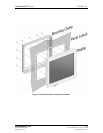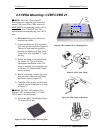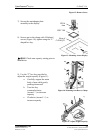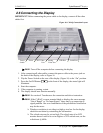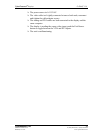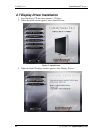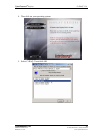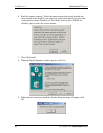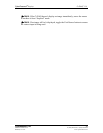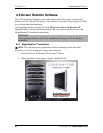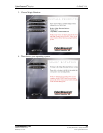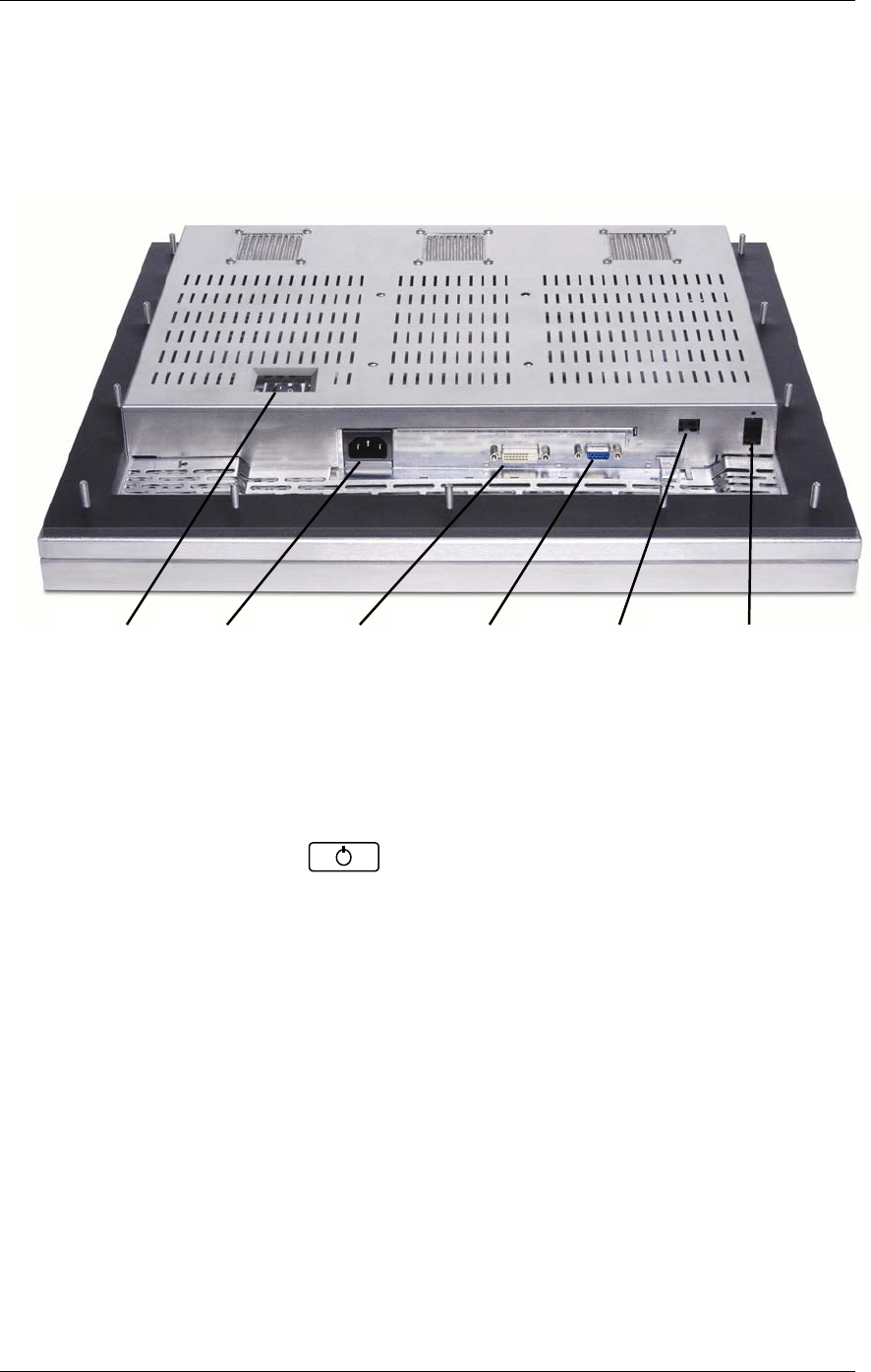
CYRAQ™ 21 CyberResearch
®
Displays
2.6 Connecting the Display
IMPORTANT! Before connecting the power cable to the display, connect all the other
cables first.
Figure 16: CYRAQ Connection Layout
3
NOTE: Turn off the computer before connecting the display
1. After connecting all other cables, connect the power cable to the power jack on
the back of the display; refer to Figure 16.
2. Flip the Power Switch on the rear of the display (Figure 16) to the “On” position.
3. Press the On/Off Button on the front of the display, the status light will
illuminate.
4. Start the computer.
5. If the computer is running, restart.
6. The display should now function normally.
3
NOTE: See section 4 Touchscreen for connection and driver instruction
3
NOTE: If the CYRAQ’s screen remains blank or displays the error message
“Out of Range” or “No Input Signal,” there may be a connection or
signal problem. One or a combination of the possibilities listed below
may be the cause:
¾ Windows resolution is set either too high or two low for the display;
check the resolution by reinstalling the old monitor
¾ The refresh rate may be set too high. The refresh rate of an LCD
monitor doesn’t need to be set as high as a CRTs refresh rate; set the
refresh rate @ 60Hz.
Power
DVI Video
Port
Power
Switch
Analog
USB Port Serial Port
Video Port
22 ©Copyright 2005 CyberResearch, Inc