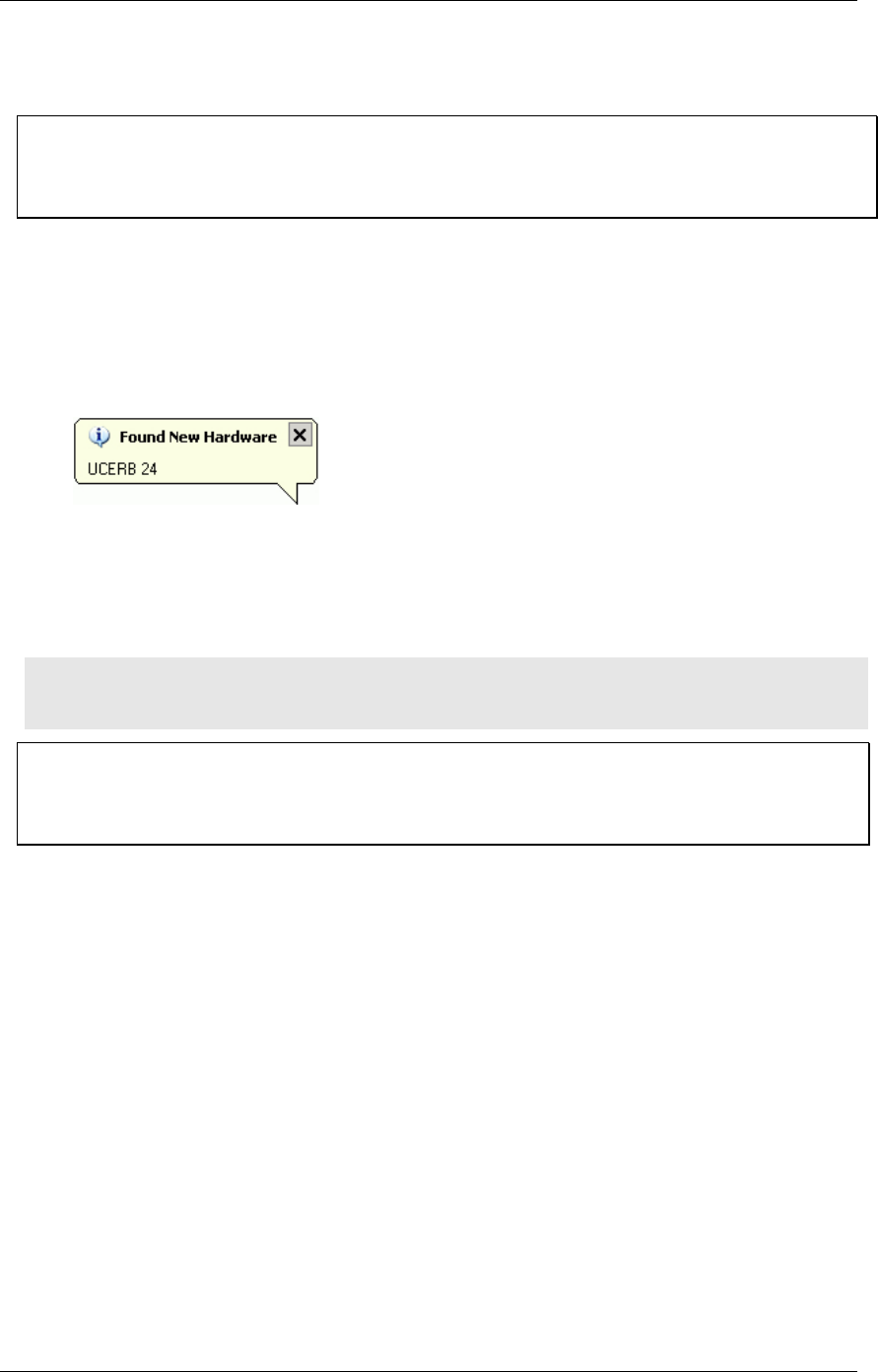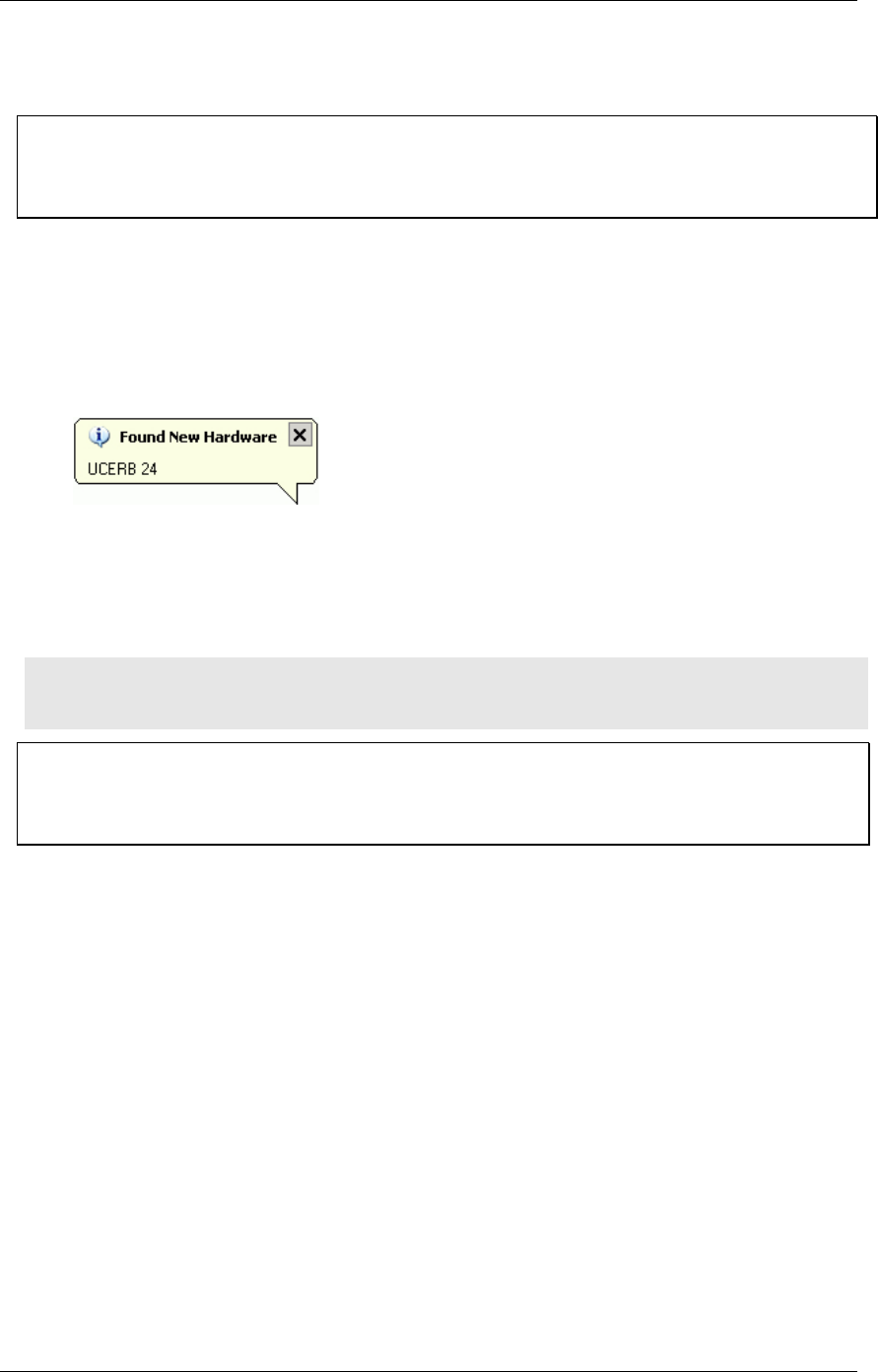
The PWR LED illuminates green when 9 V power is supplied to the UCERB 24. If the voltage supply is
less than 6.0 V or more than 12.5 V, the PWR LED does not light.
Do not connect external power to the POWER OUT connector
The power connector labeled POWER OUT on the enclosure (PWR OUT on the board) is used to provide
power to an additional products. If you connect the external power supply to the POWER OUT connector,
the UCERB 24 does not receive power, and the
PWR LED will not illuminate.
Connecting the UCERB 24 to your system
To connect the UCERB 24 to your system, turn your computer on, and connect the USB cable to a USB
port on your computer or to an external USB hub that is connected to your computer. The USB cable
provides communication to the UCERB 24.
When you connect the UCERB 24 for the first time, a Found New Hardware popup balloon (Windows
XP) or dialog (other Windows versions) opens as the UCERB 24 is detected.
When this balloon or dialog closes, the installation is complete. The USB LED should flash and then
remain lit. This indicates that communication is established between the UCERB 24 and your computer.
If you are running Windows XP and connect the UCERB 24 to a USB 1.1 port, a balloon displays the
message "Your USB device can perform faster if you connect to a USB 2.0 port." You can ignore this
message. The UCERB 24 will function properly when connected to a USB 1.1 port.
Caution! Do not disconnect any device from the USB bus while the computer is communicating with
the UCERB 24, or you may lose data and/or your ability to communicate with the UCERB
24.
If the LED turns off
If the LED is lit but then turns off, the computer has lost communication with the UCERB 24. To
restore communication, disconnect the USB cable from the computer, and then reconnect it. This should
restore communication, and the LED should turn back on.
UCERB 24 CyberResearch
®
Digital I/O
8 ©Copyright 2005 CyberResearch, Inc.