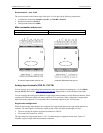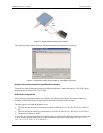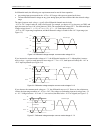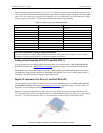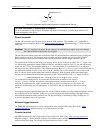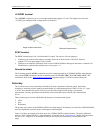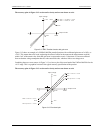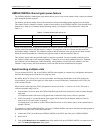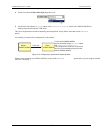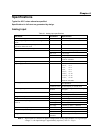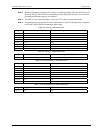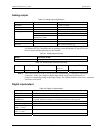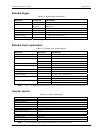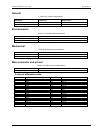UMDAS 0802DA channel gain queue feature
The UMDAS 0802DA's channel gain queue feature allows you to set up a scan sequence with a unique per-channel
gain setting and channel sequence.
The channel gain queue feature removes the restriction of using an ascending channel sequence at a fixed gain.
This feature creates a channel list which is written to local memory on the UMDAS 0802DA. Each element of the
channel list is made up of a channel number and range setting. An example of a four-element list is shown in
. Table 3-3
Table 3-3. Sample channel gain queue list
Element Channel Range
0 CH0 BIP10V
1 CH3 BIP5V
2 CH1 BIP10V
3 CH2 BIP1V
When a scan begins with the gain queue enabled, the UMDAS 0802DA reads the first element, sets the appropriate
channel number and range, and then acquires a sample. The properties of the next element are then retrieved,
and another sample is acquired. This sequence continues until all elements in the gain queue have been selected.
When the end of the channel list is detected, the sequence returns to the first element in the list.
This sequence repeats until the specified number of samples is gathered. You must carefully match the gain to
the expected voltage range of the associated channel — otherwise, an over range condition can occur. Although
this condition does not damage the UMDAS 0802DA, it does produce a useless full-scale reading. It can also
introduce a long recovery time from saturation, which can affect the next measurement in the queue.
Synchronizing multiple units
You can connect the SYNC pin of two UMDAS 0802DA units together in a master/slave configuration and acquire
data from the analog inputs of both devices using one clock.
By default, the SYNC pin (pin 19) is set for pacer output, and sends the internal pacer A/D clock signal to the
screw terminal. You can use this signal as a clock input to a second USB unit by connecting it to the SYNC pin
of the second USB unit.
When used as a clock input, the SYNC pin operates in one of two modes – Continuous or Gated. The mode is
software-selectable using InstaCal.
! In the default Continuous mode, the UMDAS 0802DA ignores the first clock pulse in order to ensure adequate
setup time.
Use Continuous mode if the unit is being paced from a continuous clock source, such as a generator.
! In the Gated mode, it is assumed that the clock signal will be held off for an adequate amount of time for
setup to occur. No clock pulses are ignored.
Use Gated mode if you want to use the UMDAS 0802DA unit as a slave, and the source of the external clock is
another USB unit.
To synchronize a master UMDAS 0802DA with a slave UMDAS 0802DA and acquire data from the analog inputs of
both devices using one clock, follow the steps below.
1.
2.
3.
Connect the SYNC pin of the master UMDAS 0802DA to the SYNC pin of the slave UMDAS 0802DA.
Run InstaCal.
From the
PC Board List on the InstaCal main form, double-click on the UMDAS 0802DA you want to use as a
slave. The
Board Configuration dialog opens.
3-11
UMDAS 0802DA User's Guide Functional Details