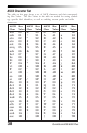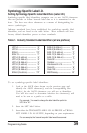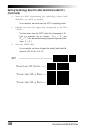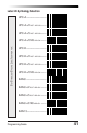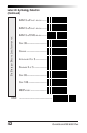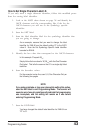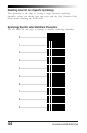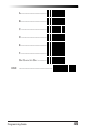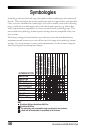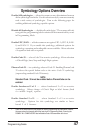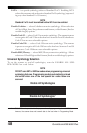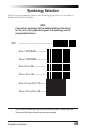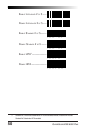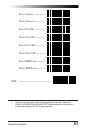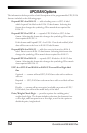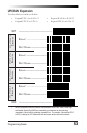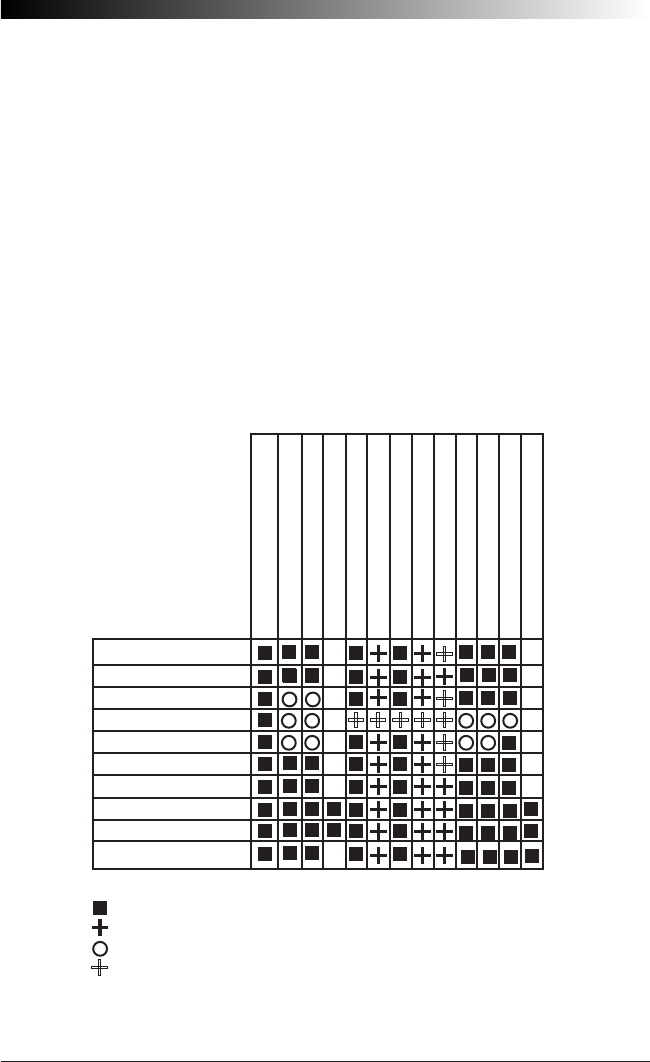
46
QuickScan 6000/6000 Plus
Symbologies
Symbology selection (bar code type) determines which symbologies the scanner will
decode. The chart below shows the symbologies that are supported by each interface.
Once you have identified the symbologies you wish to enable, turn to the following
pages, enable those symbologies and set the data format options (e.g. check digit,
start/stop characters) required by your host system for each symbology type. You
must enable the symbology format options settings that are compatible with your
host system.
The factory settings for each interface were chosen to meet the standard industry
requirements and in most cases you will not need to change the symbology format
settings. If you are unsure of your system requirements, test the scanner using the
factory settings before making any changes.
IBM Port 5B
IBM Port 9B
IBM Port E
NCA OCIA (8 bit)
NCA OCIA (9 bit)
Datalogic OCIA
SNI OCIA
Wand Emulation
RS-232
Keyboard Wedge
UPC-A & E, EAN-8 & 13
UPC/EAN w/P2 Add-ons
UPC/EAN w/P5 Add-ons
UPC/EAN w/C128 Add-ons
Code 39
Code 39 Pharmacodes
Interleaved 2 of 5
Interleaved 2 of 5/IATA
Standard 2 of 5
Codabar
Code 93
Code 128
MSI/Plessey
INTERFACE TYPE
KEY
QuickScan 6000 and QuickScan 6000 Plus
QuickScan 6000 Plus
The symbology can be enabled through configuration item; however,
labels will not be decoded or transmitted by the interface.
{