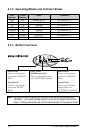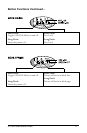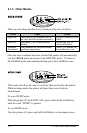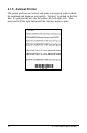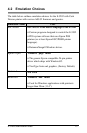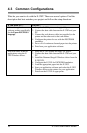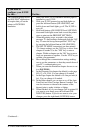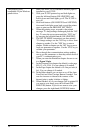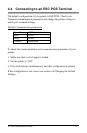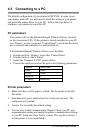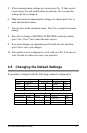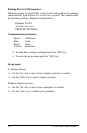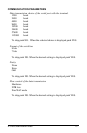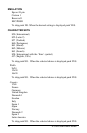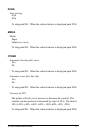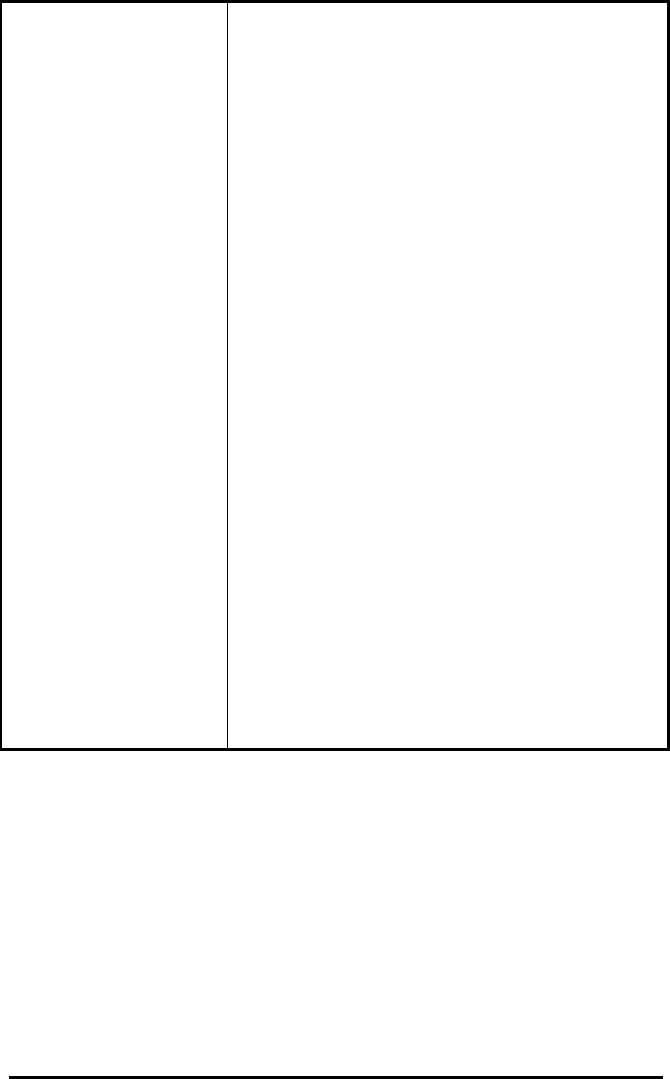
18 E-3202/Cash Drawer Printer
The generic Epson
compatible 24-pin Windows
printer driver.
1. Make sure that a roll of continuous thermal paper is
installed in your E-3202.
2. With your E-3202 powered up and both lights on,
press the left-hand button (ON-LINE/YES), and
hold it down until both lights go off. The E-3202 is
now off.
3. Hold both buttons (ON-LINE/YES and LF/FF/NO)
down until both lights come back on and the printer
starts to print out the PRESENT SETTINGS.
4. When the printing stops, respond to the printed
message “To keep settings unchanged push the ‘NO’
key. To enter the set-up menu push the ‘YES’ key”
by pressing the left-hand button (ON-LINE/YES).
5. The SET-UP MENU instructions are then printed.
“To change settings: use the ‘NO’ key to move from
chapter to another. Use the ‘YES’ key to enter a
chapter. Within a chapter use the ‘NO’ key to move
from one parameter to another. Use the ‘YES’ key to
validate your parameter.”
6. Move through the communication settings making
sure to set the parameters so that they match those of
your PC’s communication port.
7. When you enter the Emulation chapter be sure to set
it to Epson 24 pin.
8. In the Character Set chapter the default is code page
850, 12 x 24, USA. You can change it if needed.
9. In the Page chapter the default is six line per inch (6
lpi). You can change it if needed.
10. In the Other chapter you can turn on or off the Auto
Line Feed and Auto Carriage Return if needed. You
can also increase or decrease the contrast of the
thermal print to make it darker or lighter.
11. When finished, all of your changes will be printed. If
you want to save them, press the left-hand (ON-
LINE/YES) button. If you do not want to save your
changes, press the right-hand (LF/FF/NO) button.