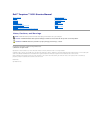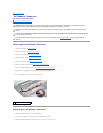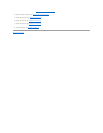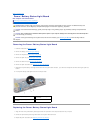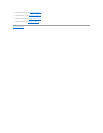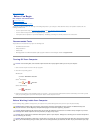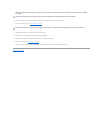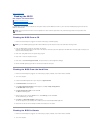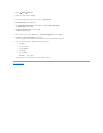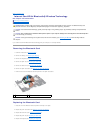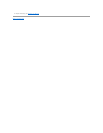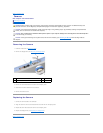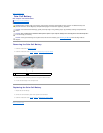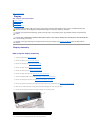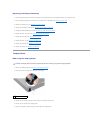Back to Contents Page
AC Adapter Connector
Dell™Inspiron™1011ServiceManual
Removing the AC Adapter Connector
Replacing the AC Adapter Connector
Removing the AC Adapter Connector
1. Follow the instructions in Before You Begin.
2. Remove the battery (see Removing the Battery).
3. Remove the keyboard (see Removing the Keyboard).
4. Remove the palm rest (see Removing the Palm Rest).
5. Remove the hard drive (see Removing the Hard Drive).
6. Remove the palm rest bracket (see Removing the Palm Rest Bracket).
7. Remove the USB and SIM card board (see Removing the USB and SIM Card Board).
8. Disconnect the AC adapter connector cable from the system board connector.
9. Lift the AC adapter connector out of the computer base.
Replacing the AC Adapter Connector
1. Place the AC adapter connector on the system board.
2. Connect the AC adapter connector cable to the system board connector.
3. Replace the USB and SIM card board (see Replacing the USB and SIM Card Board).
WARNING: Before working inside your computer, read the safety information that shipped with your computer. For additional safety best
practices information, see the Regulatory Compliance Homepage at www.dell.com/regulatory_compliance.
CAUTION: To avoid electrostatic discharge, ground yourself by using a wrist grounding strap or by periodically touching an unpainted metal
surface.
CAUTION: Onlyacertifiedservicetechnicianshouldperformrepairsonyourcomputer.DamageduetoservicingthatisnotauthorizedbyDell™
is not covered by your warranty.
CAUTION: To help prevent damage to the system board, remove the main battery (see Removing the Battery) before working inside the
computer.
1
AC adapter cable connector