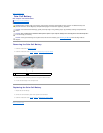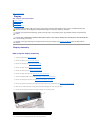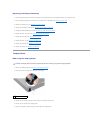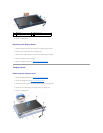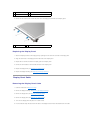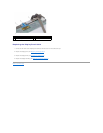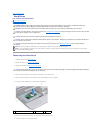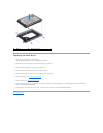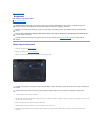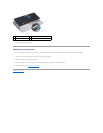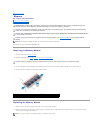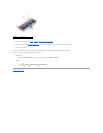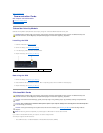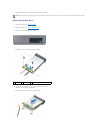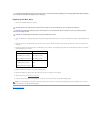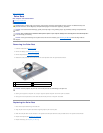Back to Contents Page
Keyboard
Dell™Inspiron™1011ServiceManual
Removing the Keyboard
Replacing the Keyboard
Removing the Keyboard
1. Follow the procedures in Before You Begin.
2. Remove the battery (see Removing the Battery).
3. Remove the three screws that secure the keyboard to the computer base.
4. Turn the computer over and open the display.
5. Pry the center rear side of the keyboard by using your finger or a flat-blade screwdriver. Slightly release the left side of the keyboard and then the right
side till it comes out from its base.
6. Ease the keyboard up until it clears off the palm rest bracket.
7. Without pulling hard on the keyboard, turn it over and place it over the palm rest.
8. Release the keyboard cable locks on the system board connector and pull the pull-tab to disconnect the keyboard cable from the system board
connector.
WARNING: Before working inside your computer, read the safety information that shipped with your computer. For additional safety best
practices information, see the Regulatory Compliance Homepage at www.dell.com/regulatory_compliance.
CAUTION: To avoid electrostatic discharge, ground yourself by using a wrist grounding strap or by periodically touching an unpainted metal
surface.
CAUTION: Onlyacertifiedservicetechnicianshouldperformrepairsonyourcomputer.DamageduetoservicingthatisnotauthorizedbyDell™
is not covered by your warranty.
CAUTION: To help prevent damage to the system board, remove the main battery (see Removing the Battery) before working inside the
computer.
CAUTION: The keycaps on the keyboard are fragile, easily dislodged, and time-consuming to replace. Be careful when removing and handling the
keyboard.
CAUTION: Be extremely careful when removing and handling the keyboard. Failure to do so could result in scratching the display panel.