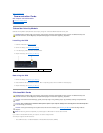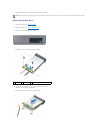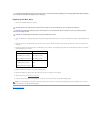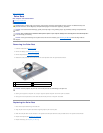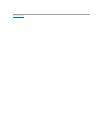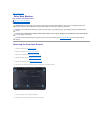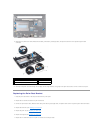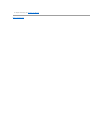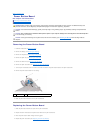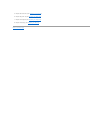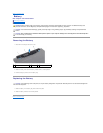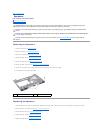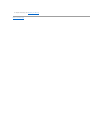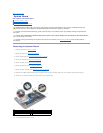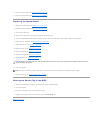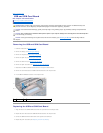Back to Contents Page
Power Button Board
Dell™Inspiron™1011ServiceManual
Removing the Power Button Board
Replacing the Power Button Board
Removing the Power Button Board
1. Follow the instructions in Before You Begin.
2. Remove the battery (see Removing the Battery).
3. Remove the keyboard (see Removing the Keyboard).
4. Remove the palm rest (see Removing the Palm Rest).
5. Remove the hard drive (see Removing the Hard Drive).
6. Remove the palm rest bracket (see Removing the Palm Rest Bracket).
7. Turn the palm rest bracket over and remove the screw that secures the power button board to the palm rest bracket.
8. Remove the power button cable from its routing.
9. Slide the power button board out of the palm rest bracket.
Replacing the Power Button Board
1. Slide the power button board to its place on the palm rest bracket.
2. Replace the screw that secures the power button board to the palm rest bracket.
3. Route the power button cable through its routing guide.
4. Replace the palm rest bracket (see Replacing the Palm Rest Bracket).
WARNING: Before working inside your computer, read the safety information that shipped with your computer. For additional safety best
practices information, see the Regulatory Compliance Homepage at www.dell.com/regulatory_compliance.
CAUTION: To avoid electrostatic discharge, ground yourself by using a wrist grounding strap or by periodically touching an unpainted metal
surface.
CAUTION: Onlyacertifiedservicetechnicianshouldperformrepairsonyourcomputer.DamageduetoservicingthatisnotauthorizedbyDell™
is not covered by your warranty.
CAUTION: To help prevent damage to the system board, remove the main battery (see Removing the Battery) before working inside the
computer.
1
screw
2
power button board