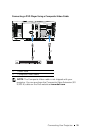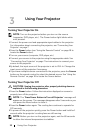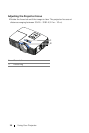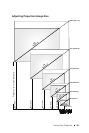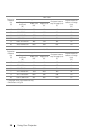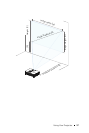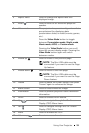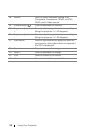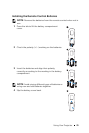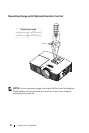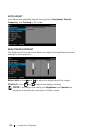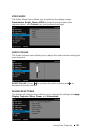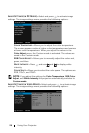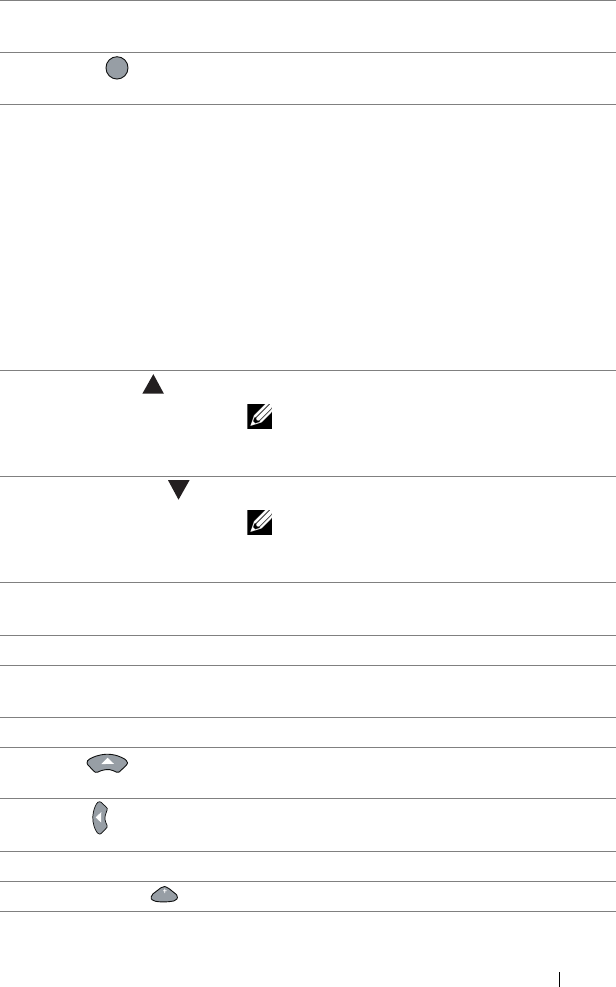
Using Your Projector 19
5 Aspect Ratio Press to change the aspect ratio of a
displayed image.
6 Mute Press to mute or un-mute the projector
speaker.
7 Video mode The projector has preset configurations that
are optimized for displaying data
(presentation slides) or video (movies, games,
etc.).
Press the Video Mode button to toggle
between Presentation mode, Bright mode,
Movie mode, sRGB, or Custom mode.
Pressing the Video Mode button once will
show the current display mode. Pressing the
Video Mode button again will switch
between modes.
8 Mouse up Press to move to the previous page.
NOTE: The Mini USB cable must be
connected if you want to use the Page
Up feature.
9 Mouse down Press to move to the next page.
NOTE: The Mini USB cable must be
connected if you want to use the Page
Down feature.
10 Freeze Press to pause the screen image, then press
"Freeze" again to unfreeze the image.
11 Blank screen Press to hide/unhide the image.
12 Information Press to provide projector native resolution
information.
13 HDMI Press to choose HDMI source.
14 Up Press to navigate through the On-Screen
Display (OSD) Menu items.
15 Left Press to navigate through the On-Screen
Display (OSD) Menu items.
16 Menu Press to activate the OSD.
17 Volume up Press to increase the volume.
MUTE
VOL