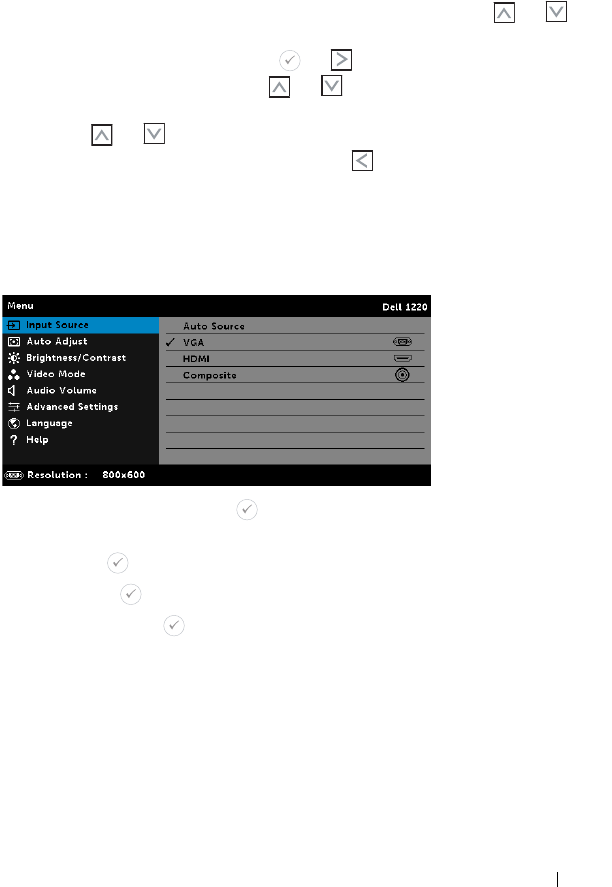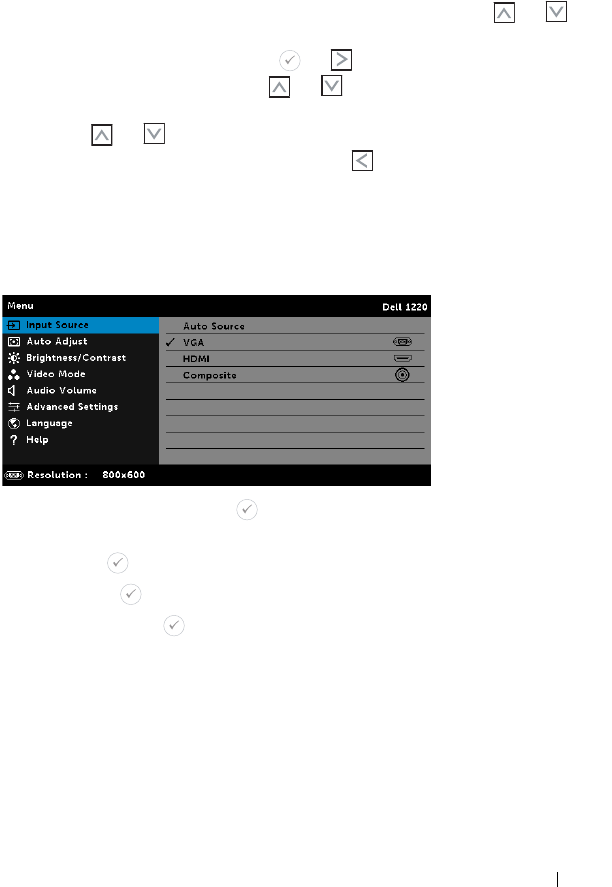
Using Your Projector 23
Using the On-Screen Display
• The projector has a multi-language On-Screen Display (OSD) Menu that
can be displayed with or without an input source.
• Press the Menu button on the remote control to enter the Main Menu.
• To navigate through the tabs in the Main Menu, press the or
buttons on the remote control.
• To select a submenu, press the or button on the remote control.
• To select an option, press the or buttons on the remote control.
When an item is selected, the color changes to dark blue.
• Use the or buttons on the remote control to adjust the settings.
• To go back to the Main Menu, press the button on the remote
control.
• To exit the OSD, press the Menu button directly on the remote control.
INPUT SOURCE
The Input Source menu allows you to select your projector's input source.
AUTO SOURCE—If you press to activate, the Auto Source option will
automatically find the next available input source.
VGA—Press to detect a VGA signal.
HDMI—Press to detect a HDMI signal.
COMPOSITE—Press to detect a Composite Video signal.