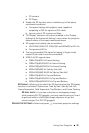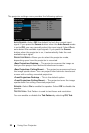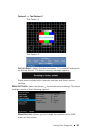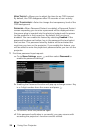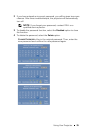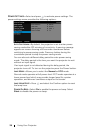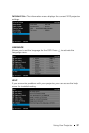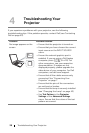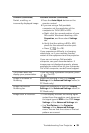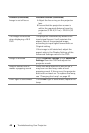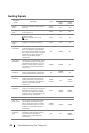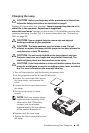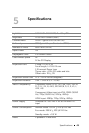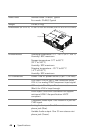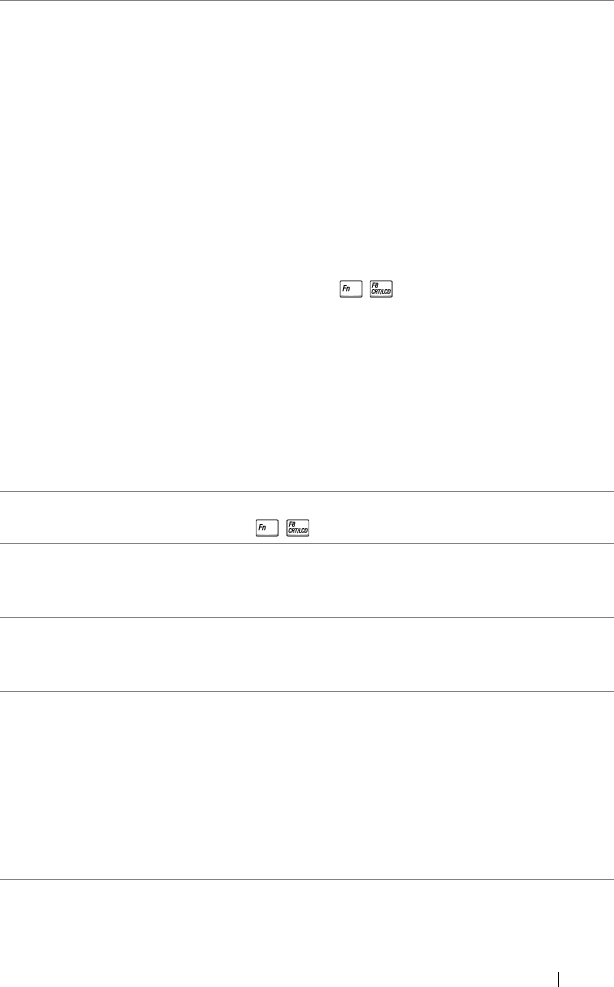
Troubleshooting Your Projector 39
Partial, scrolling, or
incorrectly displayed image
1 Press the Auto Adjust button on the
remote control.
2 If you are using a Dell portable
computer, set the resolution of the
computer to SVGA (800 x 600):
a Right-click the unused portion of your
Microsoft
®
Windows
®
desktop, click
Properties, and then select Settings
tab.
b Verify that the setting is 800 x 600
pixels for the external monitor port.
c Press (Fn+F8).
If you experience difficulty in changing
resolutions, or if your monitor freezes,
restart all the equipment and the projector.
If you are not using a Dell portable
computer, see your documentation. If
images are not displayed properly, please
upgrade the video driver of your computer.
For a Dell computer, see dell.com/support.
The screen does not
display your presentation
If you are using a portable computer, press
(Fn+F8).
Image is unstable or
flickering
Adjust the tracking in the OSD Display
Settings of the Advanced Settings menu (in
PC Mode only).
Image has vertical
flickering bar
Adjust the frequency in the OSD Display
Settings of the Advanced Settings menu (in
PC Mode only).
Image color is incorrect • If the display receives the wrong signal
output from the graphics card, please set
the signal type to RGB in the OSD Image
Settings of the Advanced Settings tab.
• Use Test Pattern in the Projector
Settings of the Advanced Settings
menu. Ensure that the colors of the test
pattern are correct.
Problem (continued) Possible Solution (continued)