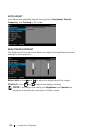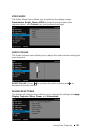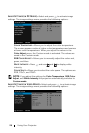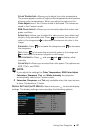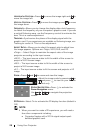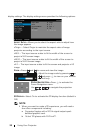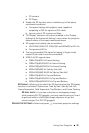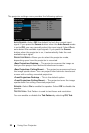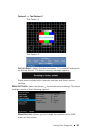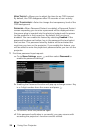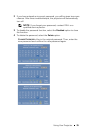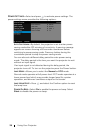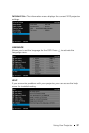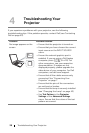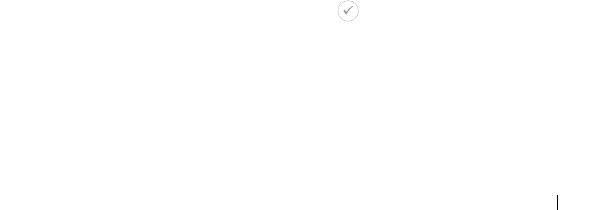
Using Your Projector 31
c
3D content.
d
3D Player.
2
Enable the 3D function when it satisfies any of the below
mentioned conditions:
a
Computer/Laptop with graphics card, capable of
outputting at 120 Hz signal via VGA cable.
b
Input a suite of 3D content via Video.
3
"3D Display" selection will only be enabled in the "Display
Settings of the Advanced Settings" menu when the projector
detects either of the inputs mentioned above.
4
3D support and refresh rate are as below:
a
VGA/HDMI 1280x720, 1024x768, and 800x600 at 120 Hz
b
Composite at 60 Hz
5
The recommended VGA signal for laptop is Single-mode
output (Dual mode is not recommended).
6
HDMI 1.4a 3D support rates:
a
1280x720p@50 Hz Frame Packing
b
1280x720p@59.94/60 Hz Frame Packing
c
1920x1080p@23.98/24 Hz Frame Packing
d
1920x1080i@50 Hz Side by Side Half
e
1920x1080i@59.94/60 Hz Side by Side Half
f
1280x720p@50 Hz Top and Bottom
g
1280x720p@59.94/60 Hz Top and Bottom
h
1920x1080p@23.98/24 Hz Top and Bottom
3D FORMAT—Allows you to select the 3D format when the 3D display
function is activated. Options are: Side By Side, Side By Side Full,
Frame Sequential, Field Sequential, Top/Bottom, and Frame Packing.
3D S
YNC INVERT—If you see a discrete or overlapping image
while wearing DLP 3D goggles, you may need to execute 'Invert'
to get best match of left/right image sequence to get the
correct image. (For DLP 3D goggles)
PROJECTOR SETTINGS—Select and press to activate projector settings.