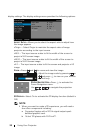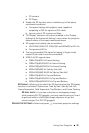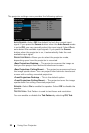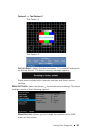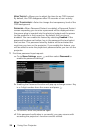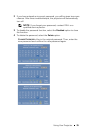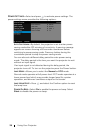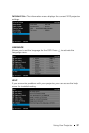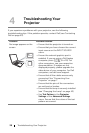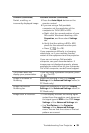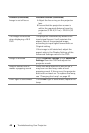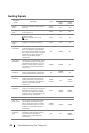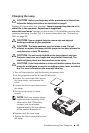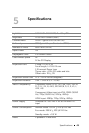38 Troubleshooting Your Projector
If you experience problems with your projector, see the following
troubleshooting tips. If the problem persists, contact Dell (see Contacting
Dell on page 50).
4
Troubleshooting Your
Projector
Problem Possible Solution
No image appears on the
screen
• Ensure that the projector is turned on.
• Ensure that you have chosen the correct
input source on the INPUT SOURCE
menu.
• Ensure the external graphics port is
enabled. If you are using a Dell laptop
computer, press (Fn+F8). For
other computers, see your respective
documentation. If images are not
displayed properly, please upgrade the
video driver of your computer. For Dell
computers, see dell.com/support.
• Ensure that all the cables are securely
connected. See "Connecting Your
Projector" on page 7.
• Ensure that the pins of the connectors
are not bent or broken.
• Ensure that the lamp is securely installed
(see "Changing the Lamp" on page 43).
• Use Test Pattern in the Projector
Settings of the Advanced Settings
menu. Ensure that the colors of the test
pattern are correct.
Fn
F8
CRT/LCD