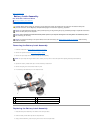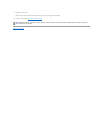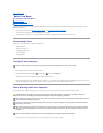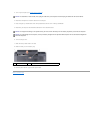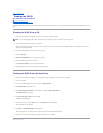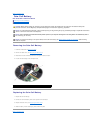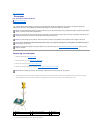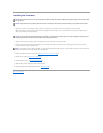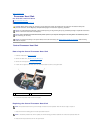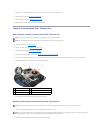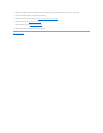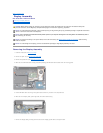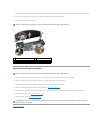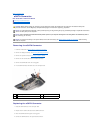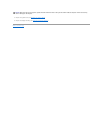Installing the Processor
1. Align the pin-1 corner of the processor so that it points to the triangle on the ZIF socket, and insert the processor into the ZIF socket.
When the processor is correctly seated, all four corners are aligned at the same height. If one or more corners of the processor are higher than the
others, the processor is not seated correctly.
2. Tighten the ZIF socket by turning the cam screw clockwise to secure the processor to the system board.
3. Peel the backing off the new thermal cooling pads in the kit and adhere the pads to the portions of the processor heat sink that cover the central
processor unit and the graphic processor unit.
4. Replace the central processor heat sink (see Replacing the Central Processor Heat Sink).
5. Replace the rear caps (see Replacing the Rear Caps).
6. Replace the base cover (see Replacing the Base Cover).
7. Slide the battery into the battery bay until it clicks into place.
8. Update the BIOS using the BIOS upgrade CD. See (Flashing the BIOS).
Back to Contents Page
NOTICE: Ensure that the cam lock is in the fully open position before seating the processor. Seating the processor properly in the ZIF socket does
not require force.
NOTICE: A processor that is not properly seated can result in an intermittent connection or permanent damage to the processor and ZIF socket.
NOTICE: To prevent intermittent contact between the ZIF-socket cam screw and the processor when removing or replacing the processor, press
to apply slight pressure to the center of the processor while turning the cam screw.
NOTE: If the processor or system board is replaced, use the thermal cooling pads provided in the kit on the processor heat sinks to ensure that thermal
conductivity is achieved. Do not reuse the old thermal cooling pads.