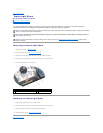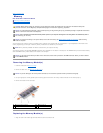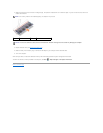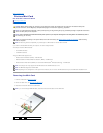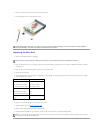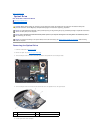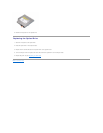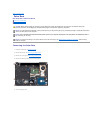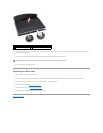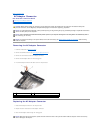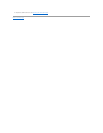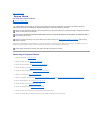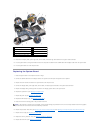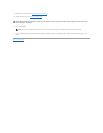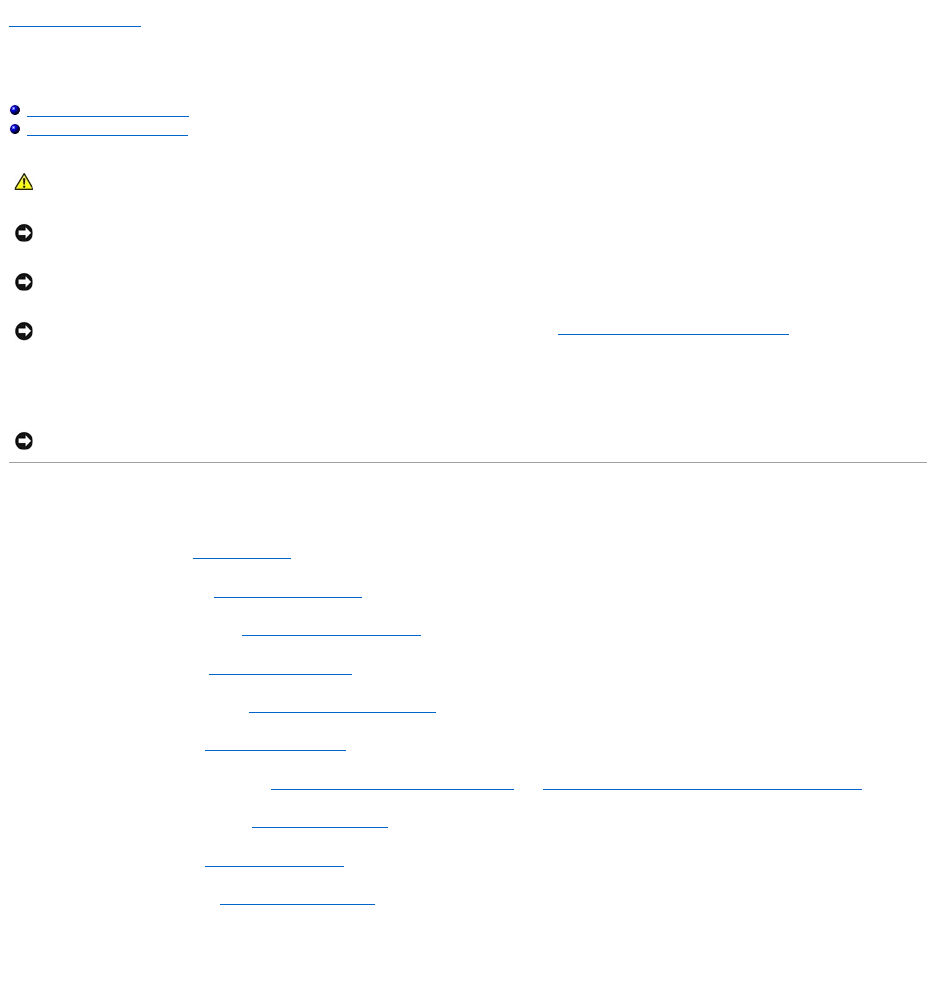
Back to Contents Page
System Board
Dell™StudioXPS™1340ServiceManual
Removing the System Board
Replacing the System Board
The system board's BIOS chip contains the Service Tag, which is also visible on a barcode label on the bottom of the computer. The replacement kit for the
system board includes a CD that provides a utility for transferring the Service Tag to the replacement system board.
Removing the System Board
1. Follow the instructions in Before You Begin.
2. Remove the base cover (see Removing the Base Cover).
3. Remove the coin-cell battery (see Removing the Coin-Cell Battery).
4. Remove the hard drive (see Removing the Hard Drive).
5. Remove the memory modules (see Removing the Memory Module(s)).
6. Remove the rear caps (see Removing the Rear Caps).
7. Remove the processor heat sinks (see Removing the Central Processor Heat Sink and Removing the Graphic Processor Heat Sink/Thermal Fan).
8. Remove the Mini-Cards, is any (see Removing the Mini-Card).
9. Remove the palm rest (see Removing the Palm Rest).
10. Remove the optical drive (see Removing the Optical Drive).
11. Remove the seven screws that secure the system board to the computer base.
12. Remove the display cable grounding screw that secures the display ground cable to the system board.
CAUTION: Before working inside your computer, read the safety information that shipped with your computer. For additional safety best
practices information, see the Regulatory Compliance Homepage at www.dell.com/regulatory_compliance.
NOTICE: To avoid electrostatic discharge, ground yourself by using a wrist grounding strap or by periodically touching an unpainted metal surface
(such as the back panel) on the computer.
NOTICE: Onlyacertifiedservicetechnicianshouldperformrepairsonyourcomputer.DamageduetoservicingthatisnotauthorizedbyDell™is
not covered by your warranty.
NOTICE: To help prevent damage to the system board, remove the main battery (see Before Working Inside Your Computer) before working
inside the computer.
NOTICE: Handle components and cards by their edges, and avoid touching pins and contacts.