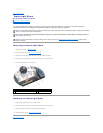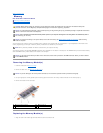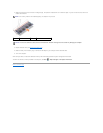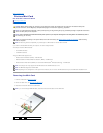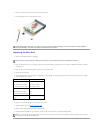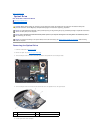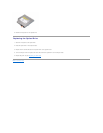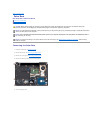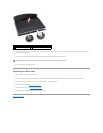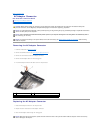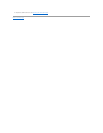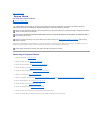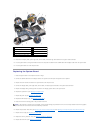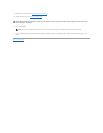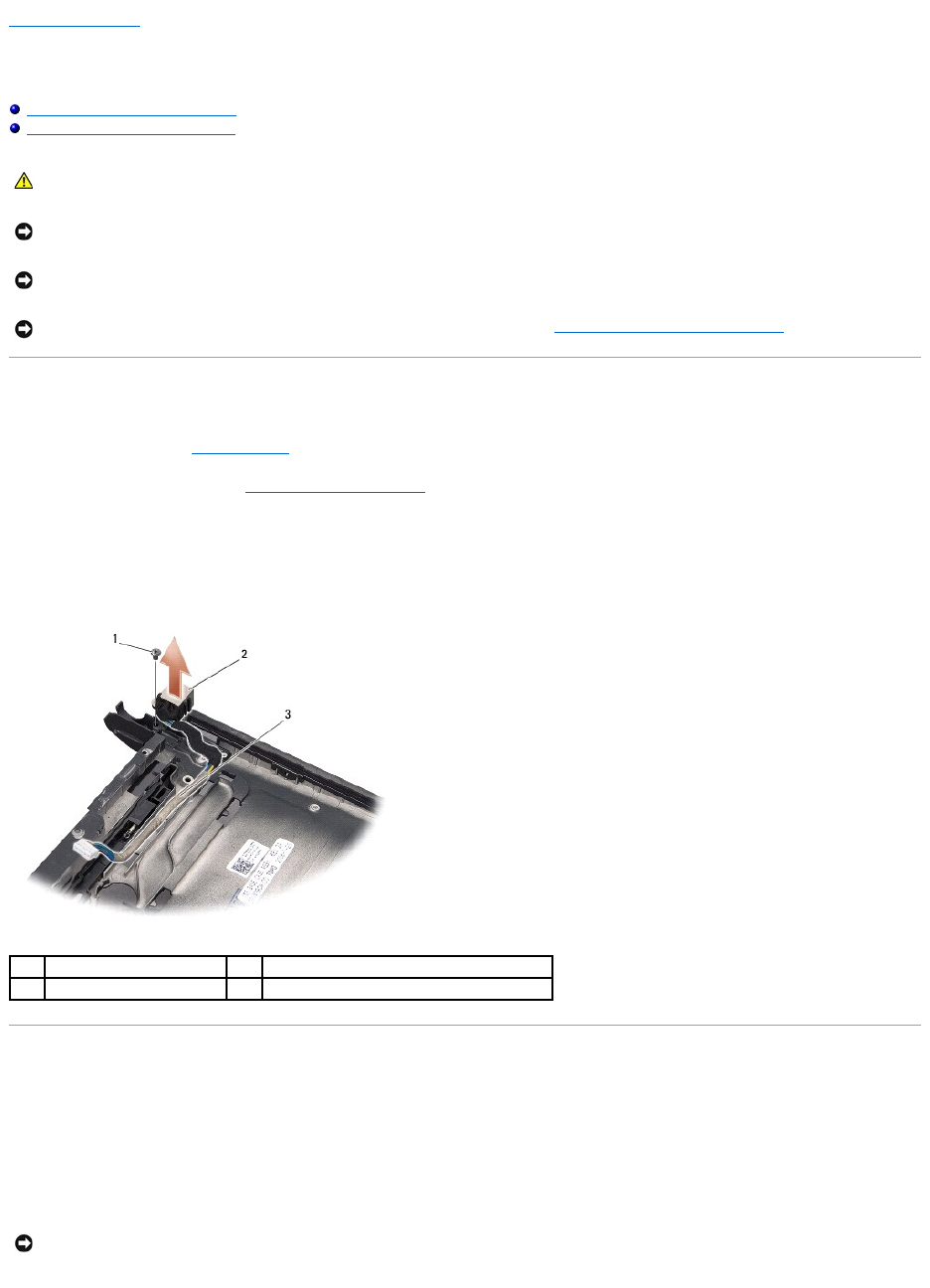
Back to Contents Page
AC Adapter Connector
Dell™StudioXPS™1340ServiceManual
Removing the AC Adapter Connector
Replacing the AC Adapter Connector
Removing the AC Adapter Connector
1. Follow the instructions in Before You Begin.
2. Remove the eSATA connector (see Removing the eSATA Connector).
3. Remove the screw that secures the AC adapter connector.
4. Remove the AC adapter cable from the routing guide.
5. Lift the AC adaptor connector and cable out of the computer base.
Replacing the AC Adapter Connector
1. Place the AC adapter connector in the computer base.
2. Replace the screw that secures the AC adapter connector.
3. Route the AC adapter cable through the routing guide.
CAUTION: Before working inside your computer, read the safety information that shipped with your computer. For additional safety best
practices information, see the Regulatory Compliance Homepage at www.dell.com/regulatory_compliance.
NOTICE: To avoid electrostatic discharge, ground yourself by using a wrist grounding strap or by periodically touching an unpainted metal surface
(such as the back panel) on the computer.
NOTICE: Onlyacertifiedservicetechnicianshouldperformrepairsonyourcomputer.DamageduetoservicingthatisnotauthorizedbyDell™is
not covered by your warranty.
NOTICE: To help prevent damage to the system board, remove the main battery (see Before Working Inside Your Computer) before working
inside the computer.
1
screw
2
AC adaptor connector
3
cable routing
NOTICE: Before turning on the computer, replace all screws and ensure that no stray screws remain inside the computer. Failure to do so may
result in damage to the computer.