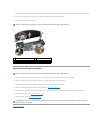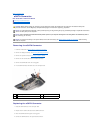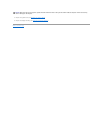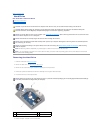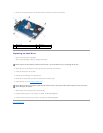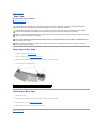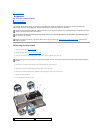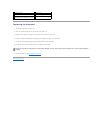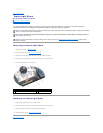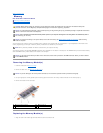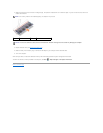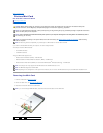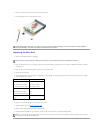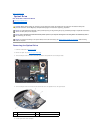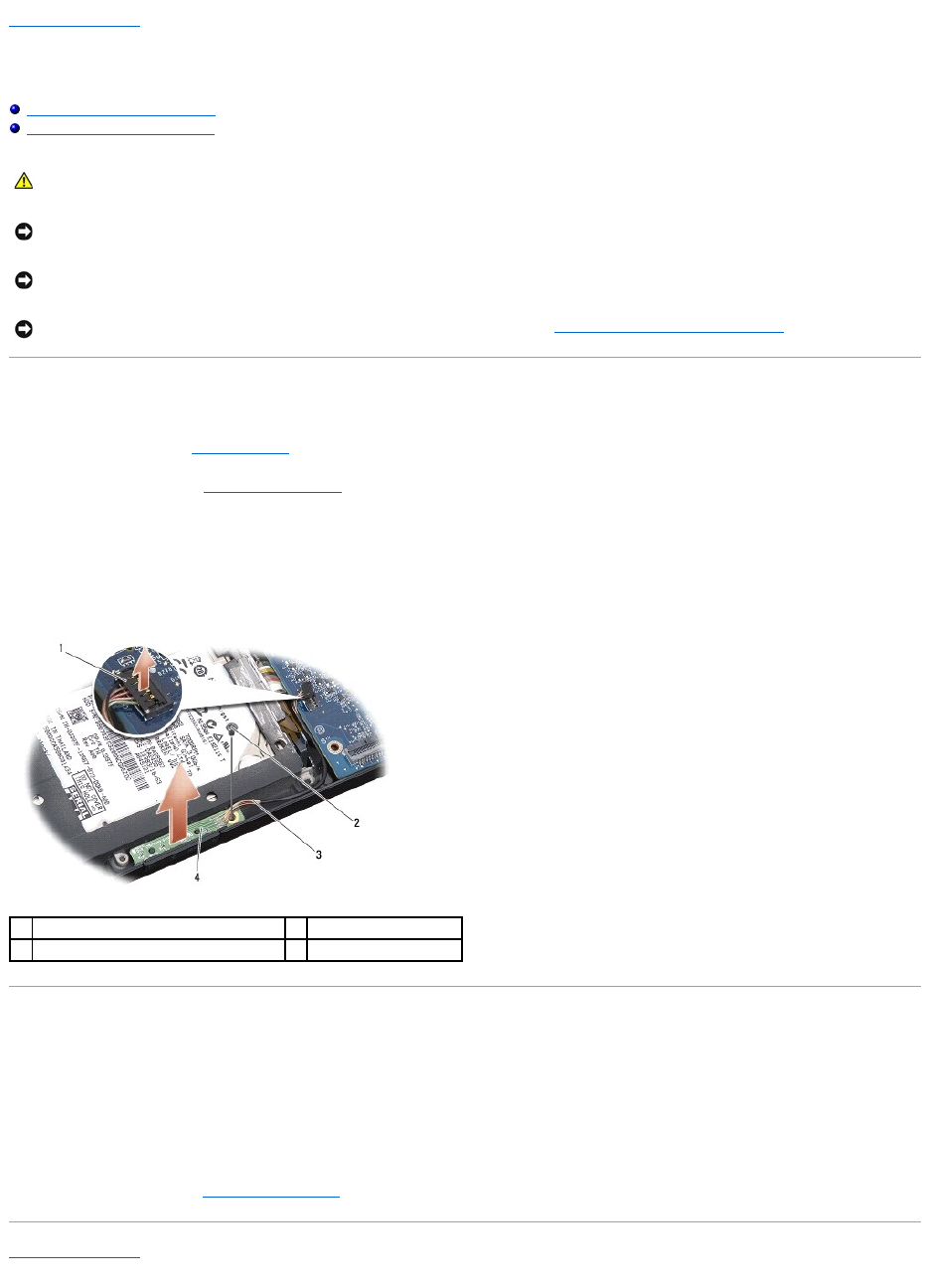
Back to Contents Page
Status Light Board
Dell™StudioXPS™1340ServiceManual
Removing the Status Light Board
Replacing the Status Light Board
Removing the Status Light Board
1. Follow the instructions in Before You Begin.
2. Remove the palm rest (see Removing the Palm Rest).
3. Disconnect the status light board cable from the system board connector.
4. Remove the screw that secures the status light board to the computer base.
5. Lift the status light board off the computer.
Replacing the Status Light Board
1. Place the status light board on the computer base.
2. Replace the screw that secures the status light board to the computer base.
3. Connect the status light cable to the system board connector.
4. Replace the palm rest (see Replacing the Palm Rest).
Back to Contents Page
CAUTION: Before working inside your computer, read the safety information that shipped with your computer. For additional safety best
practices information, see the Regulatory Compliance Homepage at www.dell.com/regulatory_compliance.
NOTICE: To avoid electrostatic discharge, ground yourself by using a wrist grounding strap or by periodically touching an unpainted metal surface
(such as a connector on the back of the computer).
NOTICE: Onlyacertifiedservicetechnicianshouldperformrepairsonyourcomputer.DamageduetoservicingthatisnotauthorizedbyDell™is
not covered by your warranty.
NOTICE: To help prevent damage to the system board, remove the main battery (see Before Working Inside Your Computer) before working
inside the computer.
1
system board cable connector
2
screw
3
status light cable
4
status light board