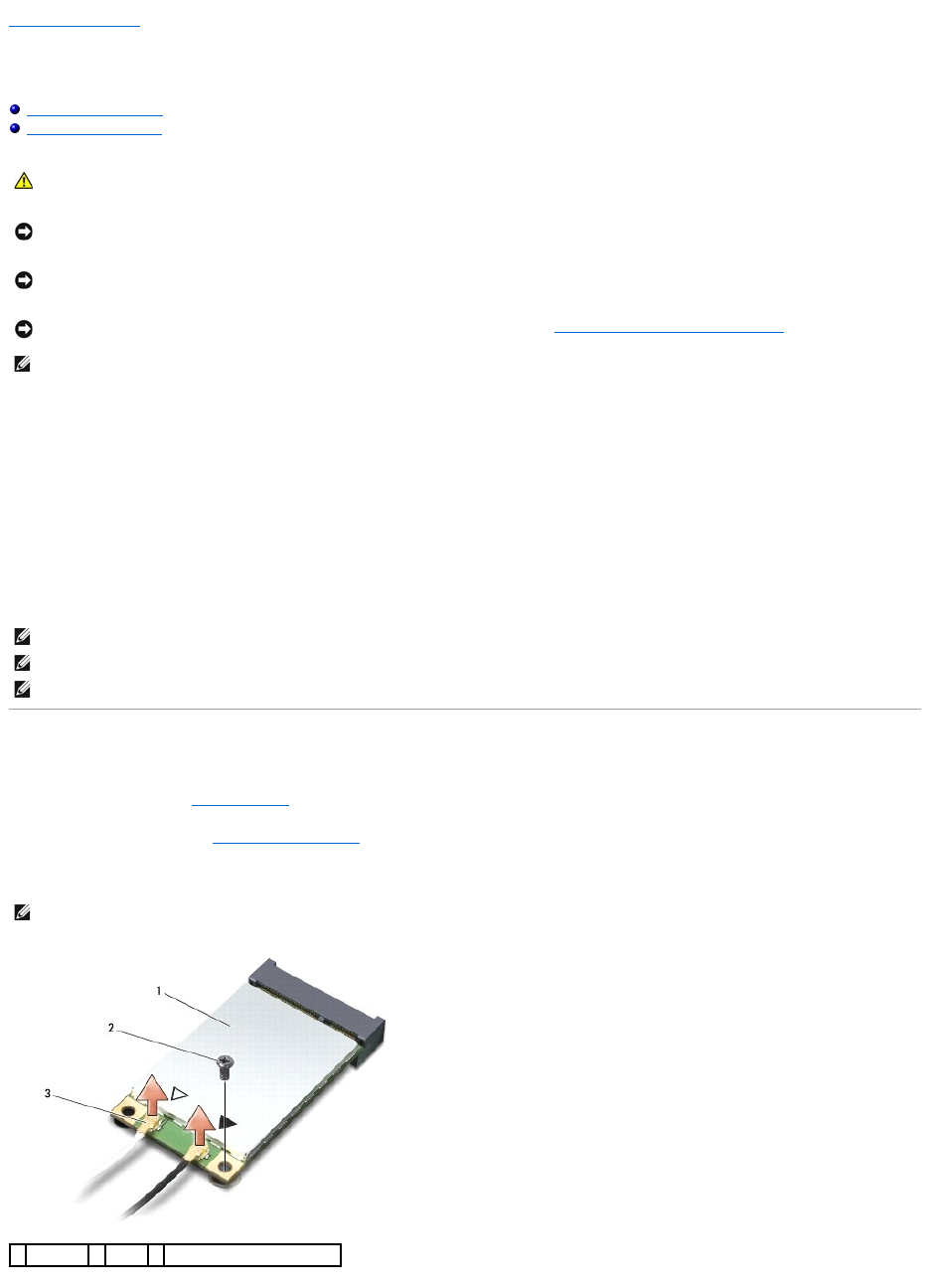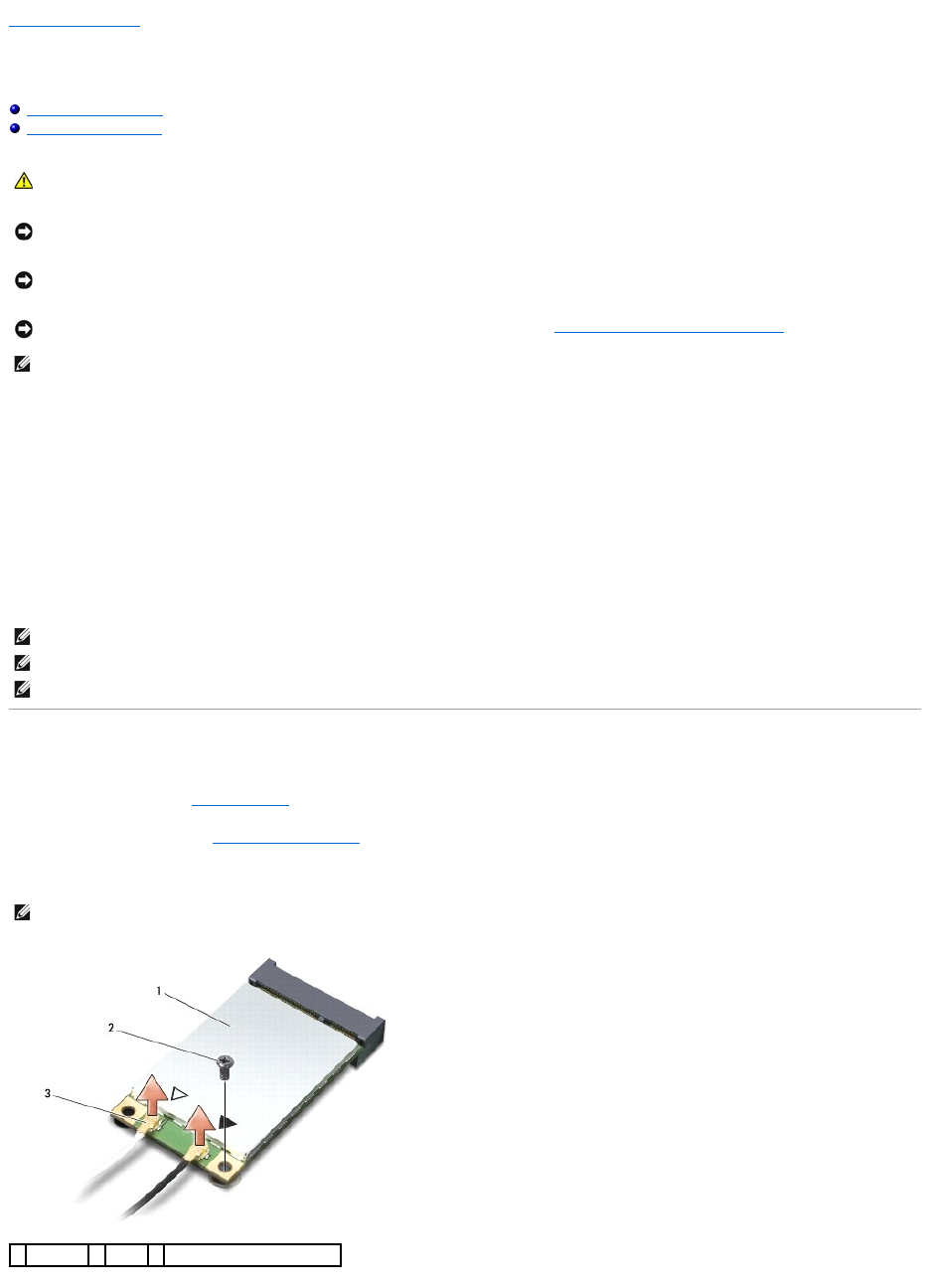
Back to Contents Page
Wireless Mini-Card
Dell™StudioXPS™1340ServiceManual
Removing the Mini-Card
Replacing the Mini-Card
If you ordered a wireless Mini-Card with your computer, the card is already installed.
Your computer has three Mini-Card slots:
l two Full Mini-Card slots
l one Half Mini-Card slot
The types of Mini-Cards supported are:
l Wireless Local Area Network (WLAN) — Half Mini-Card
l Mobile broadband or Wireless Wide Area Network (WWAN) — Full Mini-Card
l Wireless Personal Area Network (WPAN) or Internal Card with Bluetooth
®
Wireless Technology — Full Mini-Card
Removing the Mini-Card
1. Follow the instructions in Before You Begin.
2. Remove the base cover (see Removing the Base Cover).
3. Disconnect the antenna cables from the Mini-Card.
CAUTION: Before working inside your computer, read the safety information that shipped with your computer. For additional safety best
practices information, see the Regulatory Compliance Homepage at www.dell.com/regulatory_compliance.
NOTICE: To avoid electrostatic discharge, ground yourself by using a wrist grounding strap or by periodically touching an unpainted metal surface
(such as the back panel) on the computer.
NOTICE: Onlyacertifiedservicetechnicianshouldperformrepairsonyourcomputer.DamageduetoservicingthatisnotauthorizedbyDell™is
not covered by your warranty.
NOTICE: To help prevent damage to the system board, remove the main battery (see Before Working Inside Your Computer) before working
inside the computer.
NOTE: Dell does not guarantee compatibility or provide support for Mini-Cards from sources other than Dell.
NOTE: Your computer can only support two Full Mini-Cards and one Half Mini-Card at a time.
NOTE: The WLAN slot supports a half Mini-Card.
NOTE: Depending on the configuration of the system when it was sold, one or more of the Mini-Card slots may not have Min-Cards installed in them.
NOTE: If you are removing a WPAN Mini-Card, disconnect the blue antenna cable from the Mini-Card.
antenna cable connectors (2)