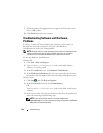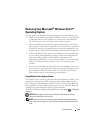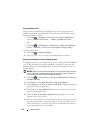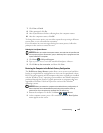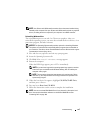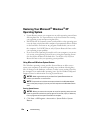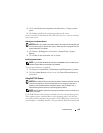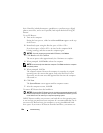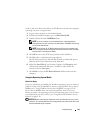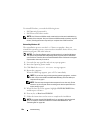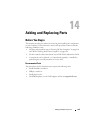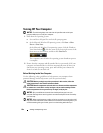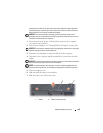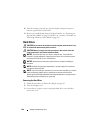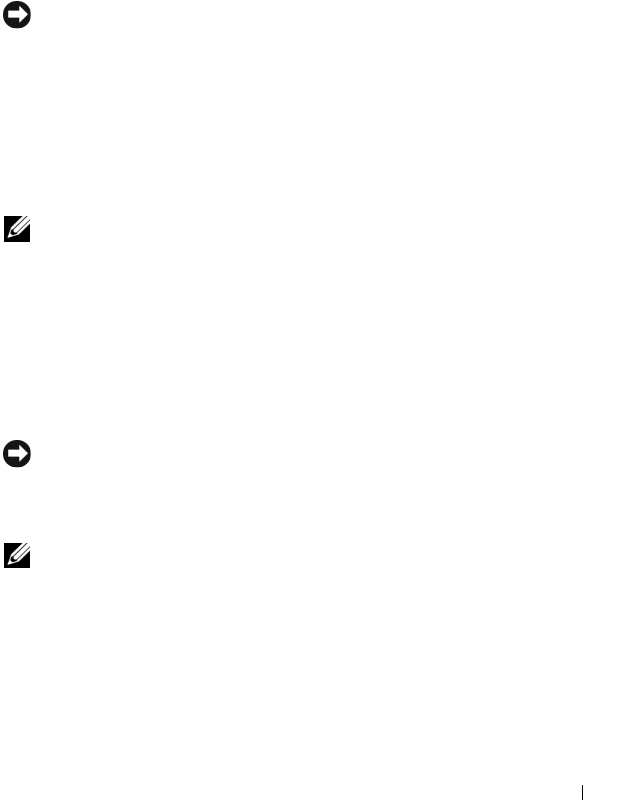
Troubleshooting 159
2
Click either
Restore my computer to an earlier time
or
Create a restore
point
.
3
Click
Next
and follow the remaining prompts on the screen.
In the event that System Restore did not resolve the issue, you may undo the
last system restore.
Undoing the Last System Restore
NOTICE: Before you undo the last system restore, save and close all open files and
exit any open programs. Do not alter, open, or delete any files or programs until the
system restoration is complete.
1
Click
Start
→
All Programs
→
Accessories
→
System Tools
→
System
Restore
.
2
Click
Undo my last restoration
and click
Next
.
Enabling System Restore
NOTE: If you reinstall Windows XP with less than 200 MB of free hard-disk space
available, System Restore is automatically disabled.
To see if System Restore is enabled:
1
Click
Start
→
Control
Panel
→
Performance and Maintenance
→
System
.
2
Click the
System Restore
tab and ensure that
Turn off System Restore
is
unchecked.
Using Dell™ PC Restore
NOTICE: Using Dell PC Restore permanently deletes all data on the hard drive and
removes any programs or drivers installed after you received your computer. If
possible, back up the data before using these options. Use PC Restore only if
System Restore did not resolve your operating system problem.
NOTE: Dell PC Restore by Symantec may not be available in certain countries or on
certain computers.
Use Dell PC Restore only as the last method to restore your operating system.
These options restore your hard drive to the operating state it was in when
you purchased the computer. Any programs or files added since you received
your computer—including data files—are permanently deleted from the hard